Sometimes the Wi-Fi icon on your phone or laptop shows full signal, but when nothing is opening—neither YouTube nor email—the frustration is real. Maybe you are working, bingeing on a new show, or on a video call with family. When the internet goes down, everything stops.
The good news is that in most cases you can solve the issue in 5–10 minutes, all you need is a little patience and the right steps. Below are some easy and useful steps with real-life examples—so that your internet comes back.
Understanding Wi-Fi Issues in 2025
Why Does This Happen?

Nowadays everything depends on the cloud—Netflix, Google Docs, Zoom, everything. So sometimes the problem is with your device, sometimes with the router, sometimes with the internet company, and sometimes something is down at the global level (like Cloudflare went down on July 14, everyone was impacted).
So if you understand the layers—Device → Router → ISP → Cloud—then you can troubleshoot smarter.
Quick-Glance Cheat Sheet for Wi-Fi Connected But No Internet
| Fix # | What You’ll Do | Difficulty | Typical Time | Success Rate |
|---|---|---|---|---|
| 1 | Reboot modem & router | Very easy | 5 minutes | 60% |
| 2 | Check ISP & large-scale outages | Easy | 2 minutes | 15% |
| 3 | Forget & reconnect to Wi-Fi (or toggle airplane mode) | Easy | 3 minutes | 10% |
| 4 | Flush DNS, renew IP, or set public DNS | Moderate | 8 minutes | 25% |
| 5 | Disable proxy/VPN & security blockers | Moderate | 4 minutes | 8% |
| 6 | Update network drivers & router firmware | Moderate | 20 minutes | 12% |
| 7 | Perform a full network reset | Advanced | 12 minutes | 30% |
💡 Note: You may need more than one fix. Start at #1 and work down until the internet sings again.
Step-by-Step Wi-Fi Fixes
Fix 1: Turn Off/On Modem & Router
Yes, the same old “restart” rule still works! In 60% of cases, just a power cycle fixes everything.
How to do:
- Remove the power plug of modem and router, wait for 30 seconds.
- First plug in the modem, let the lights become stable (1 minute).
- Now turn on the router, and let the Wi-Fi broadcast (1 more minute).
- Reconnect to your device and try the website.
My Example:
I was hosting a live webinar once when the internet went down. Just a restart made everything fine. Since then, I connected my router to the internet at 3 a.m. I have scheduled auto-restart of the phone. I get fresh internet every morning.
Fix 2: Check for ISP or Global Outages
Sometimes your system is perfect, but the problem is with your ISP (Internet service provider) or cloud server.
How to check:
- Put your phone on mobile data. Go to the ISP’s website or X (Twitter) and see if there is any alert.
- Go to DownDetector or Cloudflare Radar and check area-wise outage.
- Ask your neighbors if their internet is also gone.
If there is a problem everywhere, then chill. Nothing will happen locally. Use mobile data for a while.
Little Life Tip:
It is important to chill at such times. Have a coffee, take a short walk, or talk to someone. The internet will come back, but your mental health is also important.
Fix 3: Reconnect Your Device
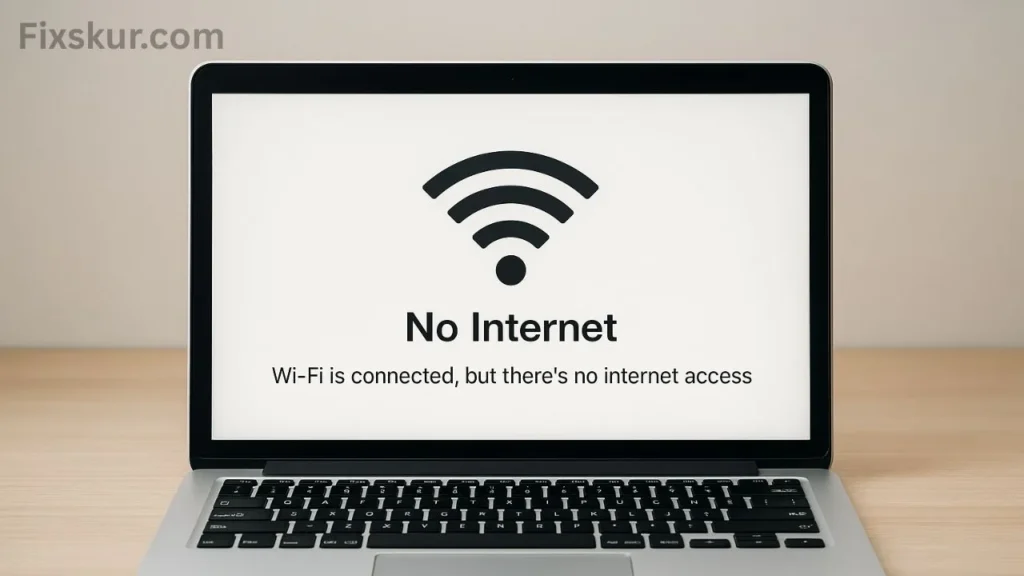
Sometimes your phone or laptop shows that it is connected to Wi-Fi, but does not provide internet.
Option A: Airplane Mode On/Off
- Turn on airplane mode for 10 seconds.
- Turn it off again, and connect to Wi-Fi again.
Option B: Forget the Network and Reconnect
- Go to Wi-Fi settings, forget your network.
- Enter the password and connect again.
- See if the problem is solved?
Tip:
Save the Wi-Fi password—write it down in the password manager, otherwise you may panic.
Fix 4: Clear DNS or Set Public DNS

When your device does not understand the name of the website (DNS error), even then the net does not work.
Command Prompt (Admin) for Windows Users:
netsh winsock reset
netsh int ip reset
ipconfig /flushdns
ipconfig /release
ipconfig /renew
Setting Public DNS:
- Go to Wi-Fi properties → select “Use the following DNS”.
- Enter 8.8.8.8 (Google) or 1.1.1.1 (Cloudflare).
- Save and test.
Why does it work:
Sometimes your ISP’s DNS becomes slow or down. Using Public DNS bypasses that issue.
Fix 5: Pause VPN, Proxy, or Antivirus
Sometimes VPN or antivirus is blocking the net.
Steps:
- Turn off VPN and refresh the website.
- Windows: Internet Options → Connections → LAN Settings → Uncheck Proxy.
- Pause antivirus firewall for 5 minutes and test it.
My Experience:
I once blamed ISP for 40 minutes… later I found out that VPN license had expired. 🤦♂️
Fix 6: Update Network Driver and Router Firmware
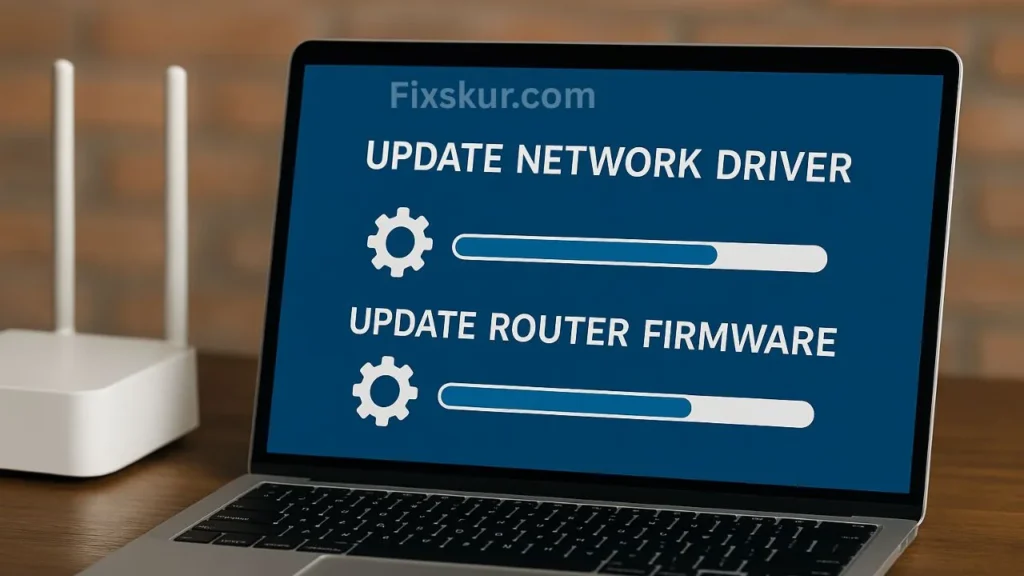
If you have updated the OS, update the driver too—otherwise problems may arise.
Windows Users:
- Start → Device Manager → Network Adapter
- Right-click on the Wi-Fi adapter → Update Driver → Search Automatically
- Reboot
macOS:
- System Settings → General → Software Update
Router Firmware:
- Open 192.168.1.1 in the browser, login, and find the Firmware Update option.
Fix 7: Full Network Reset
Tried everything and still the net is not working? Then it is time for a full reset.
Windows 11:
- Settings → Network & Internet → Advanced Network Settings → Network Reset → Reset Now
Android:
- Settings → System → Reset Options → Reset Wi-Fi, Mobile & Bluetooth
Note:
This seems to delete all saved Wi-Fi and Bluetooth pairings. Keep passwords in backup.
Extra Tips for Tough Wi-Fi Cases
- IP Conflict: If 2 devices use the same IP, the net does not work. Assign static IP like 192.168.1.210 for printer.
- Separate 2.4GHz and 5GHz: Old phones or smart devices get confused with a combined network.
- Give some air to the router: Do not hide it inside the cabinet. It slows down due to heat. Keep it on an open shelf.
- Use Mesh System: In a big house, install a mesh of 2-3 routers, you will get smooth signal everywhere.
- Keep an emergency toolkit ready: Always keep a USB-to-Ethernet adapter, hotspot data and backup of offline apps ready.
A Little Encouragement 💛
If you are still reading and trying the fixes, you are already doing great! Everyone has this issue—even tech experts. Every time you learn a fix, you become your home’s “Wi-Fi Expert.” 😄
Final Action Plan
- First restart.
- Then check if there is an ISP or global outage.
- After that try the fixes one by one from the list above.
- If you have reached fix #7, then you deserve a coffee ☕
Bookmark the article or forward it to someone who is haunted by the internet 😅
And if you need more smart-home or router guides, then definitely visit our blog, Fixskur.
Stay connected, stay chill, and let the packets find their way. ✨
