Hello friends, it’s Faizan Ali here!
I practically spend my life on the browser, and I know that even a tiny change can disrupt the entire workflow. Honestly speaking, when Chrome started grouping tabs automatically, it was an annoying day for many of us.
I remember one morning, I opened my browser, ready to work on a project… and saw that all the tabs were stuck in weirdly colored groups. Everything seemed messy, and frankly, Chrome assumed a little too much. My immediate thought was, “Dude, I can manage my tabs myself, thank you!”
If you’re feeling the same way, you’re not alone. Some people may have liked this tab grouping feature, but honestly, for many people, it’s been more of a headache than a help.
The good news is that you don’t have to put up with all this. And no, there’s no need to install any extra extension.
Today, I am going to step-by-step tell you how you can take back control of your tab bar – without any group, just the simple view you want.
What Are Chrome Tab Groups?

Let’s talk about this feature. Basically, Tab Groups was created so that you can organize your related tabs together in one group, under a single, collapsible name.
You can name your groups, give them different colors – a way to bring some digital order.
Now, if there is a large research project going on with dozens of tabs open, it might be useful. But for normal browsing? It just seems like extra clutter – an additional click that was not needed. And when Chrome starts creating groups on its own, it’s even more frustrating.
Why Do People Get Annoyed with Tab Grouping?
If you’re here, there’d definitely be a reason why you get irritated with this feature. Those who talk to me, their complaints are mainly these:
- Workflow gets disrupted: You have your own system for handling tabs, and this grouping interferes with it.
- It looks cluttered: Previously, all the tabs looked clean in one line. Now, bulky groups have encroached the space.
- Forcefully added feature: Especially for Android users, they woke up one morning and tab grouping was set as default – without any warning.
Whatever your reason, your frustration is totally valid! The browser should work for you – you should
System: not follow the browser’s rules.
How to Stop Chrome from Grouping Tabs on a Computer – Using Chrome Flags
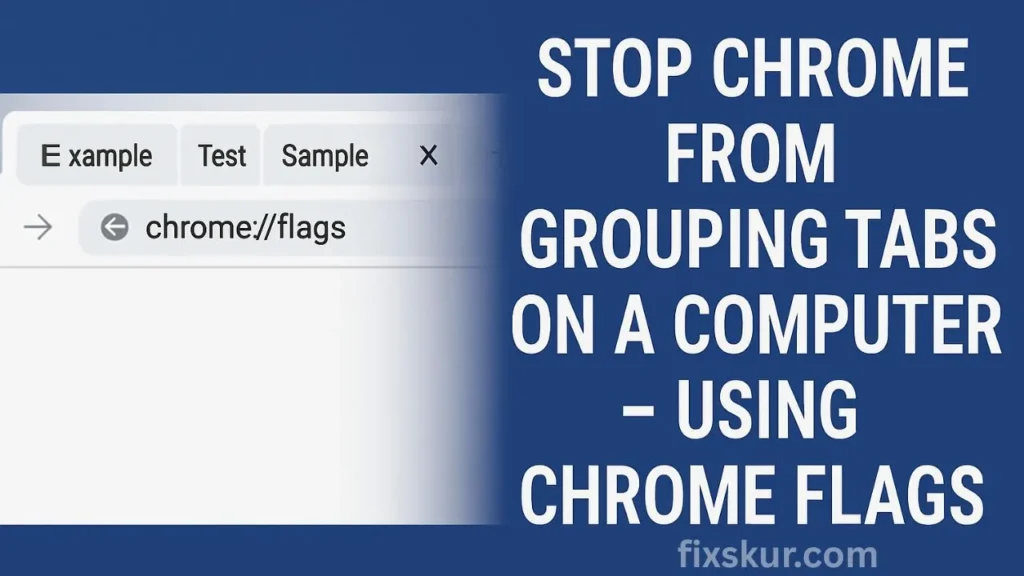
The most effective way to stop Chrome from creating group tabs – is by using Chrome Flags.
What is Chrome Flags?
Think of chrome://flags as a secret experimental lab for your browser. Here, Google tests new features before they are released. You can turn any feature on/off from here.
Friendly Warning
These are experimental features, they can sometimes be unstable, or Google might remove them in the future. But the method I’m going to tell you is quite reliable.
Steps to Disable Tab Groups
- Open Flags menu: Open a new Chrome tab, type in the address bar
chrome://flagsand press Enter. A page named “Experiments” will open. - Search: Type in the search bar at the top of the page:
Tab Groups Save UI Update. - Disable: The option that will highlight, on its right side you will see a “Default” drop-down. Click on it and select “Disabled”.
- Relaunch Chrome: The “Relaunch” button will appear at the bottom of the screen. Click on it. Chrome will restart – and now the tabs will not be shown in groups.
That’s it! Now Chrome will not automatically group the tabs. For more browser-related troubleshooting, check out how to fix mouse side buttons not working in Chrome for additional tips on customizing your browsing experience.
A Small Fix: Just Hide the Button
If you don’t want to venture into experimental settings, no problem. Just want to remove the annoying button for tab groups? This is even simpler.
- Right-click anywhere on the bookmarks bar
- Remove the check from the “Show tab groups” option
The button will disappear, and the browser will look a little cleaner.
Note: This only removes the button, not the entire feature. You can still manually group tabs if needed.
How to Manage Tab Groups on Android
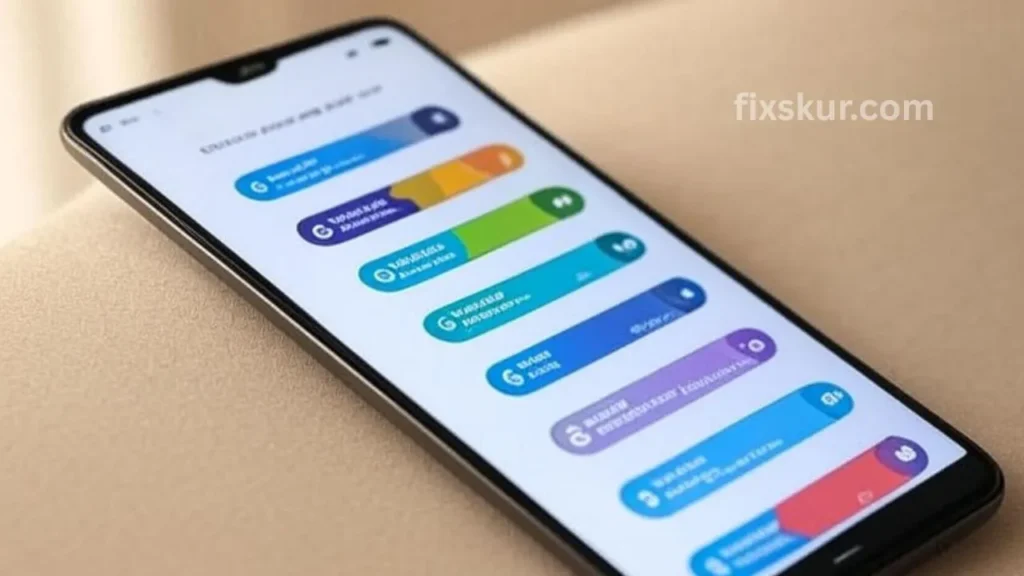
For mobile users, the frustration is even greater, especially for Android Chrome users. The flags that used to work have now been removed by Google. There is no guaranteed fix now, but you still have some control:
- Go to Chrome: Settings > Sync > and uncheck “Open Tabs” – to prevent groups from syncing between devices.
- And check this: Go to Settings > Tabs and check if there’s an option “Automatically open tab groups from other devices” – if it is there, turn it off.
But honestly, control on mobile is quite limited, and this thing tends to irritate users more. If you’re facing other mobile-related issues, you might find fixing MTP connection issues helpful for managing device connectivity.
Your Browser, Your Rules
At the end of the day, your digital space should be organized just as you want it to be. What might work as a feature for someone else, may be annoying for you.
Disabling tab groups is a perfect example of how we can customize tools to our liking. For other customization tips, explore how to fix USB not detected in Windows or troubleshooting Wi-Fi connected but no internet to enhance your overall tech experience.
I hope this guide will make your Chrome just the way you want it to be – simple and sorted.
Next Step: Take Control of Your Browser
Now try disabling flags yourself. And if any other Chrome feature is bothering you, make sure to comment below. I’d love to help out! If you’re dealing with other browser or device issues, such as Bluetooth not working on your laptop, feel free to check out our other guides for quick solutions.

Pingback: Media Keys Not Working? Real Fix for Spotify &YouTube (2025)