Isn’t it frustrating, mate? You put your heart, soul, and honestly, a significant chunk of your pocket into building a perfect custom Mini-PC. Just sleek, powerful, and perfectly fitting into your space. But then, the glitches start.
Sometimes it’s the sleeping mode drama, which refuses and keeps humming all night long like a running car. Sometimes the fan control behaves as if it’s a jet engine ready for takeoff— and that too just during casual browsing. Believe me, I have also endured all this.
My name is Faizan Ali, and as a digital creator, I have fought many Mini-PC power glitches. Sometimes I feel like tearing my hair out!
But the good news is that most of these problems can be easily solved. You don’t need to be an IT expert. With a little patience, some practical tips, and my personal experience (which I am about to share), you can make your Mini-PC work smoothly and silently again—just like I did. As you thought it would be.
Let’s get started and fix these quirky issues together!
Decoding Mini-PC Power Management Glitches

Before we start troubleshooting, let’s get a little clarity on what we are dealing with. Power management is essentially the unsung hero of your PC. It decides how the components will use energy, when they will go into low-power mode (like sleep), and how they will keep themselves cool.
But in custom-built Mini-PCs, especially in small form factor (SFF) PCs, it can be a bit more finicky. Why? Think about it: you’re cramming powerful components into a small space, using different types of motherboards, and sometimes installing custom cooling solutions.
This creates a delicate balance. And if any of the hardware or software is even slightly misconfigured, the whole system goes off-balance. That’s when those irritating Mini-PC power glitches come into play. It’s just like trying to perfectly manage a high-performance concert inside a tiny shoebox!
Solving Sleep Mode Glitches in Your Mini-PC Power Management
Ah, sleep mode. The name itself suggests that your computer is peacefully sleeping, saving energy and will instantly resume next time. But in reality, it isn’t always this peaceful.
I remember my first early Mini-PC build. I would put it in “sleep” mode and leave it overnight. Returning in the morning, I would generally find it fully awake and humming, as if it had partied all night!
Sometimes, it would try to sleep, the screen would blink for a second, and then it would wake up immediately. This might have happened with you as well, right? These standby problems are quite common.
How to Fix Sleep Mode Issues
Now, let’s see how we can fix this:
1. Check Power Options (in Windows or its Equivalent in Linux)
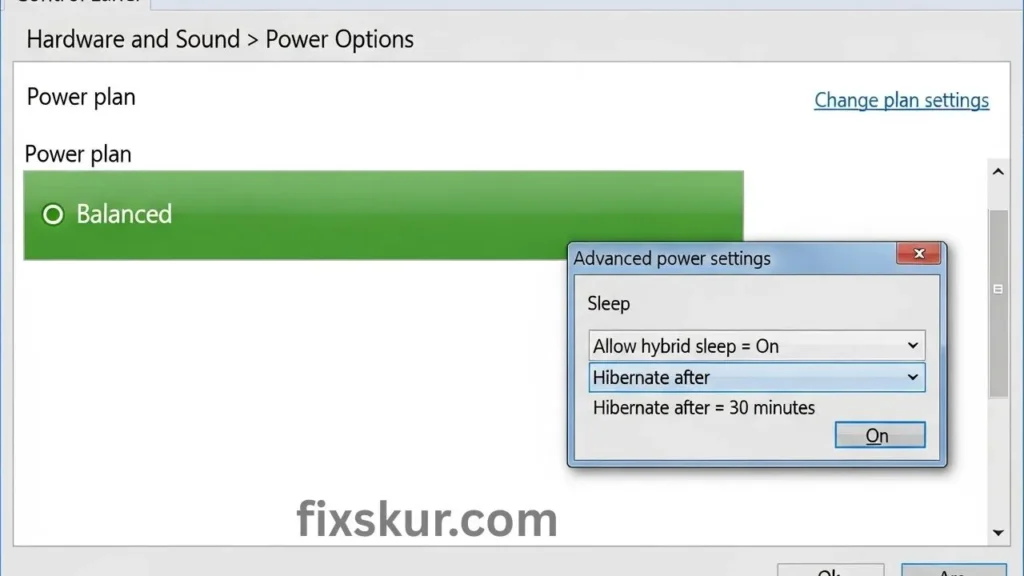
This is the first and simplest step. Here’s how to do it:
- Go to Control Panel > Hardware and Sound > Power Options.
- First, let’s open your Power Options and make sure that “Balanced” plan is selected. Trust me, “High Performance” can often be a real buzzkill, actually preventing your PC from getting its proper sleep.
- Next, click “Change plan settings” by your selected plan, then dive into “Change advanced power settings.” Inside, for “Sleep,” ensure “Allow hybrid sleep” is on and “Hibernate after” is set reasonably.
Dive into Advanced Settings:
- For “USB selective suspend setting,” give disabling it a go; sometimes even your mouse or keyboard can be the sneaky culprit blocking sleep.
- And with “PCI Express > Link State Power Management,” stick to “Moderate power savings” or “Off”; aggressive settings can sometimes just destabilize your system.
- Now, let’s hit the Device Manager to track down any “wake timers.” Ever wonder why your PC just… woke itself up? It might be a device or scheduled task.
Device Manager Dive:
- Open Device Manager (you can search for it in Windows), then poke around “Network adapters,” “Keyboards,” and “Mice and other pointing devices.” Right-click each, go to “Properties,” then the “Power Management” tab.
- Here’s the kicker: uncheck “Allow this device to wake the computer” for anything you don’t need waking your PC, like a network card if you’re not using Wake-on-LAN. Believe me, this exact trick fixed my own phantom wake-up nightmares!
- To see what last stirred your machine, open Command Prompt as admin and type powercfg /lastwake. Once my mouse was the culprit!
- Type: powercfg /waketimers – it informs you about which scheduled tasks are set to wake the PC. Mostly it’s the Windows Update or some specific app.
2. Check BIOS/UEFI Settings
If the problem is not being solved by software settings, it is possible that the issue is with the motherboard’s firmware, namely the BIOS/UEFI. This is usually the source of power management glitches in the Mini-PC.
- Restart the PC and press your specific key to enter the BIOS/UEFI (usually Delete, F2, F10, or F12). Then look for these sections: “Power Management,” “ACPI Settings,” or “APM Configuration.”
- Wake-on-LAN (WoL): If you don’t use this feature, disable it. It is usually turned ON by default and often becomes the reason for unwanted network-related wake-ups.
- USB Power Settings: Some BIOS versions allow you to control the power of USB ports in sleep mode. Experiment with this. Sometimes a faulty USB device or charging phone can prevent the system from sleeping properly if the port is always powered.
Tackling Fan Control Issues: A Key Aspect of Mini-PC Power Management Glitches

Does your Mini-PC become absolutely silent in a moment and then roar like a small jet engine in the next? Or perhaps the fans stay quiet when they should actually be speeding up, and your components get hot? Fan noise control is very important so that the Mini-PC experience feels smooth and comfortable.
I’ve experienced it too – I had a Mini-PC where the fans were always running at 100%, even if it was idle. The whole home office sounded like a server room. Once, my GPU fan wasn’t starting even during load time, which caused a lot of heat and thermal throttling.
How to Handle Fan Glitches
Here’s how you can handle fan glitches:
1. BIOS/UEFI Fan Curves – The First Step
This is the most reliable way to set basic fan control.
- Restart your PC and open the BIOS/UEFI.
- Look for the “Monitor,” “H/W Monitor,” “Fan Control,” “Q-Fan Control” (ASUS) or “Smart Fan” (Gigabyte) sections.
- Here you can set “fan curves,” where fan speed is adjusted according to the CPU or system temperature. This can be adjusted.
- My suggestion: Experiment a little. First use the “Silent” or “Standard” preset, then start adjusting the curve little by little. I usually keep my CPU fan slow up to 50–60°C, after that I increase it linearly. This way, the PC remains quiet for everyday tasks.
2. Software Solutions – For More Fine-Tuned Control
If you want granular control, especially for case or GPU fans, then software can be very helpful.
- FanControl: This is my go-to software for Windows. It’s free and open-source, and you can create custom fan curves based on any temperature sensor (CPU, GPU, SSDs). Very flexible.
- Motherboard software: ASUS AI Suite, Gigabyte SIV, MSI Dragon Center – these also have fan controls. It feels a little heavy, but integrates well with your hardware.
- GPU Software: NVIDIA GeForce Experience or AMD Radeon Software also have options for GPU fans.
- Important: Whenever you’re modifying the fan curve, don’t forget to monitor the temperatures (use a tool like HWMonitor) to prevent components from overheating.
3. Physical Check – Simple but Effective
- Dust buildup: Over time, dust blocks fans and heatsinks. This makes fans more noisy and reduces cooling efficiency. Open up your Mini-PC and clean it with compressed air, you will notice the difference immediately.
- Loose connections: Check that all fan headers are properly plugged into the motherboard. Sometimes a fan does not spin due to loose connection.
- Thermal paste: If temps are going high despite aggressive fan curves, you will need to reapply the thermal paste to the CPU or GPU. This is not technically a power management issue, but it directly affects fan behavior.
Keeping Drivers and Firmware Updated

Believe it or not, a huge hidden cause of power management glitches in Mini-PCs boils down to outdated or funky drivers and firmware (think BIOS). These are the critical translators between your hardware and software; if that communication breaks, things go completely off-kilter.
Keeping Everything Up-to-Date
- Chipset Drivers: These are the unsung heroes of your motherboard, handling how all your components chat – power management included! Always grab the latest ones straight from your motherboard’s site.
- GPU Drivers: Your graphics card drivers (NVIDIA, AMD, Intel) are also surprisingly key here, influencing both power management and how those fans behave. Keeping them updated is crucial.
- BIOS/UEFI Updates: It’s not necessary to do this every day, but occasionally a BIOS update can fix power management bugs, improve compatibility, and give new features. Contact your motherboard manufacturer. Check their support page. Just a heads-up: BIOS updates can be a bit risky. You’ll want to follow those instructions to the letter and keep your power supply rock-steady during the whole process.
Troubleshooting Toolkit & Mindset
When you’re wrestling with these kinds of glitches, having a solid game plan and a good dose of patience really goes a long way. My go-to strategies:
- Create a System Restore Point: Always set a restore point in Windows before diving into big changes (like driver updates or BIOS tweaks). It’s a literal lifesaver if things go sideways.
- Use Event Viewer: Think of this as your PC’s little diary. Search for “Event Viewer” in Windows, then hit “Windows Logs > System.” Poke around for “Error” or “Warning” messages from roughly when the glitch happened; often, it’ll point right to the tricky driver or hardware.
- Isolate the problem: If your PC’s just refusing to sleep, try yanking out all non-essential USB devices to see if that does the trick. If the sleep function works, then try connecting the devices one by one. The culprit will become apparent.
- Google-fu: Search the specific error message of the Event Viewer or any unique symptom on Google along with the names of your Mini-PC components (like “ASUS Z370 sleep problem”). There’s a high chance a solution will already be available in some forum.
- Patience and persistence: This process can be frustrating. When your head starts to spin, just take a breather and come back with fresh eyes. These problems are like puzzles – a little methodical thinking, and you’ll find that solution.
- Don’t hesitate to ask for help: On Reddit’s r/sffpc or hardware-specific communities, knowledgeable people are always ready to help. Just provide maximum detail about your build and problem.
Conclusion: You Can Do It!
Dealing with those Mini-PC power quirks can seriously feel like an uphill battle, especially after pouring so much into building your custom rig. But hey, you’re definitely not alone! From fiddling with power settings and hunting down wake timers to dialing in fan curves in BIOS/software – these are all solid tools at your disposal.
I myself have navigated these choppy waters many times. And believe me, when your Mini-PC finally behaves exactly how you want it to, there’s no price for that satisfaction. Just take a deep breath, follow the steps, and don’t give up. Your quiet, perfectly functioning Mini-PC is waiting for you.
Have you also faced such issues with your custom build? What was your ultimate solution? Share in the comments – let’s help each other out!
Read my other posts for more tips:
- M-Series MacBook DisplayLink Dual Monitor Fix
- How to Fix Slow File Transfers to Your External Hard Drive
- Stop Chrome from Grouping Tabs – Quick Fix Without Extensions
- Mouse Side Buttons Not Working in Chrome (But Fine Elsewhere)
