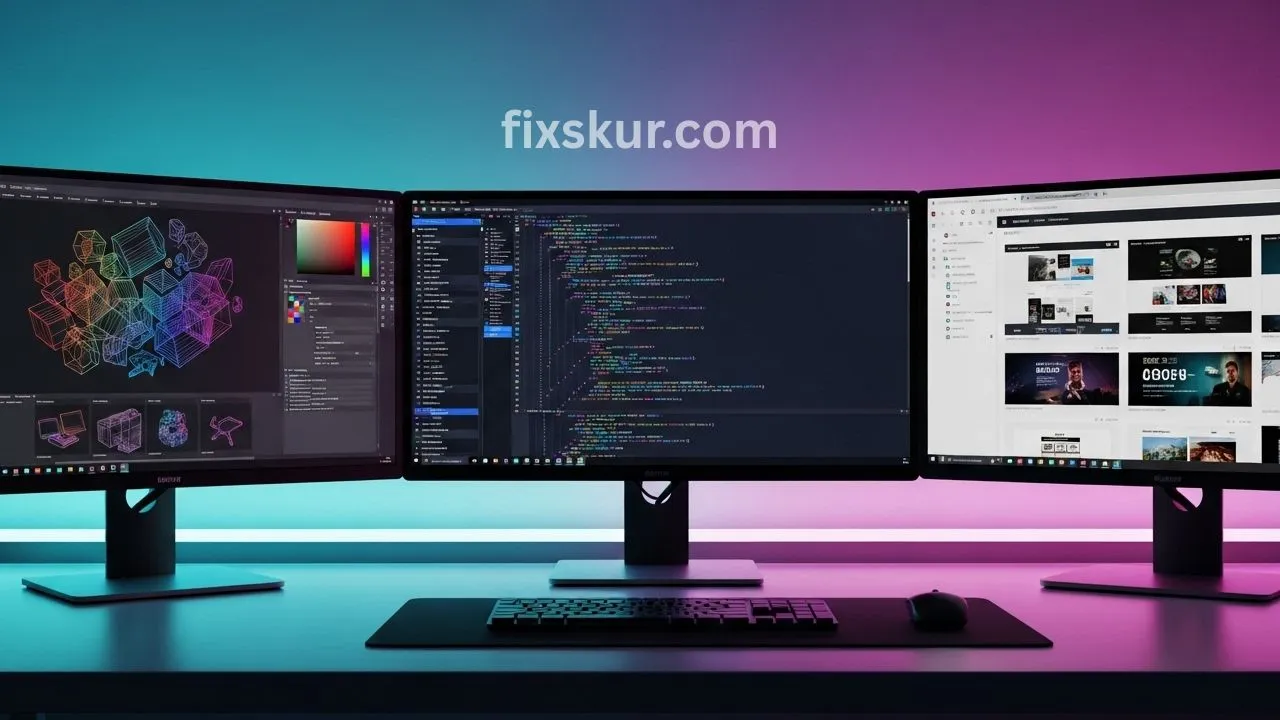Hey friends, how are you digital wizards and creative warriors! I am your friend, Faizan Ali, a fellow digital creator who understands the daily hustle well. Remember those days when we used to handle a thousand tabs on a single screen, and it felt like our brains had become a DJ, dancing to manage everything? Yes, I have also went through that phase. That continuous Alt-Tab (or Cmd-Tab on Mac), windows disappearing, and that mental fatigue— sometimes I felt like throwing my laptop out the window.
But imagine, what if I say there’s a better solution? A method that can make your digital life easier and more focused, and you could actually enjoy your workspace too? This is not about buying fancy software (yes, some are good), but about using the hidden power of your operating system. I am talking about a Smart Multi-Monitor Workflow. Believe me, this is a total game-changer for developers and designers.
Why a Smart Multi-Monitor Workflow Transforms Your Productivity

I too, spent many years using just one monitor, thinking I was “focused”. But in reality, I was struggling with my setup. When I added a second, then a third monitor, it felt like I had unlocked a secret level of productivity. Research also shows that productivity can increase up to 42% with multiple screens!
Imagine – one screen has your code editor open, and the other one has a browser with docs or design mockups. No more hassle of resizing, no more constant searching. Everything seems smooth and easy. This simple change declutters your digital life and gives a sense of control.
Benefits for Developers and Designers
Developers and designers are always context switching – sometimes code, sometimes design tool, sometimes browser. Each switch disrupts the flow. In a multi-monitor setup, you can spread out your important apps, reducing the need for constant tabbing. Meaning, fewer interruptions and more deep work time – the next level of productivity.
And the biggest benefit – creative flow. When all tools are arranged in the right place, your brain doesn’t waste time figuring out “what is where.” Designers get a big canvas and easy reference access, and all important info is visible at once for developers. This seamless setup makes you more focused, creative, and less stressed – meaning better quality work and less burnout.
Native OS Hacks: Windows For The Win!
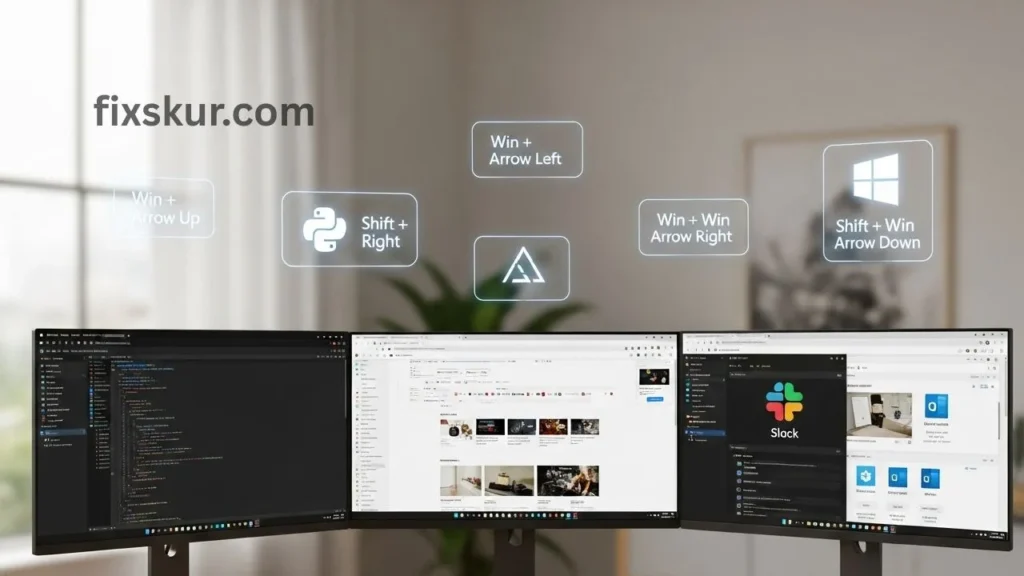
Windows has made multi-monitor setups so easy and user-friendly that it’s enjoyable. These are some native hacks that completely changed the way I work when I primarily used Windows:
Snap Assist & Window Management
Forget the hassle of dragging windows, just remember these shortcuts:
- Win + Left/Right Arrow: Snaps the current window to half of the screen. If pressed again, it moves to the next monitor or it becomes centered. This is perfect for comparing side-by-side, like code on one side and the browser on the other.
- Win + Up Arrow: Maximizes the window.
- Win + Down Arrow: Minimizes the window, and if it’s maximized, it restores it.
- Shift + Win + Left/Right Arrow: This is the real magic! It sends the window to the next monitor in a second without dragging. This was my go-to shortcut when I was using 3 screens.
- Win + Z (Windows 11): Hover over the maximize button or press Win + Z, and you’ll get “Snap Layouts”. These are ready-made grid layouts that arrange multiple windows on one screen. Plus, Windows remembers them as “Snap Groups” so you can easily switch.
Virtual Desktops (Task View – Win + Tab, Win + Ctrl + D)
When you run out of physical monitors, virtual desktops become a lifesaver:
- Win + Tab: Opens the Task View, where you can see all open windows and virtual desktops at the bottom. You can drag and drop windows to shift them to different desktops from here.
- Win + Ctrl + D: Creates a new virtual desktop instantly.
- Win + Ctrl + Left/Right Arrow: To switch between desktops.
- Win + Ctrl + F4: Closes the current virtual desktop.
My personal hack: There was one “Coding” desktop with the IDE and terminal, a “Design” desktop with Figma and Photoshop, and a “Communications” desktop with Slack and email. Whenever I needed to focus, I would just open the relevant desktop and distractions would disappear! It literally felt like you had unlimited screens.
Mastering Display Settings (Arranging screens, scaling)
Don’t ignore the basics!
- Right-click on your desktop > Display settings: This is where you physically arrange your monitors to match your actual desk setup. Just drag those numbered boxes around so your mouse glides effortlessly from one screen to the next. It’s like magic!
- Scaling: Got different resolution monitors? Then you absolutely need to make sure the scaling is consistent. Otherwise, text will jump from huge on one screen to tiny on another—which is just plain annoying and can really mess with your eyes.
- Win + P: This handy little shortcut lets you quickly swap between display modes. You’ll see options pop up like ‘PC screen only,’ ‘Duplicate,’ ‘Extend,’ or ‘Second screen only.’ Super useful for presentations or those quick workspace changes.
Seriously consider keeping one monitor in portrait (vertical) mode. It’s a game-changer for coding, devouring long documents, or reviewing detailed design specs. You’ll slash your scrolling big time and see so much more at a single glance!
Native OS Hacks: macOS for Creative Command
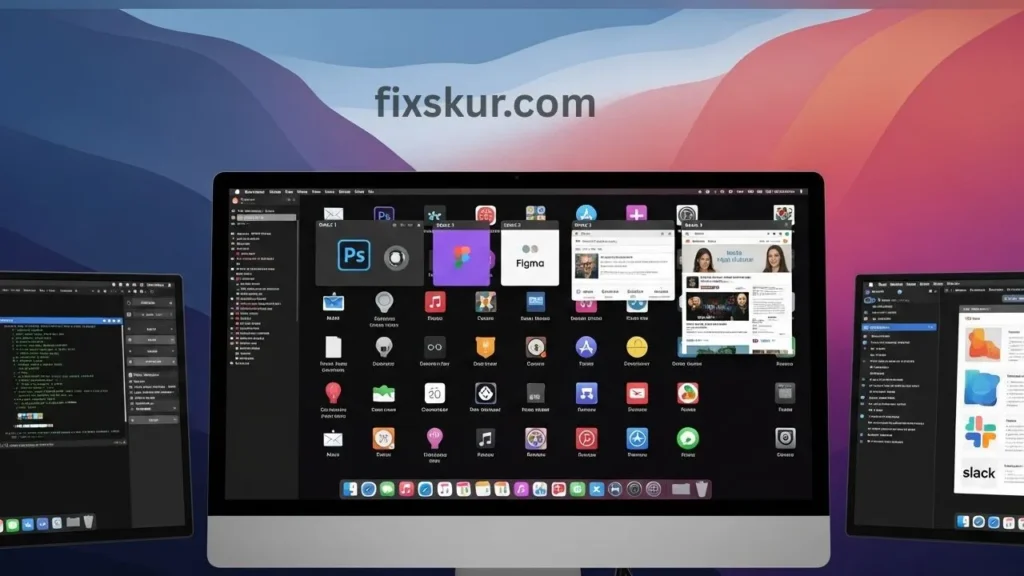
For Mac users (especially designers!), macOS also has very powerful native features that help create a smooth Smart Multi-Monitor Workflow.
Spaces & Full-Screen Apps (Ctrl + Arrow, F3/Trackpad swipe)
In macOS, virtual desktops are called “Spaces,” and they are quite intuitive for creatives.
- Swipe up on the trackpad with 3 or 4 fingers (or press F3): Mission Control opens where you can see all open windows and Spaces.
- Ctrl + Left/Right Arrow: To easily switch between Spaces.
- Full-Screen Apps: Drag any app to the top in Mission Control, it creates its own separate full-screen Space. Then you can easily switch between them by swiping.
Don’t forget to check the “Displays have separate spaces” option in System Settings > Mission Control. With this option on, each monitor has its own separate Space, which is best for productivity and organization. If you have a dual monitor setup, you can stretch a single window across both monitors. This has been a game-changer for me during design projects. I keep a design application like Sketch or Photoshop open in one space, a web browser for references/assets in another, and communication tools like Slack or email in yet another. A quick swipe brings me back into focus.
Mission Control & App Exposé
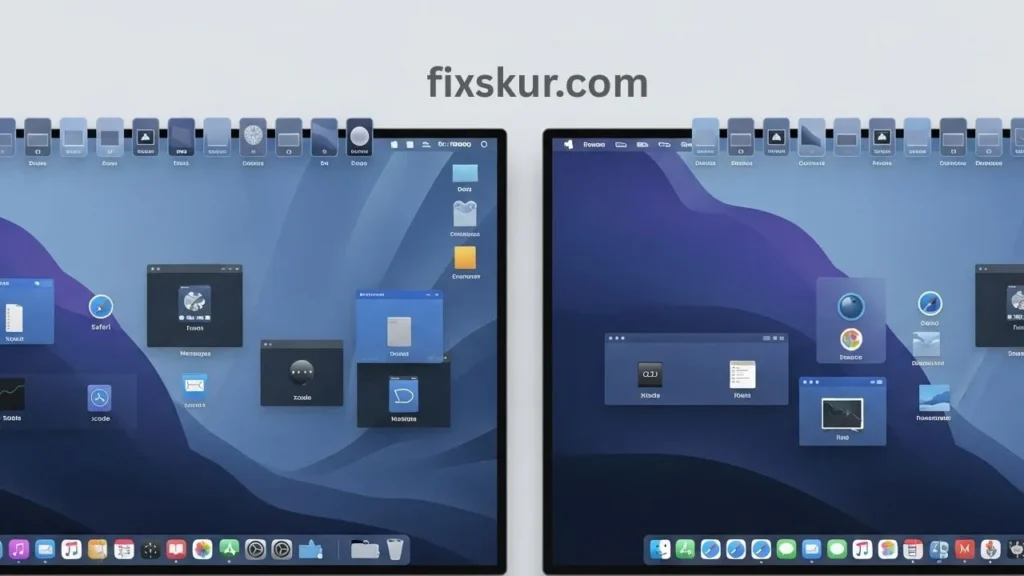
- Mission Control (F3 or swipe up with three or four fingers): This is not just for spaces; it allows you to see all your open windows at once, regardless of which apps or monitors they’re on.
- App Exposé (swipe down on an app icon in the Dock with three or four fingers, or Control + Down Arrow): This shows you all the open windows of a specific app. Super useful when you have multiple instances of Chrome or Figma open.
Display Arrangement (System Settings)
Just like on a Windows machine, it’s important to properly arrange your monitors on a Mac.
- System Settings > Displays: Here, you can drag and drop your monitors to set them up just like they are on your desk. Your cursor movement is then incredibly smooth.
- Primary Monitor: You can decide which monitor will be primary (where the Dock and menu bar are displayed). Some people prefer to shift the Dock to the side – it’s totally a personal preference.
Beyond the Basics: Advanced Tips for Your Smart Multi-Monitor Workflow
After you master the native features, there are some more tips that will take your digital workspace to the next level.
Keyboard Shortcuts Are Your Best Friends
Speaking truthfully, setting aside some time to memorize shortcuts will give you a 10x return. Muscle memory is a very powerful thing! Apart from the OS, each app has its own shortcuts for moving windows or managing tabs. If you don’t use an external keyboard, get a good one — it makes a huge difference.
Mindful Monitor Placement & Ergonomics
This is not just a matter of comfort, but also important for productivity and health.
- Eye Level: Keep your primary monitor straight ahead, with the top edge at the level of your eyes or a little below. Secondary monitors should also be at the same height, so as to avoid neck strain.
- Distance: The monitor should be at an arm’s length away.
- Workflow Layout: If one monitor is used 80% of the time and the other just 20%, then the primary should be in the center. If both are used equally, the seam between them should be in the center. Angle the side monitors slightly inward.
- Match Size & Resolution: Using monitors of the same size and resolution provides a smooth and consistent overall experience.
- Cable Management: Dual monitors double the cables. Spend some time taming your cables so your setup looks cleaner and is less distracting.
I remember a time when neck pain was a constant problem for me. Then I realized I was keeping my monitors too low. Just one simple stand adjustment changed the whole game. Your body seriously thanks you for such small steps.
Embrace Consistency & Regular Review
Your Smart Multi-Monitor Workflow is not a fixed thing. Projects change, tasks evolve. Review your setup every few months: Are you using all your screens effectively? Are there new features or third-party tools (like DisplayFusion for Windows, or apps that save window positions) that can help in streamlining?
The Power of a Clean Desktop
It seems simple, but a cluttered desktop, no matter how many screens exist, becomes a distraction. Use folders, keep your dock/taskbar clean, and create a peaceful backdrop using virtual desktops where you can focus easily.
Conclusion: Your Productive Future Awaits!
That’s it, friends. To transform your multi-monitor setup from a cluttered mess into a productivity powerhouse, you don’t need heavy software or a big budget. Just understand and start using the native features of the OS. By implementing a smart multi-monitor workflow, you are not just moving windows, you are reclaiming your focus, boosting your efficiency, and making your digital life more stress-free and enjoyable.
I, Faizan Ali, am speaking from my experience – my way of working completely changed when I optimized my setup. It can do the same for you. Start small, follow the hacks…Try it, and find your rhythm that best suits your workflow.
And yes, what is your go-to multi-monitor hack that you can’t function without? Share it in the comments! Let’s help each other become more productive.
💡 Don’t stop here—read my other articles too:
- Let’s Build Your Personal Knowledge Management (PKM) System!
- The Best No-Code Tools for Automating Small Business Workflows
- Google Sheets Personal Finance: Master Your Money with a Smart Workflow