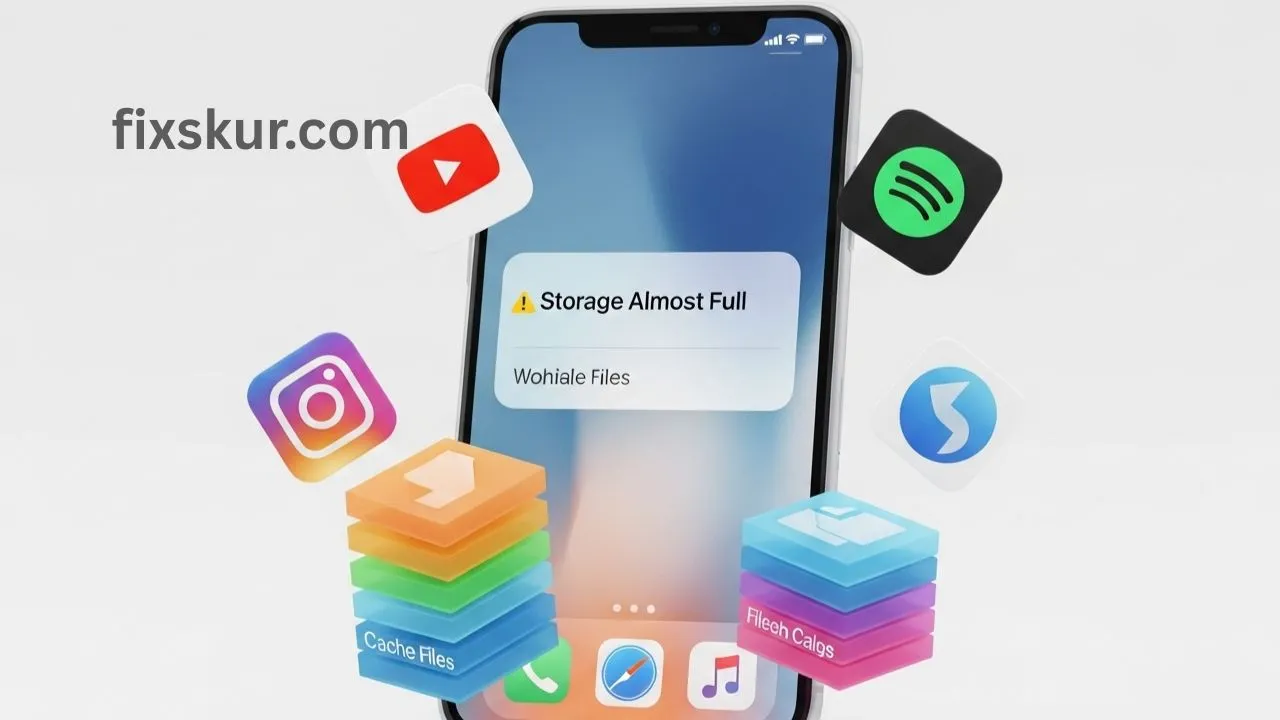Hey friends, iPhone users! I am Faizan Ali, and if you are like me, then you might have seen that irritating “Storage Almost Full” popup too. It’s very annoying, isn’t it? Initially, I thought the only solution was to delete photos or uninstall my favourite apps. But imagine if I tell you that there is a hidden trick that not only frees up space but also boosts your phone’s speed?
I am talking about Siri Shortcuts app cache optimization. The name might seem a bit heavy but trust me, it’s a simple and life-changing hack. Especially for those apps that quietly store data without letting you know. I have been exploring iOS features for quite some time now, and this trick has become a complete lifesaver for my digital life!
What’s Really Eating Up Your iPhone Storage? Understanding App Cache
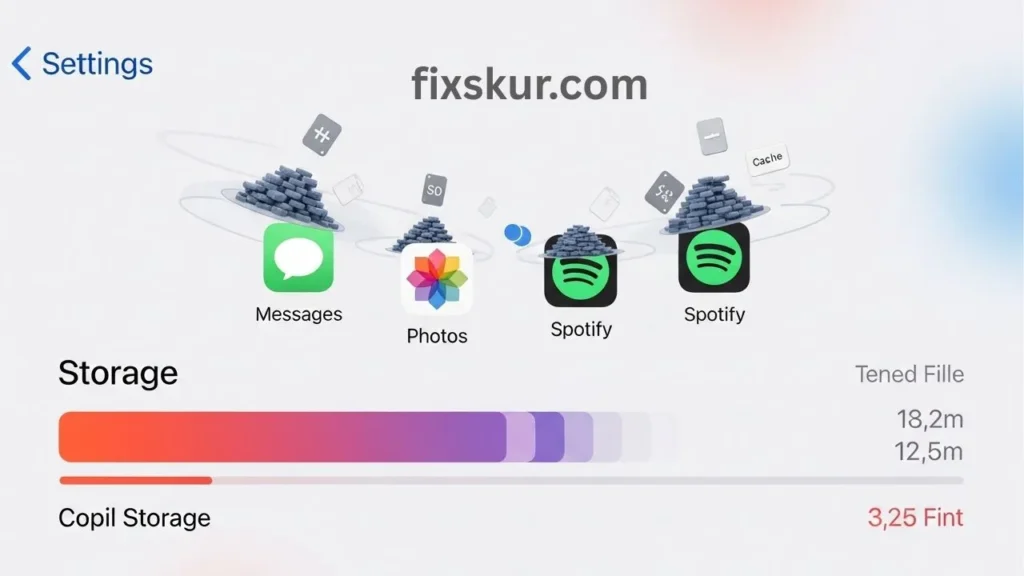
Before jumping into the magic world of Siri Shortcuts, it’s necessary to clear a misconception. When iPhone storage is full, the culprit is not always photos or videos. Many times, it’s the “Other” category or app data and cache that gradually accumulates. Think of app cache like a messy cupboard. Every time you use an app – scrolling Instagram, listening to music on Spotify, or watching YouTube videos – the app saves some data (images, videos, text files) temporarily to load faster next time. This is called cache.
The idea is useful, but the problem is that this cache becomes huge over time and stealthily consumes storage. Sometimes the phone becomes slow or apps start to crash. This happened with me too – there were not many photos, yet the phone seemed sluggish. Later I realized that the real culprit was the cache.
Traditional Methods to Clear App Cache
The traditional (and somewhat boring) method to clear the app cache was to dive into each app’s settings (if the option is available) or simply delete and reinstall the app. Yes, you heard that right – delete the app, redownload from the App Store, and voila, the cache is gone. Offloading an app retains its documents and settings, but honestly, this process can be quite irritating, especially if multiple apps are consuming storage. I used to do this manually and believe me – it felt like a very tedious task. It gets done, but it’s tough to do on a regular basis.
How Siri Shortcuts Save the Day
This is where Siri Shortcuts come in as a savior. It’s a brilliant and time-saving alternative.
Siri Shortcuts is basically Apple’s automation tool, in which you can create custom workflows or use pre-made ones. Usually, people use it for productivity, but its storage optimization side is quite underrated. Just imagine, a world where you don’t have to manually manage the apps. You do not have to uninstall and reinstall, nor do you have to search for hidden settings–and still, you can easily free up space. The Siri Shortcuts can do this job, especially for those apps that do not have a built-in “clear cache” option.
How Siri Shortcuts Simplify Cache Management
Now let’s talk about how this magic happens. Currently, in iOS, the direct “Clear Cache” action for each app is not available in the Shortcuts app. Alright, so for the big-name apps, the old delete-and-reinstall trick still holds its own. But trust me, Shortcuts steps in to really cut down on the hassle and simplify the whole thing. Plus, it gives you an instant peek at what’s hogging your precious space, putting you firmly in control. Speaking from experience, I’m Faizan, and I personally rely on Siri Shortcuts (along with some nifty workarounds) to keep my iPhone feeling smooth and running at its best.
Creating Siri Shortcuts for Smart Storage Management
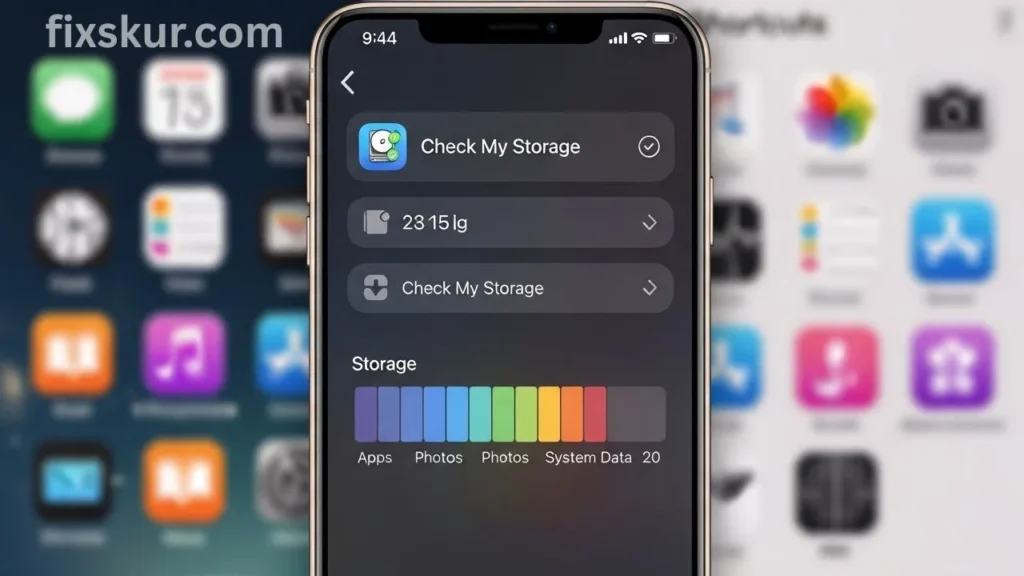
Creating your own Siri Shortcuts can be quite helpful for smart storage management. Currently, there isn’t a universal “clear all app cache” shortcut available in iOS, but we can create smart shortcuts that simplify related tasks. This makes the Siri Shortcuts app cache optimization completely manageable.
Shortcut to Access iPhone Storage Settings
The first step is to create quick access to the storage settings. Because if you don’t know where the space is being used, how will you clean it? My secret weapon? A super simple shortcut that zips you straight to the “iPhone Storage” section.
Wanna whip one up? Here’s how:
- Open up the Shortcuts app.
- Hit that ‘+’ icon at the top for a new shortcut.
- Then, select “Add Action.”
- Search for “Open URL.”
- In the URL field, type this: prefs:root=General&path=STORAGE_AND_ICLOUD_USAGE
- Give your shortcut a friendly name like “Check My Storage.”
- Finally, just pop it on your Home Screen for lightning-fast access.
Now with just one tap, you can instantly see which apps are using space. They are consuming too much storage, and which candidates are there for offloading or clearing the cache. It saves a lot of time.
App Offloading and Deletion Reminders
Now let’s talk about app offloading or deletion reminders. Clearing that cache is often a manual job – either offloading the app or doing a full delete-and-reinstall. While Siri Shortcuts can’t magically wipe a specific app’s cache directly, it’s brilliant at nudging you and pointing you in the right direction.
My ‘App Cleanup Reminder’ routine goes like this:
- First, I hit my ‘Check My Storage’ shortcut.
- Then, I spot which apps are hogging space (usually social media, streaming, or games).
- Then take action:
- Offload App: The app gets removed but the data is saved, it is easy to reinstall. Perfect for seasonal apps.
- Delete & Reinstall: When an app’s cache becomes very heavy (like social media apps), completely deleting and reinstalling is the best option. Your cache will then be spotless! Just set up a Shortcuts automation to prompt you monthly, or if your phone lags, to ‘Check iPhone Storage and clean big apps.’
Look, it’s no one-tap magic button, but it certainly helps build a healthy routine for optimizing your storage.
Clearing Browser Cache with Siri Shortcuts
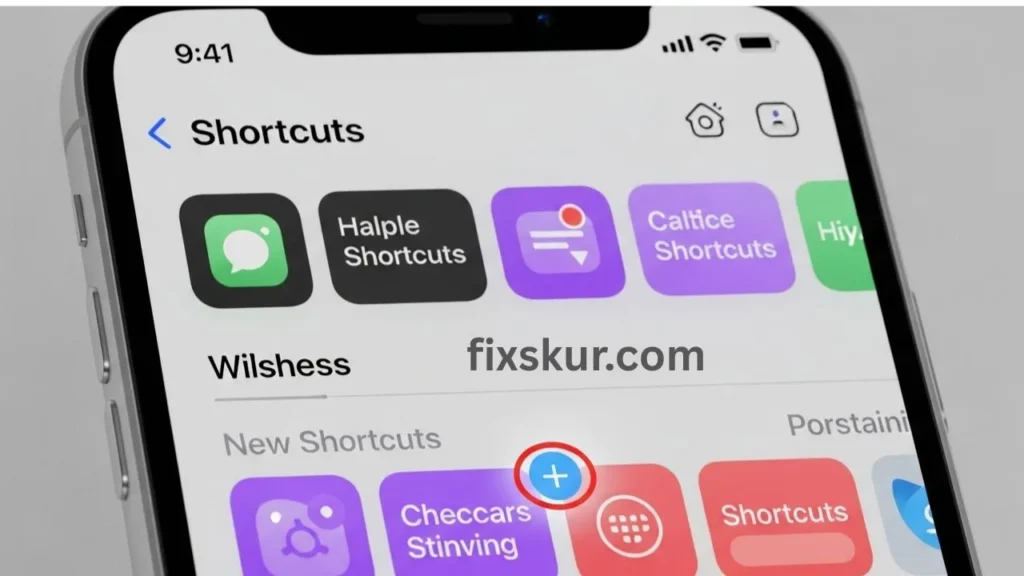
And yes, don’t ignore clearing your browser cache too. Browsers collect the most cache. There’s an option in Safari to “Clear History and Website Data,” but it’s faster with a shortcut. Just remember, it clears all Safari history, not just from one site.
Here’s how to create a shortcut:
- Open the Shortcuts app.
- Tap on the * icon.
- Select Add Action → “Open URL”.
- Write in the URL: prefs:root=SAFARI&path=CLEAR_HISTORY_AND_WEBSITE_DATA
- Name it “Clear Safari Cache”.
- Assign it a Siri phrase, like: “Hey Siri, clear Safari.”
I use this shortcut when websites load slow or act a little weird. It feels like a quick reset for the experience.
Additional Tips for Optimizing iPhone Storage
Apart from cache, there are many smart ways to optimize iOS storage. Siri Shortcuts app cache optimization is powerful, but it is just a part of a healthy iPhone storage strategy. From my experience, I share few other tips:
- Optimize Photos Storage: Go to Settings > Photos > Optimize iPhone Storage. This will save full-resolution photos in iCloud which are kept in smaller, device-friendly versions on the phone. This frees up a lot of space. For me, this was a game-changer because photos were taking up the most storage.
- Offload Unused Apps: iOS can automatically offload your rarely used apps, while their data remains safe. You can enable it from Settings > App Store > Offload Unused Apps, or manually from iPhone Storage settings.
- Review Large Attachments: Messaging apps like WhatsApp and Messages often store a lot of media discreetly. Sometimes you should check the conversations. Do what you can and delete old videos or photos which aren’t necessary. You can do this directly from your app settings or also from iPhone Storage > Documents & Data section.
- Delete Downloaded Media: Offline songs, podcasts, and downloaded shows/movies (such as Netflix, Spotify, Apple Music) also consume a lot of storage. Do not forget to delete them after watching/listening to them.
Why Siri Shortcuts Are a Game-Changer for Storage Management
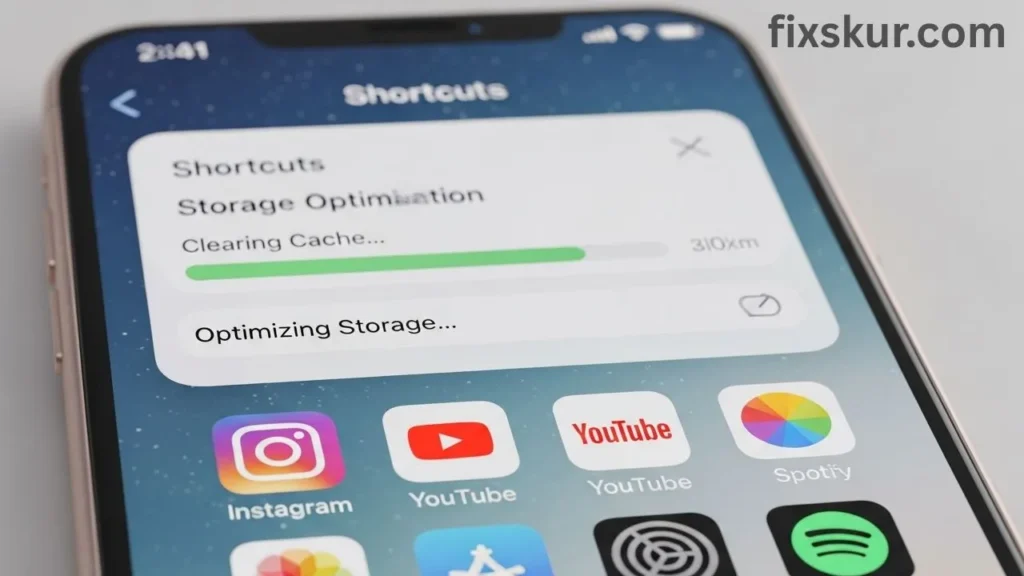
Now, my personal input: Previously, managing storage used to be a headache for me. Every time I used to think that either I would have to sacrifice memories or uninstall favorite apps. It was just stress. But when I discovered the power of Siri Shortcuts, especially for cache management and general storage cleanup, I felt absolute relief.
This is not just about freeing up space. What’s more, it gives your iPhone that snappy, like-new feel. Your apps will glide, performance gets a boost, and you’ll just feel digitally lighter. These real perks seriously upgrade your everyday iPhone experience. And honestly? You don’t have to be a tech wizard to make this happen. Just dip your toe in, try one shortcut, and you’ll totally notice the change.
Take Control of Your iPhone’s Digital Clutter
You have full power to tame the storage beast of your iPhone. By adopting the Siri Shortcuts app cache optimization and some smart storage habits, you will not only free valuable space, but will also make your device run smoother and extend its life too. Just remember, a little proactive management goes a long way.
Ready to give it a try? First create a “Check My Storage” shortcut. It’s a perfect first step to understand and control your iPhone’s storage. Believe me, your iPhone (and your peace of mind) will both thank you!
Read my other guides:
- How to Fix Phantom Clicks & Erratic Mouse Behavior on Windows & macOS
- Linux Window Management Hotkeys: Master Your Desktop!
- Find Lost Files: Advanced Google Drive & OneDrive Search