Ah, the joy of dual monitors is something else! You might have seen one at every productivity guru’s desk and thought, let’s try it out ourselves.
Connected everything, the PC even made that satisfying “new device connected” sound… and then? The second screen is totally black, as if a dark ocean is staring at you. The computer says the screen is connected, but your eyes do not see anything.
If you are in this situation now, take a deep breath. I am Faizan Ali, a digital creator, who has spent quite a few hours of his life looking at a stubborn black screen. I know very well that mixed feeling of confusion and frustration.
The good news is that solutions have also been found.
This is not a boring tech manual – this is a real-life guide from someone who has faced this problem himself.
We will go step by step, starting with simple fixes and moving on to more technical ones. Let’s liven up that second screen!
First Things First: The Simple Physical Checks

Firstly, make sure all cables are properly connected. A loose connection could be the root cause of the lack in display.
It’s always better to start with the simplest, most obvious checks. Check those little things that often become a problem. Trust me, if you find out that the cable was loose after wasting an hour on system settings… you will feel bad (speaking from experience).
Check Your Cables and Ports
It may seem obvious, but this is often the source of the problem.
- Unplug & Replug: Unplug the video cable (HDMI, DisplayPort, etc.) from both the PC and monitor, wait a few seconds, and then plug it back in, ensuring it’s securely in place.
- Try a Different Port: If there are multiple ports on the monitor or PC, try another one.
- Swap the Cable: If there’s an extra cable, use that to check. The cable that appears fine from the outside could be faulty from the inside.
If your issue is related to USB accessories, you might also want to check our guide on how to fix USB not detected in Windows.
Power Cycle Everything
That classic “turn it off and on again” trick often works.
- Shutdown the PC.
- Power off the monitor and unplug it.
- Wait for a minute.
- Plug the monitor back in and power it on.
- Power on the PC.
A simple step like this once worked wonders for me.
Set the Correct Input Source
Monitors often have multiple inputs. If you set the wrong input, it will only show a black screen.
Open the menu using the monitor’s buttons and select the correct input.
Let’s Talk to Windows: Adjusting Display Settings
If physical checks are not working, then it’s time now to go to your PC’s settings. Sometimes, Windows just needs a little push to work correctly.
Force Windows to Detect Your Monitor
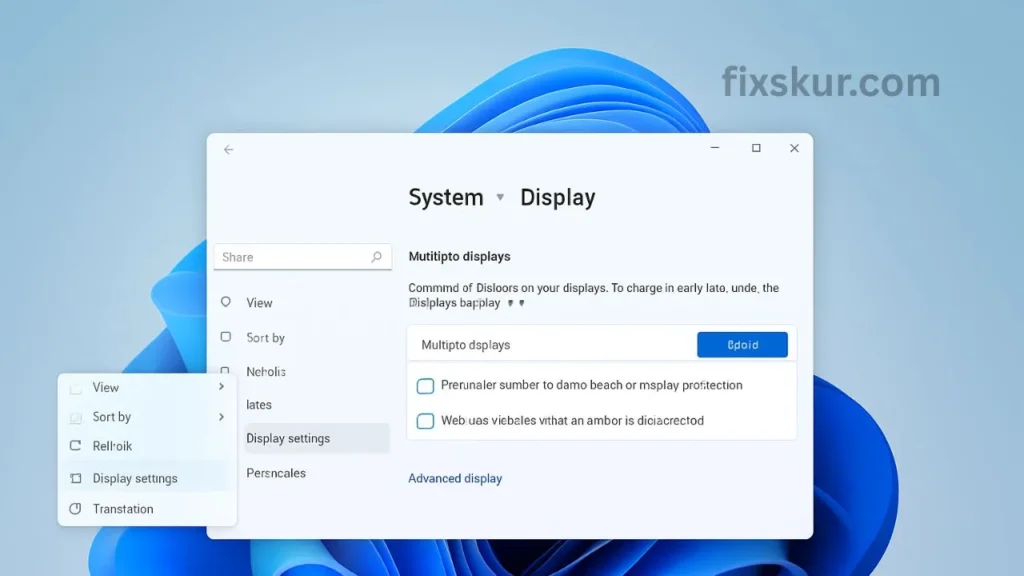
- Right-click on the desktop → Display settings.
- Go to the “Multiple displays” section and press the Detect button.
Use the Magic Keyboard Shortcut: Windows Key + P
This opens the Project menu. Options:
- PC screen only
- Duplicate
- Extend (this is usually needed)
- Second screen only
Make sure Extend is selected. Sometimes, after an update, Windows automatically shifts to “PC screen only.”
If you’re also facing connectivity issues with your network during troubleshooting, our Wi-Fi connected but no internet fix might help.
The Usual Suspect: Graphics Driver Drama
If you’ve tried all the steps mentioned above and are still seeing a black screen, then it’s almost certain that the problem lies in your graphics drivers. These drivers are essentially important software that allow your computer to communicate with your monitor.
Update Your Graphics Drivers
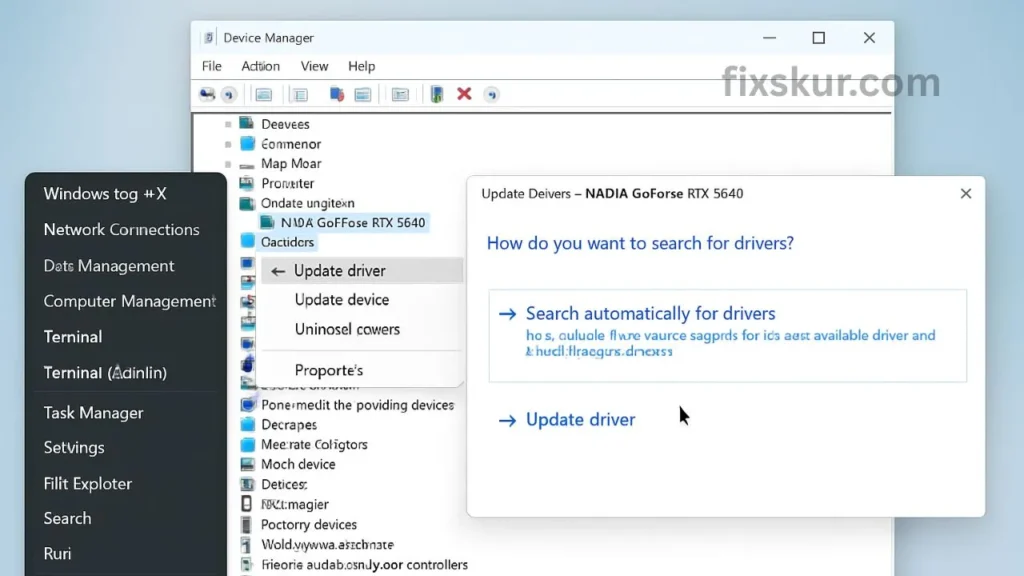
- Windows key + X → Device Manager.
- Find your graphics card in “Display adapters”.
- Right-click → Update driver → Search automatically.
As a pro tip, I personally recommend going directly to the manufacturer’s website (NVIDIA, AMD, or Intel) and downloading the latest drivers. This way, you get the newest and most compatible version.
Roll Back to a Previous Driver
Sometimes after installing a new driver, bugs may occur. If your monitor was working fine before and the problem started after a recent update, then rolling back might be the solution.
Go to the Device Manager, right-click on your graphics card, open Properties, go to the Driver tab and click on Roll Back Driver.
Reinstall Driver
If the problem is quite stubborn, a clean reinstallation might be very helpful. Go to the Device Manager, right-click on your graphics card and select Uninstall device. Then restart your PC and install the fresh driver that you had downloaded from the manufacturer’s website.
Still No Luck? Don’t Give Up!
If that second screen is still black, then check these last few things:
- Check the Refresh Rate: Display settings → Advanced display settings → Change the refresh rate.
- Test on Another Device: Plug in and test the monitor on another PC/laptop.
If you’re using a laptop and your Bluetooth accessories also fail to connect, see our guide on Bluetooth not working on laptop.
Conclusion
Moving from the excitement of a dual monitor to the frustration of a black screen can be unpleasant. However, a solution is found in 99% of cases.
Start with the simple solutions, and end with the technical ones.
If any of my tips were helpful, do share your experience. You could potentially end someone else’s black screen nightmare.
FAQ About Second monitor detected but black
My PC is detecting the monitor but why is nothing displaying?
This often happens due to a simple connection issue (like a problem with the cable or port), incorrect display settings in Windows (such as selecting “PC screen only”), or a graphics driver issue.
Can a faulty HDMI cable be the reason for a black screen even if it’s being detected?
A: Absolutely. The cable can send enough signal for the system to detect, but the signal for sending a stable video image can be weak or corrupt, which could cause the screen to appear black.
Will updating Windows resolve the issue with the second monitor?
A: Sometimes, yes. Windows updates often include patches and bug fixes for display drivers. However, it is generally more effective to update your graphics driver directly from the manufacturer’s website (NVIDIA, AMD, Intel).
