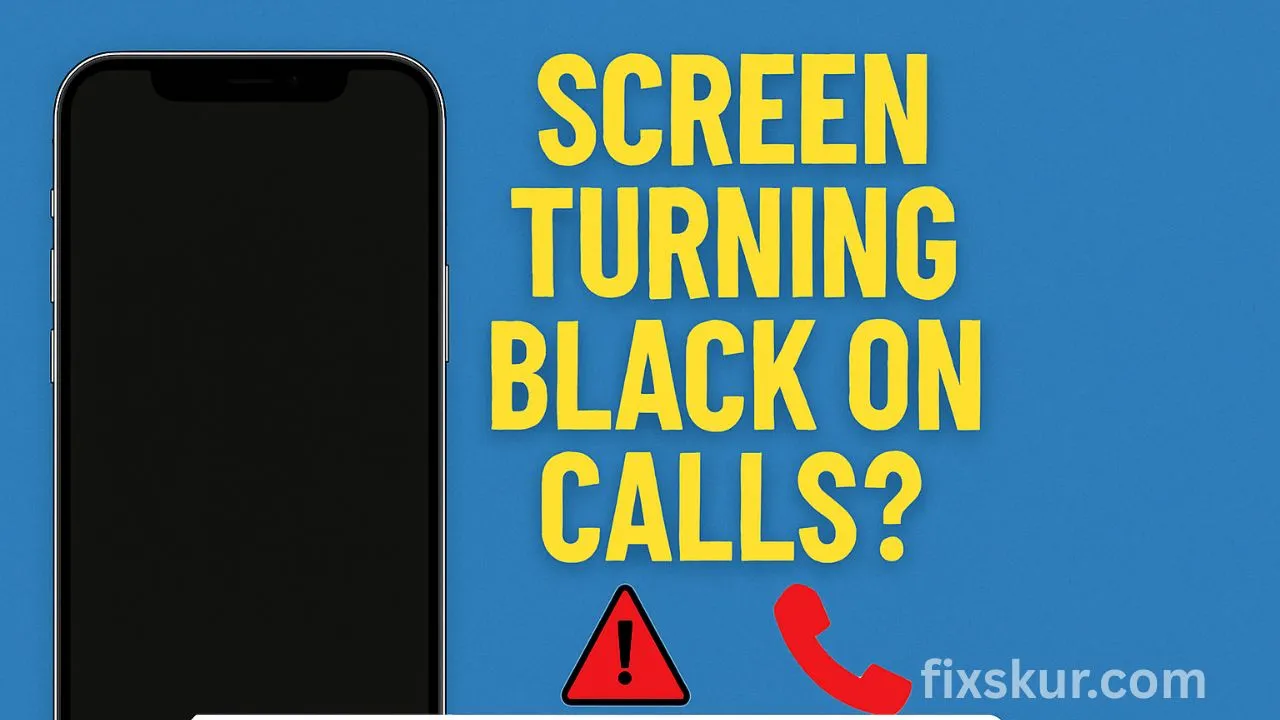Hey friends, it’s Faizan Ali here.
Honestly, there are things that are as irritating as having your phone screen turn black during an important call. You can neither turn on the microphone, nor does the speaker seem to work, and you don’t get the option to end the call. Basically, you get stuck.
Ask me, I’ve been through this phase myself. Once I was on a call with a client, looking for some numbers, when my phone screen decided it needed a rest. On the other hand, there was only silence, and I was persistently pressing the power button. My frustration level was off the charts.
This issue often occurs due to a small thing — the proximity sensor. Its job is to detect when you bring your phone close to your ear and switch off the screen — to save battery and to prevent anything from being pressed accidentally by your cheek.
But when this sensor messes up, that’s when the real trouble begins.
But don’t worry. If you’re feeling tempted to break your phone, hold on — we will fix this together. I’ve figured out 7 ways to…Here are the solutions that I have used myself and have worked for many people. We will start with the easiest solution, then go a bit more advanced.
What is a Proximity Sensor and Why Does It Fail?

Before the fixes, let’s understand what the problem is. The proximity sensor is a tiny black dot, usually near the front camera.
Common Causes of Proximity Sensor Issues
These problems may occur:
- Something crossed its path: Dust, screen protector, or phone case can confuse the sensor.
- Software glitch: Sometimes an app or update ruins sensor calibration.
- Hardware damage: There’s a slight chance, but the sensor can be damaged.
Now that we have identified the enemy, let’s look at the solutions.
7 Easy Fixes for Proximity Sensor Call Issues
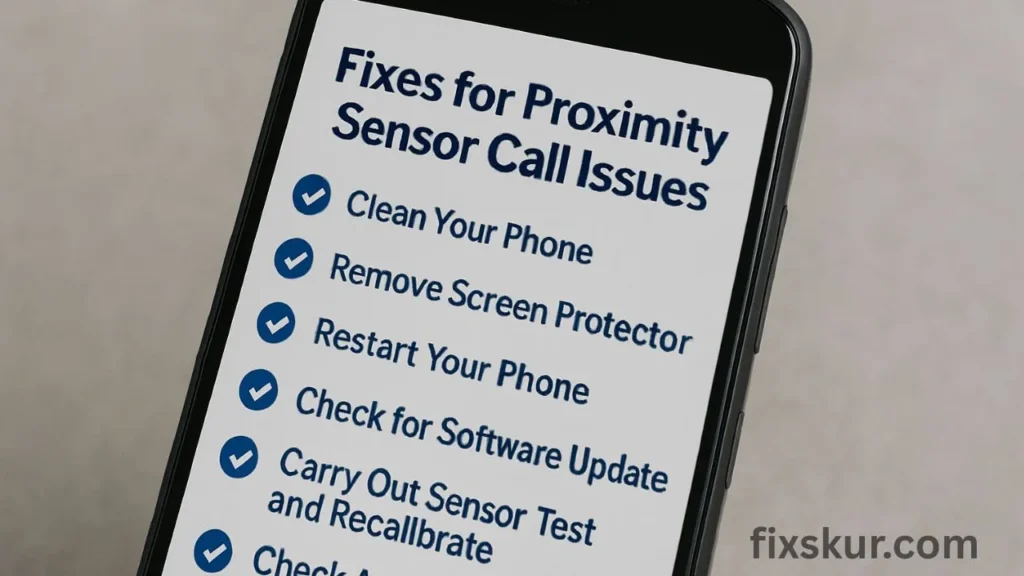
Fix 1: The Simplest – Clean Your Phone
Yes, it sounds simple, but quite often, just dust or a smudge is the issue.
What to do:
- Take a soft, dry microfiber cloth (the one used to clean spectacles is perfect).
- Clean your phone’s. Clean the area above gently – where the earpiece and camera are located.
- If there’s too much dust, then clean it lightly with a soft brush (a new makeup brush or soft toothbrush).
- Don’t use liquid! Then make a test call and check – this might have been the problem.
Fix 2: Remove the Screen Protector or Case
I’m also a fan of phone protection, but sometimes this protector itself causes trouble.
What to do:
- Check if the case is not coming near the sensor area? If yes, remove the case.
- Is there a bubble or crack in the screen protector? Or the cutout on the sensor is not correct? If that’s the case then gently remove it.
- Clean it once again and try a test call. If everything is alright now, you’ll need to get a new case or protector — which comes with a proper cutout for the sensor.
Fix 3: Restart Your Phone (Classic Method)
This always works. Restarting clears small software glitches.
What to do:
- Just press the power button, select “Restart”, then let the phone fully reboot. Then try a test call – quite often this is enough.
Fix 4: Check for a Software Update
Sometimes this problem is a bug from an old software version. If an update has been released, that fix will have already been given.
What to do:
- Android: Settings > System > System update
- iPhone: Go to Settings > General > Software Update
- If there is an update available, install it immediately — it not only fixes bugs but also improves the security of the phone.
Fix 5: Carry Out a Sensor Test and Recalibrate
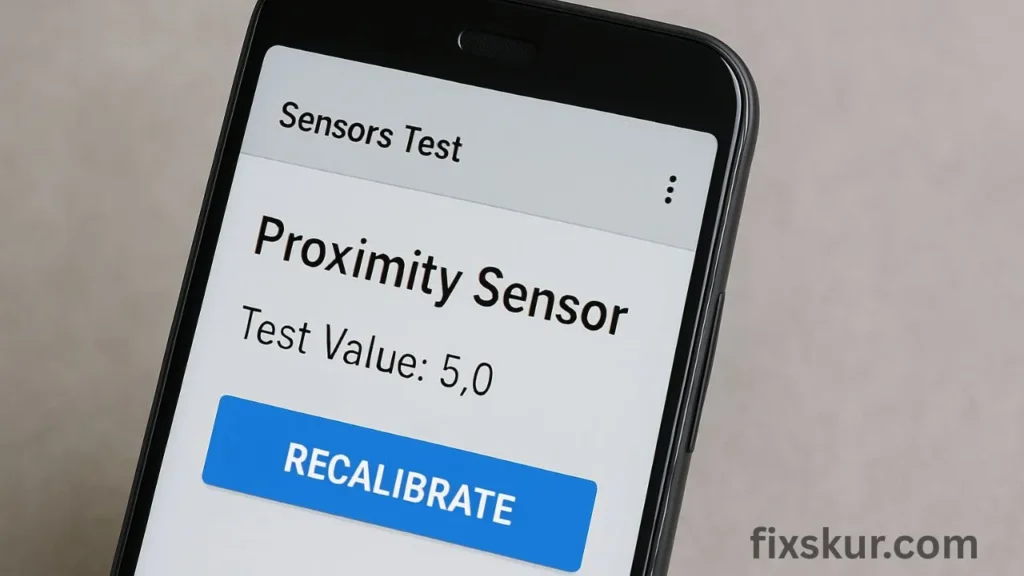
This might sound a bit techy, but it’s easy.
What to do:
- Android phones have a hidden test menu: type ##0588## on the dialer (if it works).
- Or, install an app like “Sensors Test” from the Google Play Store.
- In the app, open the “Proximity Sensor” test.
- When you move your hand over the sensor, the value should change from 5.0 to 0.0.
- If the sensor is working correctly in the app but not on a call — it’s a software issue. If it’s not working in the app either — it might be a hardware issue. If there is an option to recalibrate, definitely try it.
Fix 6: Check App Permissions
Have you recently installed a new app? Sometimes a weird app (like call recorders, accessibility tools) might interfere with the sensor.
What to do:
- Try Safe Mode: This will temporarily disable all third-party apps. It goes away. If the problem does not occur in safe mode, then the culprit is an app. Then uninstall recent apps one by one until the issue is resolved.
Fix 7: Factory Reset (Last Option)
If the issue is still not resolved after trying everything, then you will have to do a factory reset.
Warning: Resetting will delete all the data from the phone – photos, contacts, apps, everything.
What to do:
- First, take a backup – keep everything secure by transferring to Google Drive, Google Photos or your computer. For USB-related backup issues, check out how to fix USB not detected in Windows.
- To reset: Settings > System > Reset options > Erase all data (factory reset)
- If the problem persists even after the reset, then understand that – the issue is with the hardware.
When Does a Hardware Issue Occur?
If the screen is still going black after all attempts during a call – perhaps the sensor is faulty.
It could be that the phone has fallen, water has been spilled on it, or just bad luck. In such a case, only a good repair technician can help.
Conclusion
I know this problem is… It can be so irritating – but if you follow it step-by-step, there’s a 90% chance that you’ll be able to fix it yourself.
Always start with the simplest solutions – often, the solution is what we tend to ignore.
What fix did you use to solve your issue? Or do you have any other tricks up your sleeve? Be sure to share them in the comments – it might help someone else!