Hi friend! This is Faizan Ali speaking, and I know exactly why you’re here. You were chilling on the internet, switching tabs, and suddenly the side buttons of your mouse – the ones you use to go back and forward, stop working on Chrome.
I can understand how annoying such a minor issue can be. You start thinking is the problem with your mouse? Your computer? Or have you gone crazy? “It’s working fine in Firefox, everything is fine on the desktop… so why is the problem only in Chrome?”
Relax, take a breath. You’re not alone, and the good news is that this usually gets fixed. It happened to me too, I tinkered a bit and the side buttons were back in action. Let’s follow the steps together so that your browsing speed can get back into top gear.
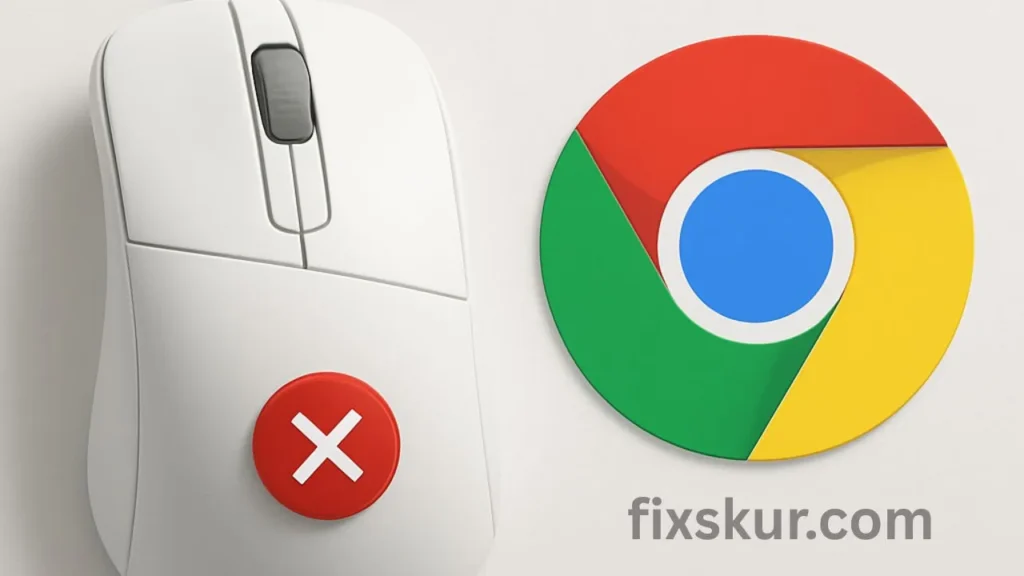
Initial Troubleshooting: Easy Checks
Before we deep dive, let’s check a few basic things. Sometimes a simple solution does the trick.
- Restart Chrome and your PC: Yes, I know it’s an old tip, but…It’s a method and many times, minor glitches are fixed with it.
- Plug the mouse into another USB port: It’s unlikely, but issues can arise from a faulty USB port.
- Test in a different browser: Are the buttons working in Firefox or Edge? If yes, then the problem is only in Chrome.
If all of this is done and the issue is still there, let’s troubleshoot a bit more seriously.
Chrome-Specific Fixes: Identifying the Root Cause
In most cases, the problem is due to Chrome’s settings or some conflict. You’ll need to pay a bit of attention here.
Are Extensions Causing Trouble?
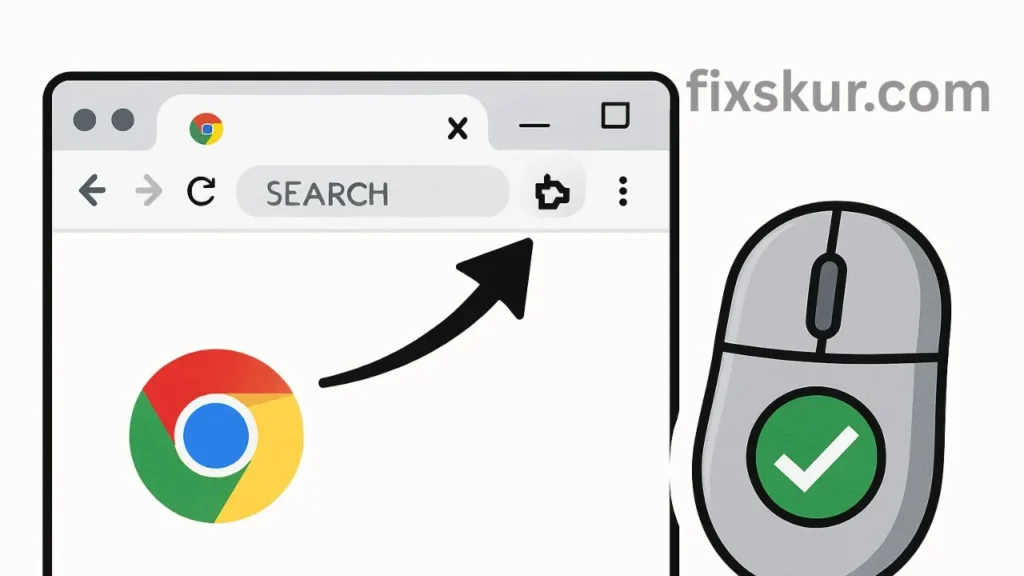
Chrome extensions are great, but sometimes they conflict with each other or with Chrome’s features. Often, an extension is blocking the side buttons of the mouse.
- Open an Incognito Window: Usually, extensions are disabled in this mode. If the side buttons work here, then the culprit is found.
- Disable extensions one by one: Go to chrome://extensions/, turn off the extensions one by one and test your mouse each time. Start with the newly installed ones or those related to mouse gestures/shortcuts.
- Tweak or remove the problematic extension: When you find the problematic extension, either remove it or check its settings—maybe a little tweaking will fix everything.
Check Your Mouse Software Settings
If your mouse is from a brand like Logitech, Razer, it has its own software (Logitech Options, Razer Synapse, etc.). In this software, you can customize the buttons.
- Check separate profiles for Chrome: Sometimes these profiles get corrupted or glitch after an update.
- Reassign the buttons: Specifically assign the “Back” and “Forward” functions to the side buttons for Chrome. Or assign the Alt + Left/Right Arrow shortcut.
I remember, my Logitech MX Master was also throwing such a tantrum. I had to create a separate setting for Chrome in Logi Options – it felt a little odd, but it worked out.
Advanced Solutions: When Basic Fixes Fail
If the above hacks do not work, try some of these more advanced steps.
Reset Chrome Flags
Chrome flags are experimental features. Occasionally, they can cause weird problems.
- Type chrome://flags and press Enter.
- At the top of the page, you will see a “Reset all” button—click on it.
- Restart Chrome and check if the buttons are working or not.
Update/Reinstall Mouse Drivers
Old or corrupt drivers could also be the cause of the problem.
- Go to the manufacturer’s website and download the latest drivers.
- Alternatively, uninstall the mouse in Device Manager and restart your PC—Windows will reinstall the driver itself.
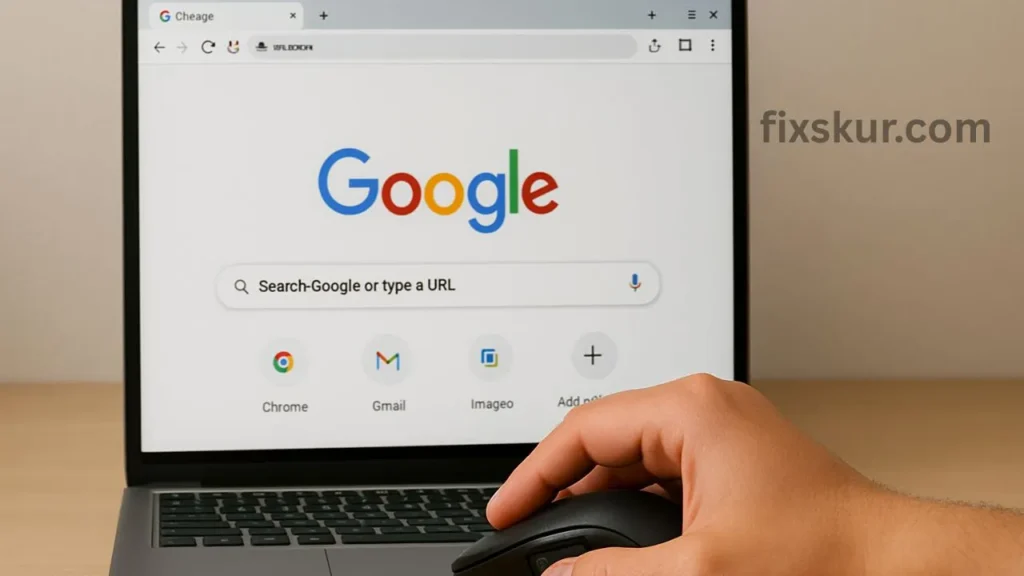
Clear Chrome’s Cache and Cookies
Although it might not seem directly related, sometimes a cluttered cache can also cause glitches.
- Go to Chrome Settings > Privacy and security > Clear browsing data.
- Select “Cached images and files” and “Cookies and other site data”.
- Click on “Clear data”.
Reset Chrome as a Last Resort
If anything didn’t work, it will be necessary to reset Chrome. This will take your settings back to default and disable extensions, but your bookmarks, history and saved passwords will be safe.
- Go to Chrome Settings > Reset settings and click on “Restore settings to their original defaults”.
Don’t Worry – You Can Do It!
I know how annoying it is when a simple tool you use daily suddenly stops working. But with a little patience and creativity, these problems usually get solved.
Follow the steps carefully, and don’t be afraid to experiment a little. Online forums can also be helpful. Search for your mouse model and “Chrome side buttons”—maybe another user has already posted a solution.
I hope this guide was useful to you, and your mouse is now navigating Chrome at full speed again. If you’ve discovered another trick that works, be sure to share it in the comments section—perhaps your solution can help someone else. Please solve this problem too!
FAQs: Mouse Side Buttons Not Working in Chrome
Why have the side buttons on my mouse suddenly stopped working in Chrome?
This issue usually occurs due to the latest Chrome update, a conflict with an extension, or an incorrect setting in the mouse’s software. Sometimes, Chrome’s experimental features (known as “flags”) can also interfere with this.
How can we quickly determine if a Chrome extension is causing the problem?
Open an Incognito window in Chrome (Press Ctrl + Shift + N). Extensions are usually disabled in Incognito mode. If the side buttons work there, then the problem is likely being caused by an extension. Then go to chrome://extensions and disable the extensions one by one to check which one is causing the problem.
I have special software with my mouse (e.g., Logitech Options). Could the problem be caused by that?
Absolutely. Sometimes the software profile for Chrome becomes corrupted or conflicts arise after an update. Open your mouse software and check. Are the side buttons “Back” and “Forward” properly set specifically for Google Chrome?
Is there a simple reset option in Chrome that we can try?
Yes, there is an option to reset Chrome’s settings. Go to Settings > Reset and clean up > Restore settings to their original defaults. This will disable your extensions and reset most settings – but your bookmarks, history, and passwords won’t get deleted. Often, this step fixes the issue.
Read More

Pingback: Why Google Nest Plays Remixes & How to Finally Fix It - fixskur.com
Pingback: Stop Chrome from Grouping Tabs – Quick Fix Without Extensions - fixskur.com