Worried because your flash drive, game controller, or external SSD suddenly stopped showing up in File Explorer? Don’t worry, you’re not alone. USB issues are very common—and the lucky thing is that they’re often easily fixed, just follow the right steps. This guide will help you step-by-step through each solution in simple language—with helpful tips from digital creator Faizan Ali, so you’re never confused.
Common Reasons for USB Not Detected in Windows
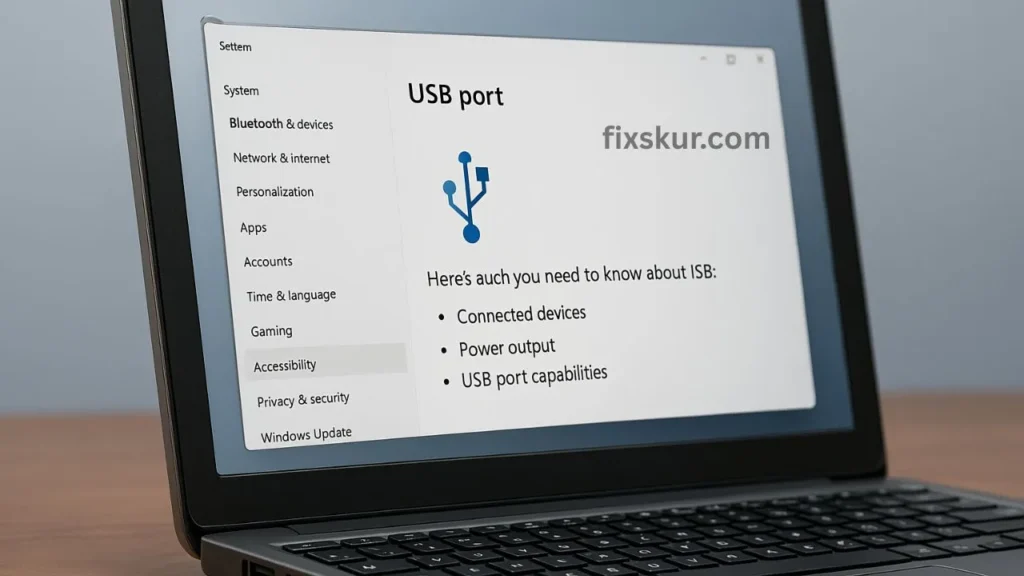
Before diving into fixes, this table helps to understand the usual culprits behind a missing USB:
| Root Cause | What Happens | Typical Symptom |
|---|---|---|
| Outdated or corrupted USB controller driver | Windows can’t “speak” to the port | “USB device not recognized” pop-up |
| Selective Suspend power saving | Windows parks the port to save energy | Works, then randomly disconnects |
| BIOS/UEFI disables controller | Port shuts off at the firmware level | No power or LED on any USB device |
| Faulty cable or port debris | Physical signal blocked | Device flickers or warms but never mounts |
| File-system or bad sectors on drive | Drive reports 0 bytes or asks to format | “You need to format the disk” dialog |
| Rapid hot-plugging | Controller hangs in limbo state | All ports freeze until reboot |
Basic Troubleshooting Steps for USB Issues

Start with Simple Checks
- Plug it into another USB port: It is possible that a specific port is faulty.
- Try it on another computer: If it still doesn’t work, then the issue is with the device, not Windows.
- Check the cables and connectors: It could be a dirty, bent pin, or loose fitting. Clean it gently.
Faizan says: “A client’s USB mic seemed dead. I removed some dust with a toothpick and it started working immediately!”
Restart Your PC
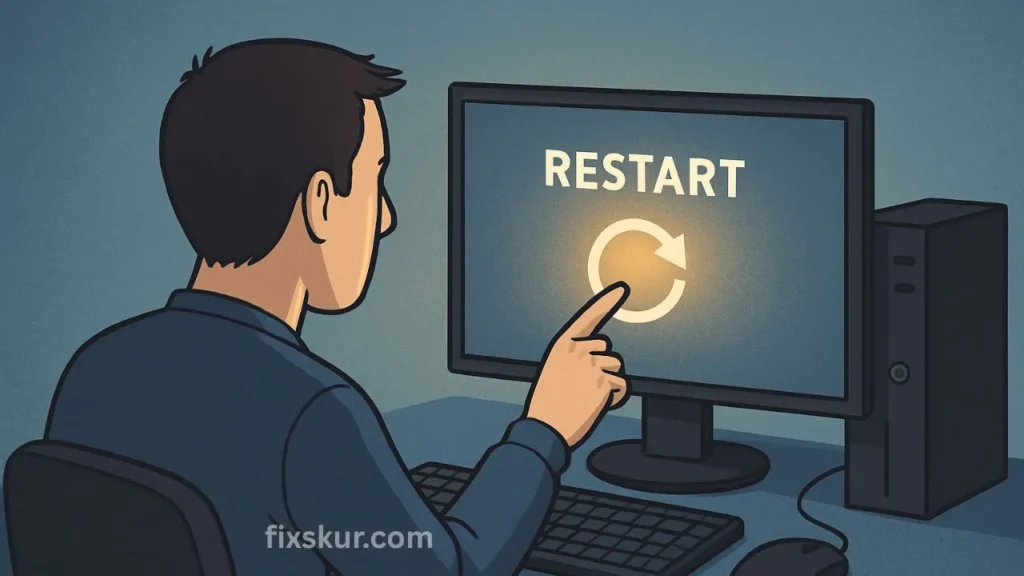
A simple restart can fix temporary driver errors. Sometimes this basic step is all that’s needed.
Step-by-Step USB Fixes
Fix A: Scan for Hardware Changes
Sometimes Windows does not automatically detect USB. Scan manually:
- Right-click on the Start button ▶ Open Device Manager.
- Click on your PC name above ▶ Action ▶ “Scan for hardware changes”.
- If USB starts showing up, then the job is done!
Fix B: Update or Reinstall USB Drivers
- Device Manager ▶ Expand “Universal Serial Bus controllers”.
- Right-click on each USB Root Hub or Generic USB Hub ▶ Update driver ▶ Select search automatically.
- If it still does not work, then right-click ▶ Uninstall device ▶ Then restart PC. Windows will install fresh drivers.
Faizan says: “If mouse/keyboard is also on USB, then do not uninstall all drivers at once. Leave one port functional until reboot is complete.”
Fix C: Disable USB Selective Suspend
This feature saves power on laptops but USB seems to disconnect.
- Control Panel ▶ Power Options ▶ Change plan settings ▶ Change advanced settings.
- USB settings ▶ USB selective suspend setting ▶ Set Disabled (both on battery and plugged-in).
- Apply and restart PC.
Users of external hard drives get a lot of relief from this.
Fix D: Turn Off USB Port Power Saving
- Go to Device Manager, double-click on each USB Root Hub.
- Go to Power Management tab and uncheck the option “Allow the computer to turn off this device to save power”.
- Repeat for each hub, then reconnect USB.
This setting prevents Windows from closing ports in the background.
Fix E: Enable USB in BIOS/UEFI

If all USB ports are dead—even before Windows boots—the BIOS may have disabled the controller:
- Restart, then press Del/F2/F10 to enter BIOS (the keys are different depending on the brand).
- Go to Advanced settings ▶ USB Configuration.
- Make sure “USB Controller” or “Legacy USB Support” is enabled.
- Save (usually F10) and reboot into Windows.
Faizan says: “I had built a PC in which the keyboard was not working after BIOS update. The USB controller was ‘disabled’ in BIOS. As soon as I enabled it, everything got okay.”
Fix F: Repair the Drive (Without Any Software)
If only one USB drive is not working, its file system may be corrupted.
- Plug in the drive (even if it is not detected).
- Press Win + X ▶ Open Windows Terminal (Admin).
- Write command: chkdsk E: /f (replace E: with your drive letter).
- Windows will fix the errors automatically.
If the drive shows “0 bytes”, you will have to clean and re-partition it with Diskpart (this is a slightly advanced step).
Fix G: Reset the USB Controller
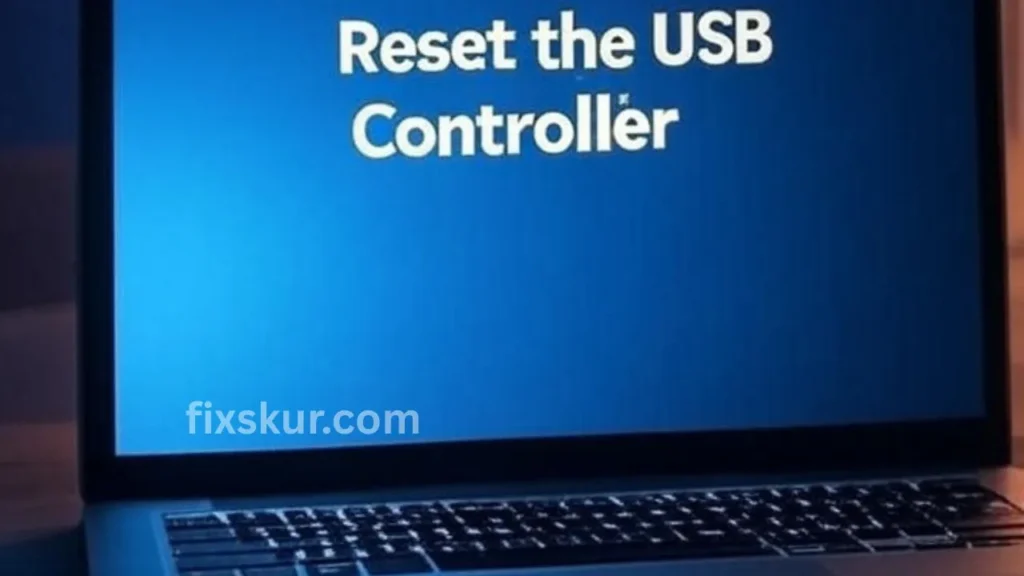
If all ports stopped working after hot-plugging:
- Device Manager ▶ Uninstall all entries of Universal Serial Bus controllers.
- Shut down the PC (not just restart).
- Remove the power cable and wait 30 seconds.
- Boot again—Windows will automatically load a fresh USB controller.
Real-Life USB Issue Examples
- Flash drive works in someone else’s PC, but not in yours: Driver problem. Apply Fix B, and if it is on a laptop, apply Fix C as well. It was solved in 5 minutes in the coffee shop!
- All USB ports dead after BIOS update: BIOS disabled USB controller. Go to BIOS settings and enable it—problem solved.
- External hard drive disconnects while editing: Selective Suspend is cutting power. Disable this feature and adjust the power setting of Root Hub—then the issue never occurred.
Frequently Asked Questions About USB Issues
Can I Use Third-Party “USB Repair” Tools?
You can do it, but 90% of the issues can be solved with Windows’ built-in tools.
Will Disabling Selective Suspend Cause More Battery Drain? (H3)
A little bit, but it doesn’t make much difference in modern laptops.
My USB Port Charges Phone but Doesn’t Detect Data—Why?
It may be a charging-only port. Plug it into the data port (look for the lightning bolt icon).
Is It Safe to Uninstall a USB Controller?
Absolutely. Windows will reinstall it automatically after reboot.
Conclusion
A silent USB port can’t stop your creativity. There is a solution for every issue—and now you have a complete guide. Try one fix at a time, be patient, and watch your device come back to life. You’ve totally got this!
Read more about Wi-Fi Connected But No Internet? 7 Easy Fixes That Actually Work,
