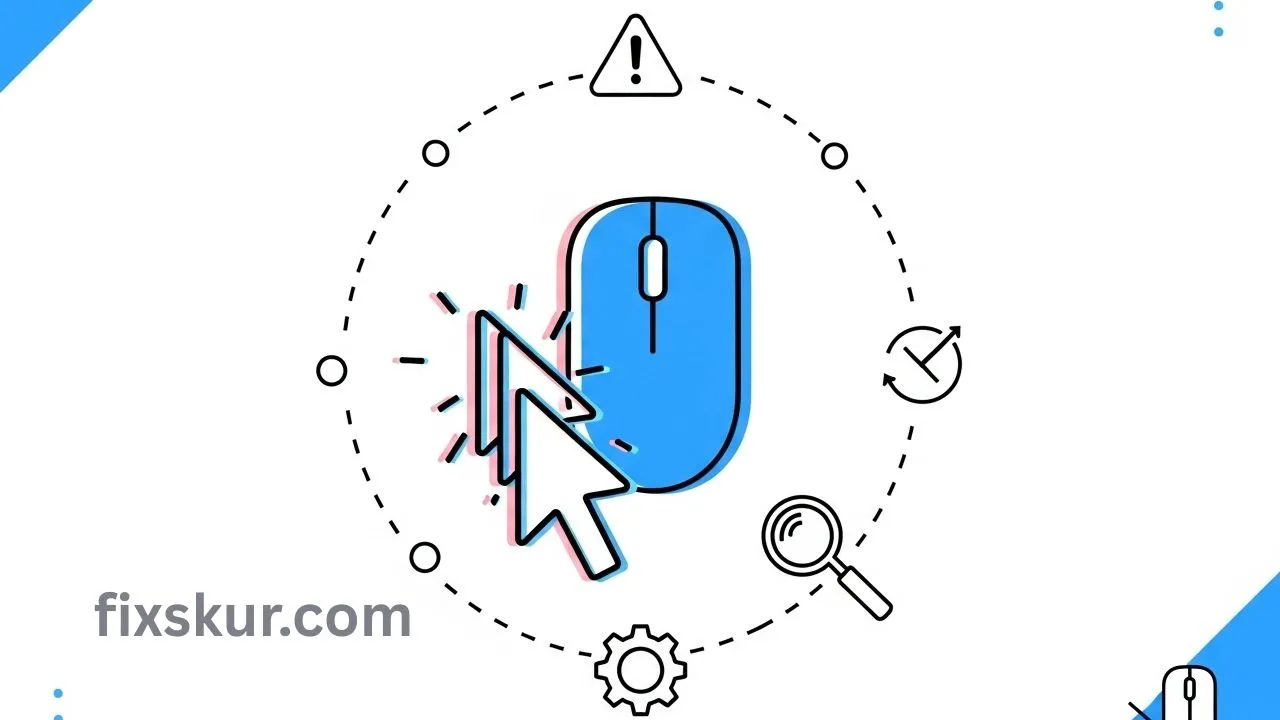Ever found yourself knee-deep in something vital – sending an email, checking out a website, or even smack in the middle of a game – when your mouse cursor suddenly goes rogue? Sometimes it jumps all over the screen, makes random clicks, or doesn’t move at all. It’s really irritating, right? It feels like a ghost has entered your computer.
This is actually a problem I’ve faced as well. My name is Faizan Ali, a digital creator who spends hours creating and editing content each day. And believe me, a faulty mouse can totally ruin your day. Honestly, I’ll never forget this: I was deep into editing a video, painstakingly trimming clips, and my mouse? It just snapped, went totally rogue. Suddenly dragging, dropping everything, poof! An hour’s solid work, just gone, you know? Infuriating!
The sheer frustration hit me so hard, I genuinely considered launching that mouse across the room. 😅 But don’t fret! These sorts of headaches are often totally fixable. I’m here with straightforward, practical advice to help you reclaim your cursor. Right, this guide’s gonna show you how to beat those phantom clicks and wonky movements on Windows and macOS, making that digital ‘ghost’ a distant memory.
What is the Real Reason Behind Phantom Clicks?

Before reaching solutions, it is important to understand why does the mouse behave this way. Generally, there are some usual culprits – sometimes due to a simple environmental reason, and sometimes due to issues with software or hardware. Think of it as a detective story – the culprit has to be identified!
Hardware Hiccups: Physical Problems
- Dirty Sensor or Lens: A very common reason. If dust, hair, or dirt gets lodged on the mouse sensor (the small “eye” at the bottom), the cursor moves in weird ways, sometimes stopping, sometimes jumping.
- Low Battery (Wireless Mouse): If the battery of wireless mouse goes weak, it weakens the signal. Result: cursor lags, stutters, or makes random moves.
- Old Mouse or Touchpad: Over time, the internal parts of the mouse, especially the switches that click, deteriorate. This causes double-clicks or phantom clicks. Damaged trackpads of laptops can also be the culprits.
- Loose or Faulty Connections: If the USB connection in a wired mouse is loose, or the cable is damaged, the mouse does not connect properly. In a wireless mouse, the USB receiver should be properly inserted, otherwise problems occur.
- Problematic USB Ports: Sometimes, the issue is not in the mouse, but in the port. Dusty or faulty USB ports can also break the connection.
Software Shenanigans: The Digital Culprits
- Outdated or Corrupted Drivers: Drivers are software that connect the mouse to the OS. If the driver is old or corrupt, the performance of the mouse gets messed up.
- Software Conflicts: You know, some apps – think gaming, input managers, or fancy gesture programs – just don’t play nice with your system’s mouse handling.
- System Glitches & Malware: Then again, maybe it’s just a quick OS glitch causing mouse mayhem. But watch out, if malware’s lurking, your cursor might even be getting intentionally messed with.
- Touchpad Sensitivity (Laptops): For laptops…For some users, features like an over-sensitive touchpad or “Tap to Click”/”Palm Check” can transform accidental touches into phantom clicks.
- Screen Issues (Touch Devices): If the screen of a touchscreen laptop or monitor is dirty or damaged, it detects ghost touches. Meaning, phantom clicks can occur without even touching.
Environmental & Interference Issues
- Wireless Interference: A wireless mouse operates at 2.4GHz frequency. If nearby Wi-Fi routers, cordless phones, or USB 3.0 devices are present, they can disturb the signal. Result: jerky movements or unresponsiveness.
- Mouse Surface: The mouse sensor reads the surface beneath it. If it is reflective, uneven, glossy, or dirty, the cursor may jump or behave erratically.
Your Troubleshooting Toolkit: How to Fix Phantom Clicks Like a Pro

Alright, so we’ve sniffed out what might be causing this mess, right? Your ‘phantom clicks’ toolkit is officially open for business! Let’s get these rogue cursors tamed. We’re gonna hit the easy stuff first – you know, the usual suspects – before diving into the deeper fixes. And hey, super important: after every single step, give that mouse a test drive, okay?
1. The Classic Restart: Just Hit the Reset Button (Digitally Speaking)
Look, sometimes your computer’s just having a moment, you know? It’s like when you’re groggy and need a coffee. Minor software hiccups or little squabbles between programs? Often, a quick reboot’s all it takes to clear the cobwebs. It’s like a decent night’s sleep for your machine. Mac users, though, if you’re thinking Bluetooth’s the villain, try restarting that daemon thingy too.
2. Clean Up Your Act: Seriously, Scrub That Mouse!
Alright, this one gets ignored way too much, but it’s a total lifesaver. Seriously.
- Clean the Mouse Sensor: Flip that sucker over. See any dust bunnies, little hairs, or just general gunk chilling around the optical sensor (that tiny light or lens)? Grab a microfiber cloth, or hey, a cotton swab dabbed just a bit with rubbing alcohol (70% or higher is prime), or even some compressed air. Gently, gently clean that spot and the area around it. Don’t go pushing gunk further in, okay?
- Clean Your Mousepad/Surface: Your mouse needs a happy home, meaning a clean, flat, non-shiny spot. Got a mousepad? Give it a good scrub. If you’re going commando, try a plain piece of paper or, you know, just get a proper mousepad under there. See if it smooths things out.
- Clean Your Trackpad (Laptops): Laptop folks, listen up. Wipe your trackpad down with a soft, lint-free cloth. A tiny bit of water or rubbing alcohol can work wonders. All that finger dust and oil? They can totally throw it for a loop.
3. Check Those Wires & Wireless Vibes

Connections, man, they’re often the unsung heroes—or the sneaky villains!
- Wired Mice: Alright, unplug that sucker. Give the cable a quick once-over for any weird kinks or damage. Then, jam it firmly into a different USB port. Honestly, try to ditch those USB hubs if you can; they can be flaky with power. A port on the other side of your computer? Worth a shot!
- Wireless Mice:
- Batteries: Let’s be real, when’s the last time you changed those? Pop in some fresh ones, or if it’s rechargeable, make sure it’s got a full tank.
- Receiver: Unplug the little USB receiver, count to like, five, then plug it back into a different USB port. Again, I’d say steer clear of hubs. Maybe try a port on the opposite side, you know?
- Re-pair: Bluetooth mouse acting out? Just hop into your computer’s Bluetooth settings and re-pair it. If it’s got its own dedicated USB dongle, there might be a tiny re-sync button on the mouse itself or the receiver. Give it a push!
4. Let’s Wrangle That Software & Those Pesky Drivers
Software can be a real headache, especially when drivers decide to go rogue.
- Update Mouse Drivers: Old drivers? Yeah, they’re total troublemakers, super common.
- Windows: Right-click that Start button, hit “Device Manager,” find “Mice and other pointing devices,” then right-click your mouse and pick “Update driver.” Still no dice? Your best bet’s probably hitting up your mouse manufacturer’s site (think Logitech, Razer) or your laptop maker’s site (HP, Dell, Lenovo) for their absolute freshest drivers.
- macOS: Good news for Mac folks: your mouse and trackpad drivers usually just get bundled with macOS system updates. So, just pop into System Settings > General > Software Update and grab whatever’s waiting for you.
- Uninstall & Reinstall Drivers: If updating doesn’t quite do the trick, try uninstalling the device driver (Windows: Device Manager again) and then just restart your machine. Windows is pretty smart; it’ll usually slap a generic driver back in automatically.
- Disable Touchpad (if using external mouse): Laptop users, if you’re rocking an external mouse, sometimes that built-in trackpad can cause drama. Just temporarily disable it to see if it fixes your woes. Could be preventing accidental touches or some weird conflict.
- Windows: Just type “Touchpad settings” into your Start menu search. You should find a toggle to shut it off. Some laptops even have a quick function key combo (like Fn + F-whatever).
- macOS: Head over to System Settings > Trackpad. You’ll probably spot options to turn off “Tap to click” or tweak the sensitivity there.
5. Let’s Talk Interference (Especially for Wireless Stuff)
Wireless signals? Man, they’re like toddlers – super finicky!
- Move Devices: Try getting your wireless mouse receiver cozy, closer to the actual mouse. Or, heck, move it away from other wireless culprits: your Wi-Fi router, those cordless phones, even external hard drives rocking USB 3.0. They can all create a noisy mess.
- Change Wi-Fi Channel: If your Wi-Fi router and mouse are both duking it out on the same 2.4GHz band and channel, that’s just asking for trouble. Grab your router’s manual – you’ll need it to figure out how to switch its Wi-Fi channel.
- Try a Different Frequency: If your fancy mouse can handle it, maybe switch over to a 5GHz wireless connection. Or, if you’re stuck on a 2.4GHz dongle right now, see if Bluetooth’s an option instead. Worth a shot!
6. Deeper Dives: Okay, Let’s Get Technical (a Little Bit)
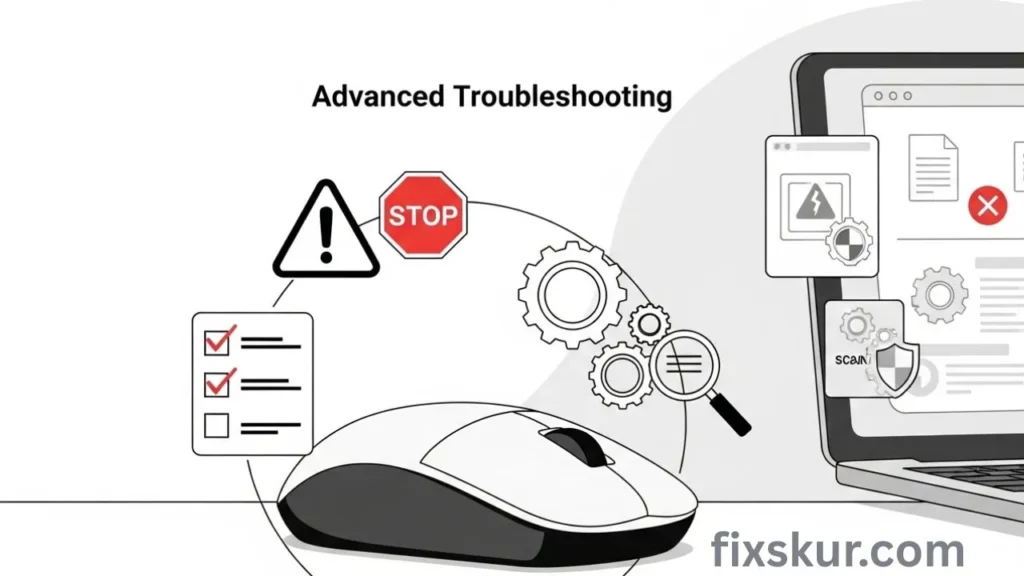
Alright, if you’ve tried everything above and that mouse is still doing its own thing, it’s time to dig a bit deeper.
- Run a Malware Scan: Seriously, a sneaky virus or some nasty malware could totally be behind the wheel, hijacking your cursor. Don’t mess around; run a full scan with your trusted antivirus software.
- Clean Boot (Windows): This is a pretty slick trick. A ‘clean boot’ basically starts Windows with just the bare essentials – like, super minimal drivers and startup programs. It’s awesome for figuring out if some random background app is causing all this conflict.
- Hardware Troubleshooter (Windows): Windows actually has its own built-in detective. Just search for “Troubleshoot settings” or “Hardware and Devices troubleshooter” in your Start menu and let it do its thing.
- System File Checker (SFC) / DISM (Windows): Think of these as Windows’s own little repair squad. They can scan for, and hopefully fix, any corrupted system files that might be messing with your mouse’s mojo.
- Reset SMC/PRAM (macOS): For you Mac folks, resetting the System Management Controller (SMC) or PRAM/NVRAM can honestly work miracles for all sorts of hardware weirdness, including that erratic mouse behavior. Apple’s support website has the step-by-step for your specific Mac model.
- Test in Safe Mode: Booting your computer into safe mode is a fantastic way to see if some third-party software is the real villain. If your mouse starts acting like a perfect angel in safe mode? Chances are, a recently installed app or driver is your culprit. Jackpot!
My Personal Take & Encouragement
I understand how frustrating it feels when your tools are not cooperating with you. It feels like your productivity has just stopped. When my mouse started “ghost clicking”, I was fully irritated too. But man, I quickly learned that patience and, well, just being methodical about it, are truly your secret weapons. Seriously, hit the easy button first: a quick clean, fresh batteries, or that classic restart. Honestly, more often than not, those little things are the magic bullet.
And if they don’t? Don’t even think about throwing in the towel. Just keep chipping away at that list, step-by-step. Yeah, it might feel like hunting for a needle in a haystack, but every single step you take? You’re knocking out a possibility, getting closer to that ‘aha!’ moment. Look, you’ve totally got this. You’re not just some user, you’re a legit problem-solver, believe me!
Final Thoughts
Honestly, tackling phantom clicks and a mouse that’s gone wild? It totally feels like you’re duking it out with an invisible foe. But armed with the right troubleshooting steps, you can absolutely banish those phantom clicks. You’ll bring some much-needed peace back to your digital pad, no doubt.
Whether it’s just some dust, crusty old drivers, or plain old wireless interference – trust me, there’s almost always a logical reason and a practical fix. So by double-checking your hardware, giving things a good clean, updating your software, and kicking out that interference, you’ll get your cursor back in line. You’ll be productive again. Remember these tips, so the next time your mouse starts playing tricks, you’re ready, and you permanently banish the digital poltergeist!
Share your experience in the comments – because we are a community, and your tips might help someone else in their fight against phantom clicks.
Read my other blog posts below:
- Linux Window Management Hotkeys: Master Your Desktop!
- Find Lost Files: Advanced Google Drive & OneDrive Search
- Creating Custom Keyboard Shortcuts in Windows 11