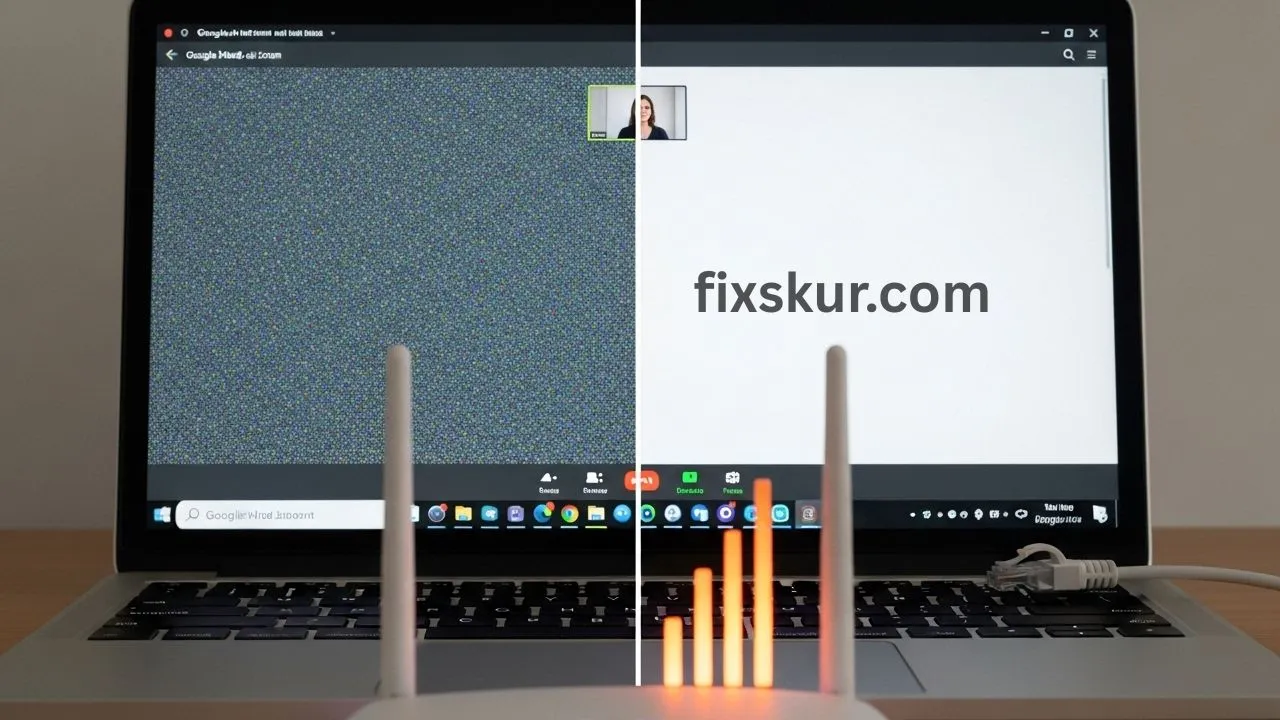Hey friends, how’s it going! Faizan is here, and honestly if you’re ever in an important Google Meet or Zoom call and in the middle of the sentence your audio gets cut off or video freezes becoming pixelated… then relax, you’re not alone.
This has happened to me too – just staring at the screen, panic mode proliferates, and everyone else seems to keep talking calmly as if nothing happened. It feels as if your digital voice just vanished into thin air!
Now, Google Meet or Zoom’s audio-video glitches can be very irritating – whether it’s a client meeting, a casual family catch-up, or an online class.
But the good news is that most of these issues are not too serious. It’s just minor problems that can be easily fixed with a little troubleshooting.
Consider me your tech-savvy friend who has come to explain it to you step by step!
Why Do Google Meet or Zoom Glitches Occur? (And It’s Not Always Your Fault!)
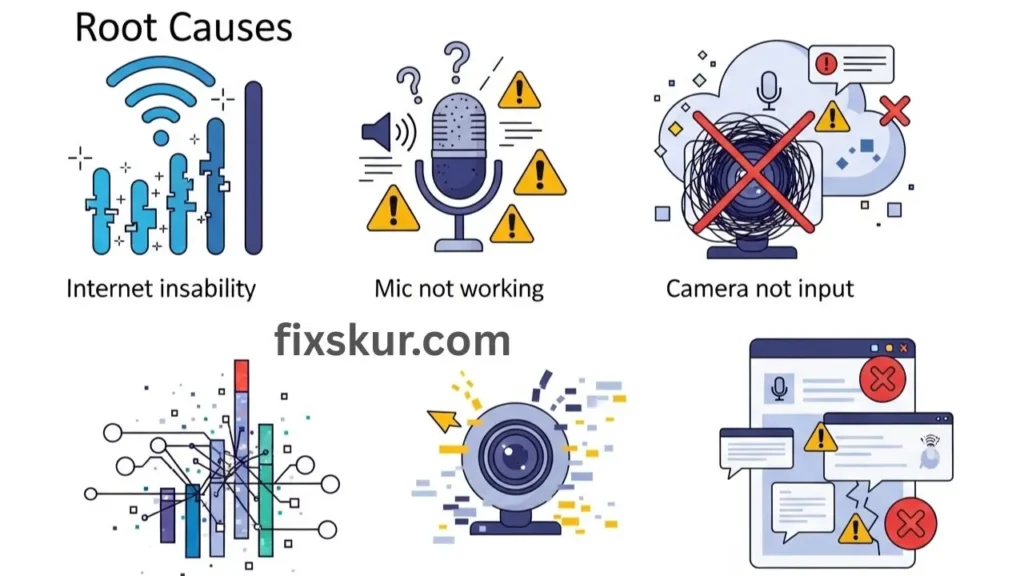
Before jumping to solutions, it’s necessary to understand why the problem occurs.
Sometimes, the internet may be dancing to its own tune. At times, the mic or the camera might act up, as if they need a slight push or a restart. And occasionally, the app itself might be in mood swings.
I remember, once I was preparing for a big online workshop, and the camera was not showing at all on Zoom. I restarted the app, checked the settings, even restarted the entire computer – but nothing worked. Later, I found out that a background app was already using the camera, and I had no idea!
So basically, you have to play a bit of a detective. And this is where mastering quick diagnostics becomes your superpower, whenever an audio-video glitch attacks on Google Meet or Zoom.
Quick Fixes for Your Google Meet Zoom Audio Video Glitch
Let’s start with some quick and simple fixes that you can try instantly. Trust me, there is no need of thinking too much!
Classic “Turn It Off and On Again” Trick (A Smarter Version!)
- Restart the app: First and foremost, properly close Google Meet or Zoom and open it again. This clears small bugs that might be causing issues with the audio/video.
- Refresh the browser tab (only for Google Meet): If you are using Meet on the browser, simply close the tab and open a new one. Many times, the browser itself might be causing the problems.
- Restart the device: If nothing happens after restarting the app, then restart the entire laptop/phone. This clears the memory and fixes hidden conflicts in the system.
Check the Connections (Sounds Obvious, But People Often Miss This)

- Is it plugged in? It sounds funny, but how many times we keep troubleshooting the mic only to find out later that the USB was not properly plugged in! Gently check the cables of headphones, webcam, mic.Check and ensure it’s a tight fit.
- Test the headset/mic: If you’re using a headset, unplug it and plug it back in again. Sometimes the driver needs to be detected again. You can also try a different headset to rule out a faulty device.
- Webcam cover: This is a classic! Many people get confused when their video is turned off and later realise that the webcam slider cover was on.
Double Check In-Call Settings (Your First Line of Defense!)
- Mic and camera icons: Check the mic/camera icons at the bottom. If there’s a red slash, it means it’s muted/turned off. Just click to turn it on.
- Is the right input/output selected? You can choose your preferred mic, speaker, and camera in both Meet and Zoom.
- In Zoom: There’s a small arrow next to the mic and video icon. Click on it and select the correct device.
- In Google Meet: Go to Three-dot menu > Settings > Audio/Video. From there, you can select and test the mic, speaker, and camera.
My experience: Once I…I was talking to myself on Zoom for 5 minutes because Zoom switched my mic input to the cheap internal mic of my laptop without informing me, instead of the external one. I was saved by checking the dropdown — and so was my voice!
Deeper Troubleshooting for Persistent Google Meet or Zoom Glitches
If quick fixes do not work, do not worry – you will just need to check in a little more detail. These steps are also quite simple, just go a level deeper.
Firstly, let’s talk about the internet connection which often becomes the hidden villain when the video becomes pixelated or the audio starts sounding like a robot.
Fix Your Internet Connection for Better Audio and Video
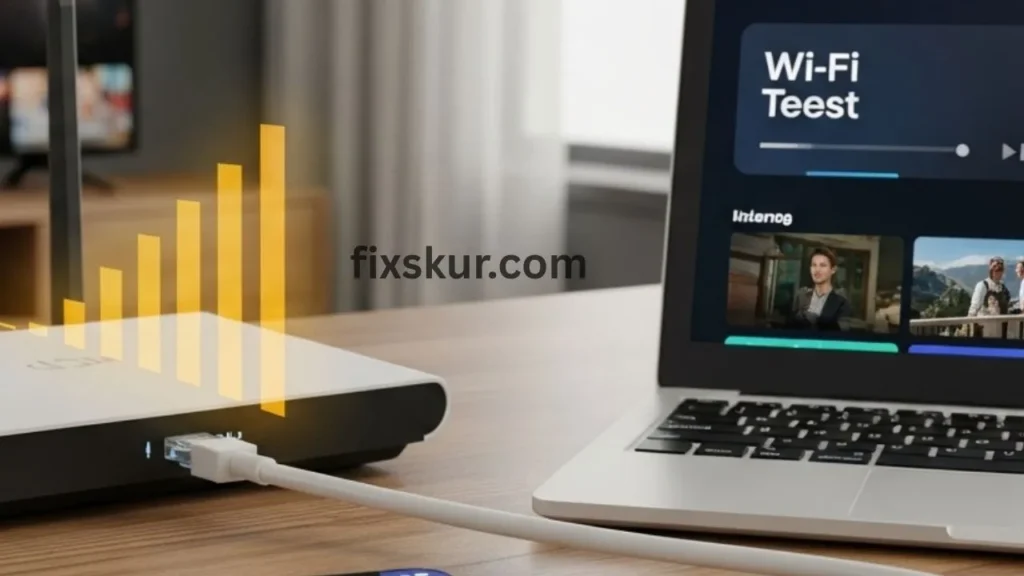
- Run a speed test: Search for an “internet speed test” on Google and check it out. If the upload/download speed is much lower than usual, then the net is the culprit.
- Go near Wi-Fi router: Walls and other obstacles weaken the signal. The closer you are, the stronger it is.
- Use an Ethernet cable: This is a game-changer! If you connect directly from the router with a wire, the connection becomes extremely stable. Wi-Fi interference is almost eliminated.
- Reduce bandwidth usage: If other family members are streaming Netflix or downloading large files, ask them to pause when you have an important call. Also close any extra tabs and background apps on your laptop. Small things can make a difference.
Let’s now move towards system permissions and drivers. Sometimes, you have to clearly tell the OS that you have to grant the app with mic and camera access.
Check App Permissions and Update Drivers
Check your app permissions:
- Windows: Settings > Privacy > Microphone/Camera. Ensure here that “Allow apps to access” is on, and enabled for Meet/Zoom.
- macOS: System Settings > Privacy & Security > Microphone/Camera. There should be a checkmark in front of Zoom or browser.
- Mobile: Go to Meet/Zoom app in Phone settings and make sure mic/camera permission is given.
Update your drivers: Outdated drivers often create problems.
- Windows: Open “Device Manager”, expand “Audio inputs and outputs” and “Cameras”. Right-click on your device and select “Update driver”.
- macOS: Drivers usually come with system updates, so it’s best to keep macOS updated.
- Browser update: If you are using Google Meet in the browser, ensure that Chrome/Edge/Firefox is on the latest version. Browser updates often include.There are also important fixes.
Advanced Steps If Google Meet or Zoom Glitches Persist
If you have already tried everything and the stubborn audio-video glitch on Google Meet or Zoom is still not disappearing, what should you do now?
- Test before the call: This is very important! There is a test meeting option on Zoom’s website. Similarly, open Google Meet or Zoom a few minutes before and check the setup. It is better to be tension free before the meeting starts than fixing it in a rush.
- Clear browser cache (only for Google Meet): If there is a recurring problem in Meet, clear your browser cache and cookies. This fixes old data conflicts.
- Try another browser: Sometimes there is a problem with a specific browser. If you are using Chrome, try Firefox/Edge, and vice versa.
- Reinstall the app: If nothing else is working, uninstall Zoom and reinstall it. If there is an issue in Meet, reinstalling your browser is also an option.
- Keep your software updated: Always ensure that Zoom/Meet’s software is updated. It won’t necessarily solve the problem, but it reduces the chances of a glitch occurring.The latest version is installed. Updates always have new bug fixes and performance improvements.
My Honest Talk: Has it ever happened that I tried everything, but the call still wouldn’t cooperate? In such moments, I just send a short message to the host or the participants, like, “Hey, there’s a slight audio glitch, please adjust.” And sometimes joining from phone for audio too has been a lifesaver. A little empathy from both sides helps a lot.
Conclusion: You Will Definitely Get Through Google Meet or Zoom Glitches!
Google Meet or Zoom glitches can be irritating, but now you have a solid set of quick diagnostics and easy tips. There’s no need to panic at the next glitch – just go through this checklist and there is a high possibility that you will be back on track soon.
A small tech hiccup cannot steal your confidence or focus. The next time a problem arises, chill out, follow the steps, and get back to smooth communication.
And yes – your go-to quick fix.What happens when audio or video suddenly messes up? Be sure to share in the comments!
👀 Enjoyed this? You’ll love my other blogposts too:
- My iPhone Storage Struggle: How Siri Shortcuts Changed the Game
- Repairing Corrupted Windows 11 Registry Entries
- How to Fix Phantom Clicks & Erratic Mouse Behavior on Windows & macOS