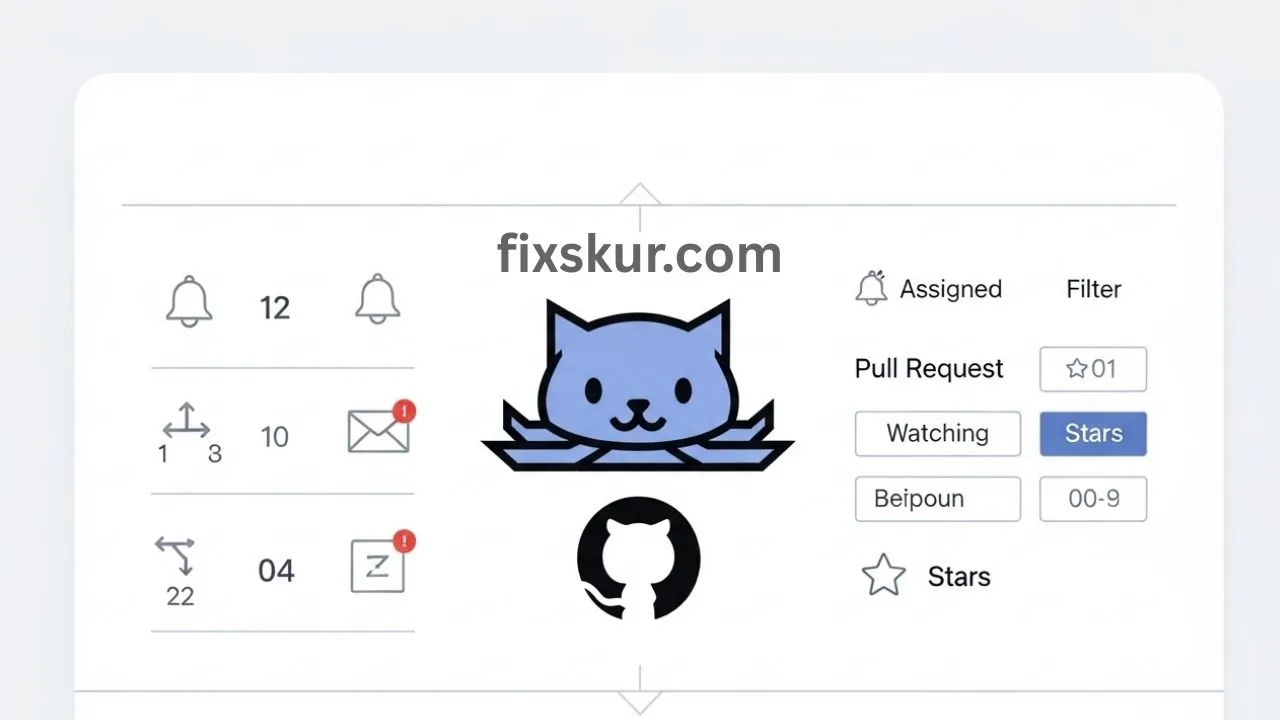Alright, fellow developer! This is Faizan here, and if you are like me, your GitHub notifications might feel more like a never-ending tsunami than helpful updates. Do you remember that sinking feeling? When just thinking about opening GitHub would make your stomach drop because you knew a sea of red badges was waiting, in which you were about to drown, and focusing on coding seemed impossible? Yes, I’ve been through that phase too. My GitHub notification workflow? It simply did not exist, and my productivity had completely tanked.
For a long time, I fought that digital chaos. Important code reviews would slip by, crucial feedback was always delayed, and honestly, after seeing so many constant pings, I just felt like tearing my hair out. But guess what? It’s not necessary for you to struggle like this! I have found a genuinely smart way to handle GitHub notifications and pull requests after staying in the trenches for years and making tweaks. Today, I’m super excited to share with you my journey and all the practical tips.
Forget any magic, expensive tools for a second. Honestly, this is just about sorting out a straightforward, human-friendly way of doing things that finally brings some much-needed calm and clear thinking into your coding day. So, are you ready to ditch that digital overwhelm, get your focus back, and genuinely transform your GitHub notification workflow? Fantastic, let’s dive right in!
Why GitHub Notifications Feel Overwhelming
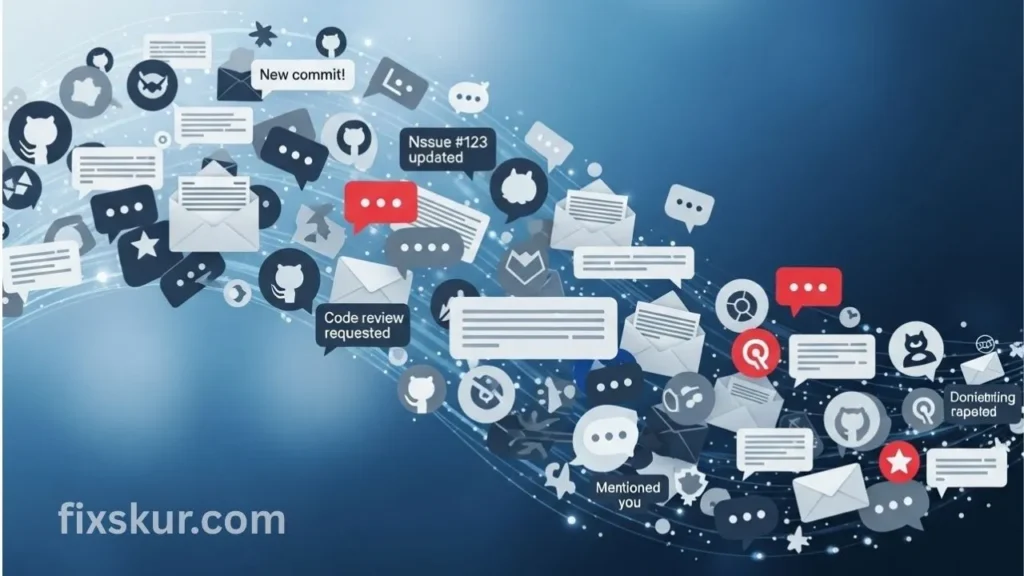
Before discussing solutions, let’s acknowledge some pain points. Because honestly, understanding why one feels overwhelmed is the first step to fixing it.
The Drowning Feeling: Notification Fatigue
GitHub is an amazing collaboration tool, but its default notification settings quickly convert into “notification fatigue”. Every comment, every push, every merge – whatever repo you are watching or participating in – all become a ping. Now imagine if you add multiple projects and team members, you will have hundreds or even thousands of unread notifications in front of you.
This is not just annoying; it’s a productivity killer. Your brain is constantly context-switching, deciding which notification is urgent and which one to ignore. It’s exactly like trying to hold a coherent conversation in a noisy room–exhausting and ineffective. This is the constant digital noise. It directly impacts your deep work, and it’s the deep work that is essential for writing quality code.
Losing Track: The Untamed Pull Request Queue
In addition to general pings, pull requests (PRs) pose their own unique challenges. For developers, reviewing PRs is a critical part of ensuring code quality and collaboration. But when your PR queue becomes a mess – requests continue to pile up and conversations get spread across multiple threads – it becomes difficult to keep track.
- “Have I reviewed this PR yet?”
- “Whose turn is it to approve this now?”
- “Where did the crucial comment I left last week go?”
When there isn’t a clear system, crucial feedback just disappears, merges get delayed, and the entire development cycle slows down. A messy PR queue creates a major bottleneck where authors get stuck, and reviewers feel absolutely confused looking at the whole mess.
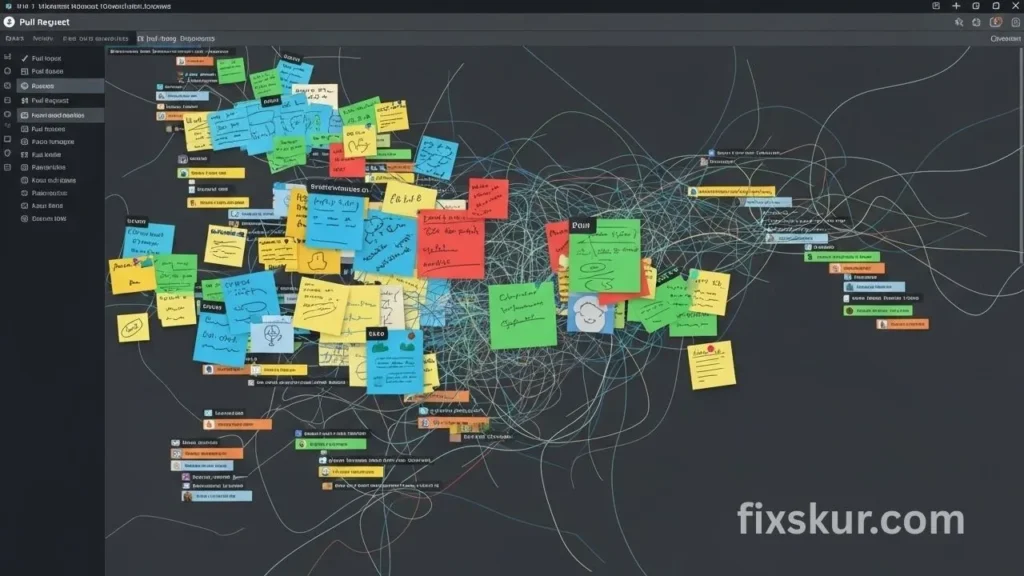
Faizan’s Journey: My Aha! Moment with GitHub Notifications
To tell the truth, my approach towards GitHub notifications was to ignore them until they became absolutely necessary, for quite some time. My email inbox was literally flooded with thousands of GitHub emails every day, and finding important communication became almost impossible. At one point, I tried moving them to a separate folder, but the result was the same: out of sight, out of mind.
My “aha!” moment came during a very stressful sprint. A critical bug slipped into production because I missed a crucial comment on a PR that was buried beneath hundreds of less urgent pings. Then it hit me that my casual approach not only affected my peace of mind but also had an impact on both my team and the product. I needed a dedicated GitHub notification workflow.
Thereafter, I decided to treat GitHub notifications like a proper inbox. The text is something that needs to be triaged daily, just like I handle emails. I started experimenting with settings, filters, and new habits. It took some time, but gradually that overwhelming mountain of red badges started to melt. And the peace and clarity that followed? It was absolutely game-changing.
Crafting a Smart GitHub Notification Workflow
Let’s get practical now. Here’s the system I’ve developed, broken down into simple actionable steps. The goal is to create a personalized GitHub notification workflow that works for you – instead of you constantly chasing after it.
Taming the Notification Beast: Settings and Subscriptions
The first line of defence is GitHub’s settings. This is where you can control the nonstop firehose.
Practical Tip 1: Global Settings Review
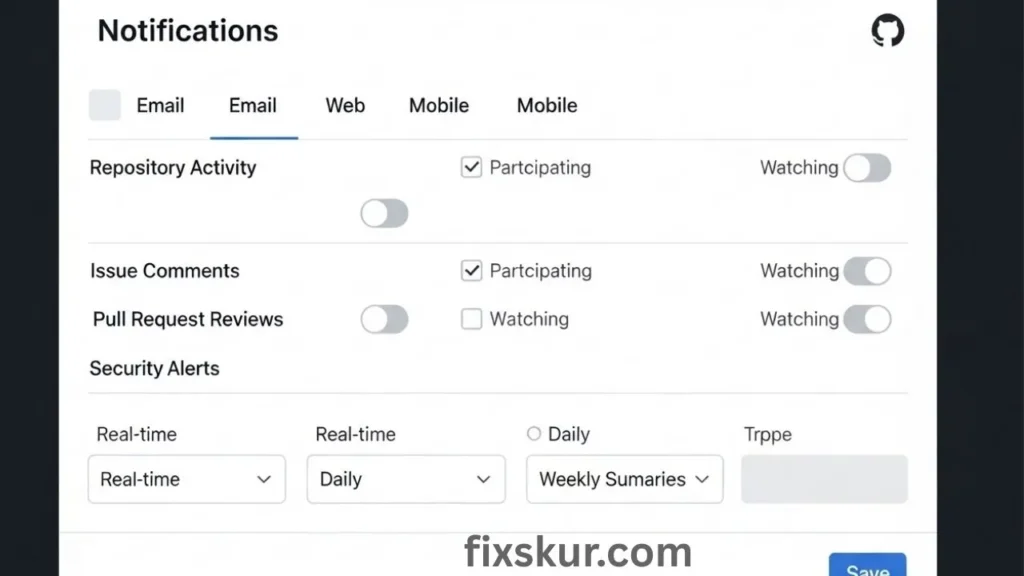
Firstly go to your GitHub notification settings (github.com/settings/notifications). This is essentially your control panel.
- Participating and Watching: By default, you might be “watching” many repositories. Consider setting the default “Watching” to “Not watching” or “Ignoring” for new repos, and then manually “Watch” only those repos that you actually need to closely follow. If there are repos that you don’t contribute to but want updates on, select “watching”. If you want to see this, the “Releases only” or “Custom” option is better.
- Email Notifications: I personally recommend to turn off most email notifications, especially for repo activity. Just rely on in-app notification inbox. This will declutter your email inbox and all GitHub-related info will be centralized in one place.
- Web and Mobile: It is crucial to keep web notifications enabled because most of the triaging work will be here. If you use GitHub Mobile, set its notification carefully to avoid unnecessary alerts.
Practical Tip 2: Unsubscribe Smartly
Manage your subscriptions actively. If you are pulled into a conversation that is no longer relevant to you, don’t just let it idle.
- Unsubscribe: There’s a simple “Unsubscribe” button on any issue or pull request, in the right-hand sidebar. Just click it. Don’t feel awkward — it’s not rude, it’s smart digital hygiene.
- Mark as Done: In your GitHub notification inbox, you can mark notifications as “Done”. This removes them from the active view and gives that satisfying “inbox zero” feeling.
Practical Tip 3: Use Custom Filters
This was a total game-changer for me. GitHub’s notification inbox lets you create custom filters, and it’s entirely powerful for an organized workflow.
Think about your priorities:
- reason:review-requested: This is my top priority. This filter immediately shows me all PRs where my review is needed. I check multiple times a day.
- reason:mention: When someone mentions me directly, it usually is important. This is my second go-to filter.
- is:unread: A general filter where everything appears that I haven’t processed yet.
- repo:your-org/specific-repo: If you are working on a critical project, just apply the filter of that repo and check its notifications only during your dedicated focus time.
By regularly creating and using filters, you can easily cut out the noise and address the most important items first.
Streamlining Pull Request Management
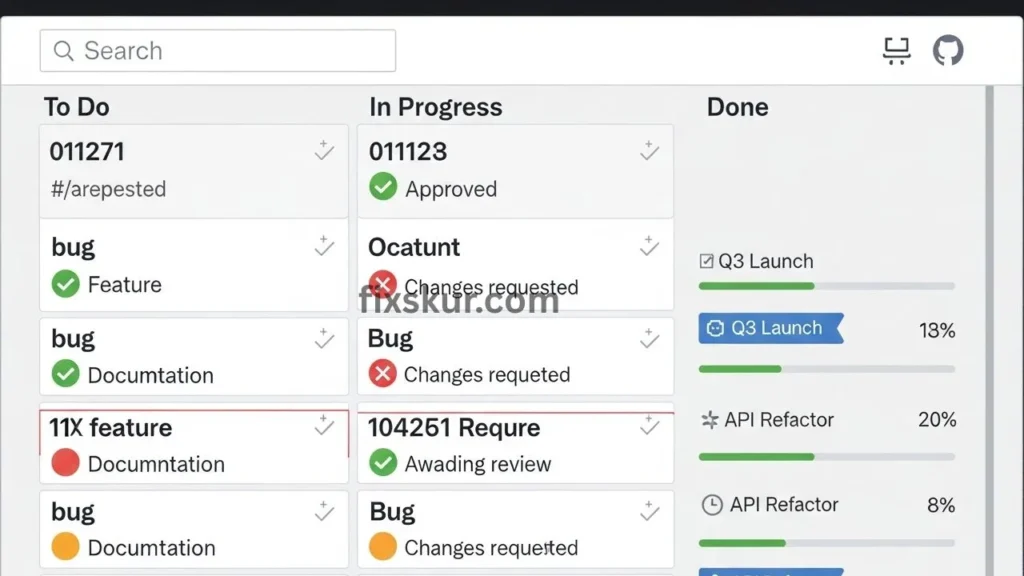
Look, getting those pull requests sorted well? It’s absolutely non-negotiable for your team’s pace and, frankly, keeping that codebase from going bonkers. Critical stuff, believe me.
Practical Tip 4: Don’t Underestimate Draft PRs
Honestly, GitHub’s “Draft PR” feature? Total game-changer. If your code’s not quite baked for review yet, just hit that “draft” button. Seriously.
- Less Noise: It’s your team’s secret handshake – “WIP, hold your horses!” Cuts out all those pesky, pointless pings and awkward, early reviews.
- Early Thoughts: You can still link issues, get CI checks humming, and even grab some quick, initial thoughts without formally begging for a full code review.
Practical Tip 5: Use Labels and Milestones Relentlessly
Metadata, man, your best bud! Labels and milestones? Yeah, they feel like extra clicks, but they’re absolutely key to keeping your GitHub PR workflow from spiraling.
- Status Labels: Whip up needs-review, in-progress, blocked, awaiting-merge, ready-for-qa. Instant visual traffic lights, makes filtering your PRs in the queue super easy.
- Sprint Milestones: Just chuck PRs into specific milestones (like “Sprint 14”) so you actually track what absolutely has to be wrapped up by when.
- Auto-Labels (Optional): Big team? Definitely look into GitHub Actions for auto-labeling. Say, needs-review when a PR pops up, awaiting-merge after reviews are done. Smart, right?
Practical Tip 6: Block Out Dedicated Review Time
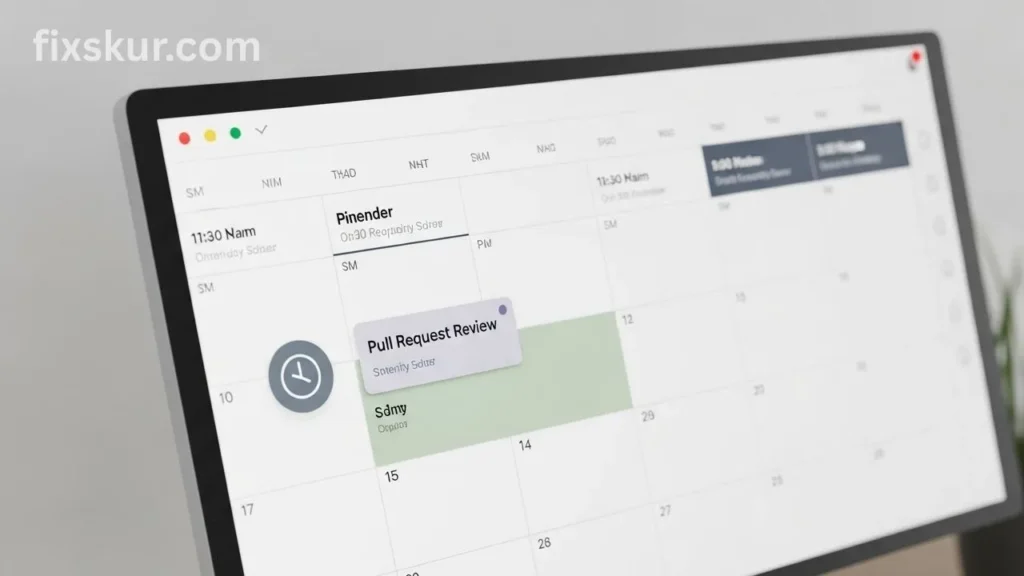
Man, context switching? That’ll absolutely kill you. Seriously, don’t just randomly dip into PRs all day; carve out some dedicated slots.
- Scheduled Blocks: Me? I actually block out an hour or two every morning and afternoon. That time’s just for knocking out PRs and hitting those urgent notifications from my special filtered views. Everything else? Muted, gone.
- Deep Focus: Lets me really dig in, give proper, thoughtful feedback without anyone yanking me away. Seriously ups the review game.
Practical Tip 7: Communicate, Communicate, Communicate
Look, a sweet GitHub workflow isn’t just about the tech; it’s fundamentally about people talking to people.
- Clear PR Descriptions: Please, please, please encourage your team (and yourself, obviously!) to write detailed descriptions. What’s this thing fixing? How’d you test it? And what exactly should I be looking at?
- Specific Review Requests: When you ask for eyes on your code, point ’em to the exact spots or questions you’ve got. Makes everyone’s life easier.
- Timely Responses: Got a question from a reviewer? Hit ’em back quickly. Even if you just need more time, say so! Keeping that conversation going? That’s what greases the wheels.
Ready for the Next Level? Supercharging Your GitHub Workflow
Alright, so you’ve nailed the basics, right? Now, let’s talk about cranking things up a notch, really tweaking that GitHub notification workflow to be even smarter.
Integrating with Third-Party Tools
Lots of teams, like, hook GitHub up to stuff — think Slack or their project management tools.
- Slack Notifications: You can tell GitHub to ping specific Slack channels for things like new PRs, merges, or even just issues. But seriously, don’t just recreate that notification chaos in Slack! These are best for quick, high-level awareness, not for every single little thing that happens.
- Email Client Integration: Now, I’m all about cutting down GitHub emails, but some power users actually set up email filters to sort specific GitHub pings into different folders. That becomes part of their own custom GitHub workflow.
The Power of inbox/ and needs-review Labels
If your team’s all on the same page, think about rolling out some dedicated internal labels that basically act like quick “triage buckets.”
- inbox/: This label screams “Hey, this PR or issue still needs a look, maybe an owner!”
- needs-review: Kinda like the built-in review-requested, but you can slap this on manually or automate it. It’s a huge, flashing “Your Turn!” for reviewers.
Stick with these consistently, and anyone glancing at the repo instantly gets the lowdown on what’s what and whose court the ball’s in.
Conclusion
Seriously, all those GitHub pings and PRs? Doesn’t have to feel like a never-ending fight, does it? Honestly, nail a smart GitHub notification workflow, and that stress flips into a powerhouse tool, truly boosting your productivity and team game. What we’re after? Pure clarity, laser focus, and way less mental baggage. First up, dive into your settings, get ruthless unsubscribing, and really lean on those killer custom filters. Then, fold those habits into PR management: clever labels, dedicated review blocks, and super clear chats.
It won’t magically fix itself overnight, but stick with it. Consistent effort leads to a calmer, more organized, and ultimately way more productive dev life. You absolutely got this! Grab the reins on GitHub; watch your workflow smooth out like butter.
So, what’s your biggest GitHub notification headache? Share your tips or questions below!
Read my other articles to sharpen your skills:
- The Best No-Code Tools for Automating Small Business Workflows
- Google Sheets Personal Finance: Master Your Money with a Smart Workflow
- Unlock Your Superpower: Master Your Smart Multi-Monitor Workflow!