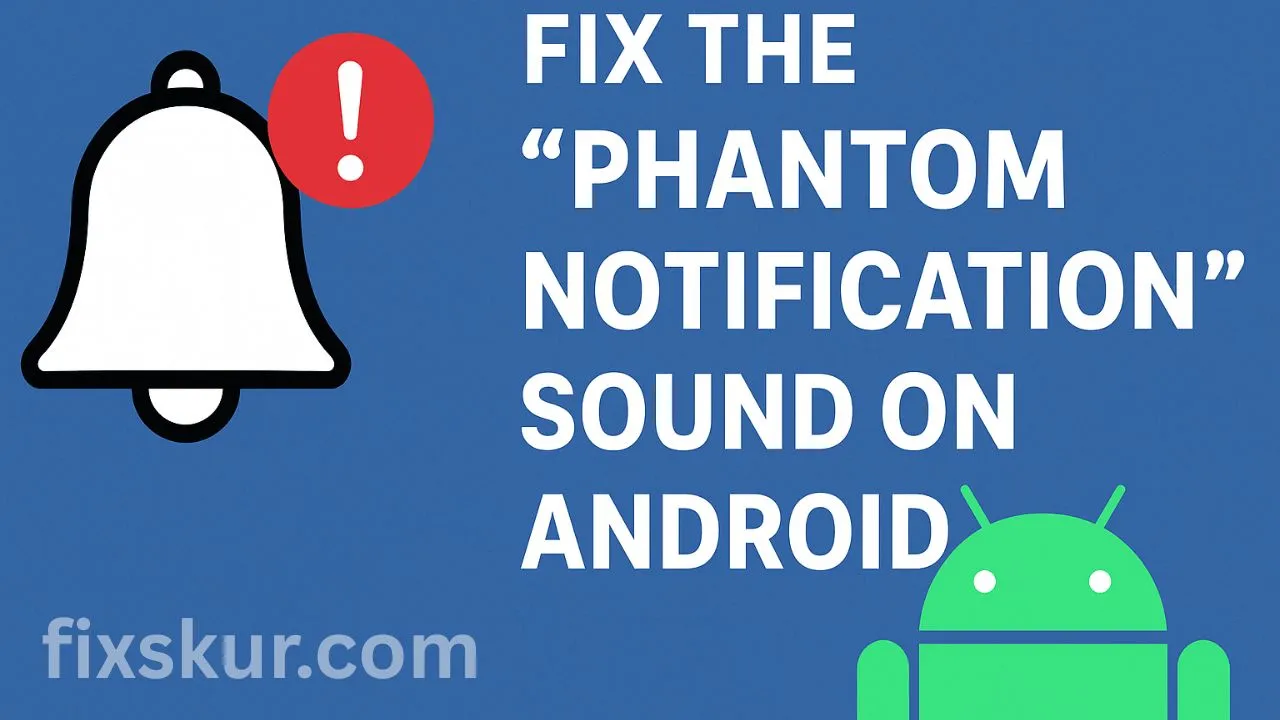Hey friend, let’s talk about something that can drive anyone crazy – that random notification sound from your Android phone that comes without any reason. You heard a “ding”, picked up the phone thinking maybe a message, email or social media update has come… but the screen is blank. The notification bar is completely empty. It’s like someone knocks at the door and when you look, there’s no one there. Frustrating, isn’t it?
My name is Faizan Ali, and as a digital creator, my phone is my lifeline. A while ago, I too was annoyed with this problem. That small “ding” would ring at any time, day or night – sometimes even waking me from my sleep. And then there’s a slight panic in my heart that maybe I missed an important email from a client… but the screen is completely empty. Insane level of irritation! But after a little trial-and-error and digging into settings, I finally silenced that “ghost notification“.
Today, I am going to share with you all the tricks that I have learned. We’ll go step by step.
We’ll take you through a step-by-step challenge and we’ll bring your phone back to peace mode – or at the very least, only make noise when necessary.
So, Why Is Your Phone Doing This?
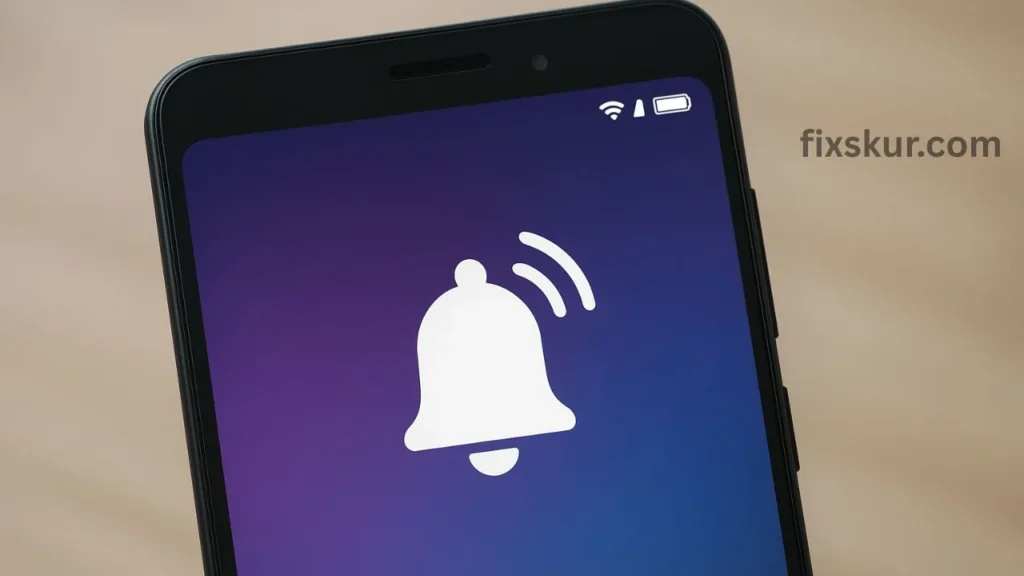
Before jumping into fixes, let’s try to understand what could be the source of this “ghost notification”. No, this doesn’t mean that your phone is haunted (although it might feel like it 😅). The culprit is often one of these:
- An App’s Drama: An app is sending a notification in the background, but it’s not properly displayed.
- NFC (Near Field Communication): Very common! If NFC is on and your phone is near a credit card chip or NFC-enabled device, it can trigger an audio notification.
- System Sounds: Sometimes system tasks like connecting to Wi-Fi can play a sound without a pop-up.
- Snoozed Notifications: You might have snoozed some notifications earlier, and now you’re getting a reminder.
Now that we’ve cleared out the suspects, let’s start the investigation.
Step 1: Become a detective with Notification History
This is the first and best step. Most Android phones nowadays have a “Notification History” option that keeps a record of your recent notifications — even those you have dismissed. This aids greatly in solving the mystery.
How to enable and check Notification History:
- Open the Settings app on your phone.
- Tap on Notifications.
- Find “Notification history” and tap on it.
- If it’s off, turn on the toggle for “Use notification history”.
- Now the next time that ghost-like sound occurs, immediately go here and check which app last sent a notification. Often, this will directly lead you to the culprit. Remember, notification history usually only keeps records for the past 24 hours.
Step 2: NFC Connection – Common culprit

NFC is an excellent technology for quickly connecting Google Pay or devices. But this could be the villain for our phantom sound.This can also happen. If you keep contactless chip-based credit cards in your phone wallet case, then your phone’s NFC reader will keep trying to scan them, and this could trigger a notification sound.
How to tame NFC:
- Quick Fix: If you do not use NFC much, just turn it off. You’ll find the NFC icon in the quick setting panel (which pulls down from the top), tap on it and disable it.
- For Samsung Users: Samsung phones have a separate setting for NFC sounds. Go to Settings > Sound & vibration > NFC sounds and toggle it off.
- Advanced Fix: If you want to keep NFC on but don’t want the sound, an option is to decide which apps should have NFC permission. This setting can be somewhat hidden, but it is usually under Settings > Apps > Special app access > NFC.
What happened with me was that my work ID card, placed behind the phone case, was the culprit. When I wasn’t using it, I disabled NFC when I wasn’t using it.Yes, it was; I’ve found complete peace since then.
Step 3: Hunt down the Rogue App
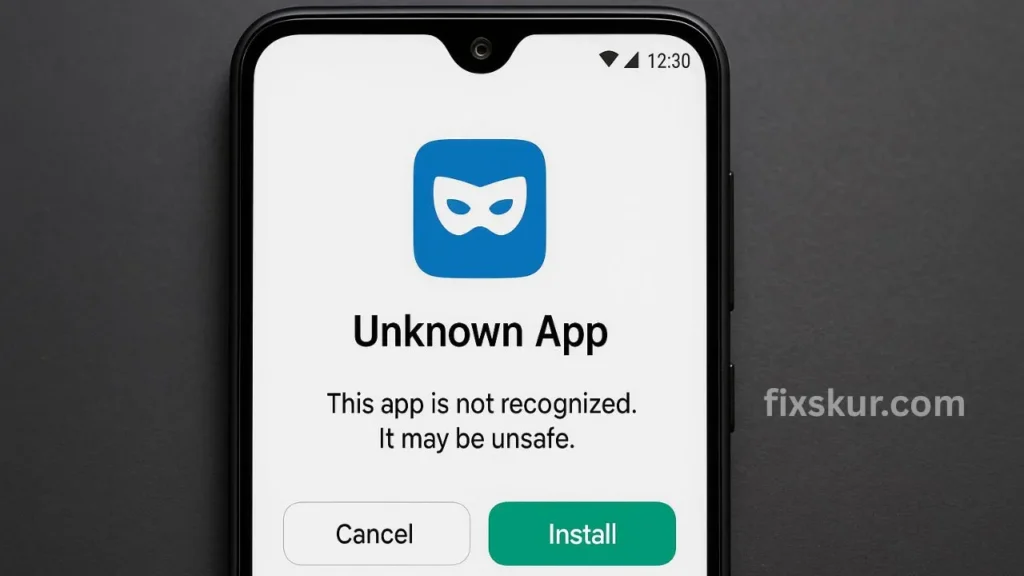
If nothing has been clarified from the notification history and NFC is also not the problem, then a specific app might be causing the trouble. Here, a little patience will go a long way.
How to find the Misbehaving App:
- Check App Notification Settings: Sometimes, an app is set in such a way that it only rings a sound, but doesn’t display a banner or badge. Go to Settings > Notifications > App notifications. From there, open each app one by one to see if any of them have strange notification settings.
- Boot in Safe Mode: Safe Mode is a diagnostic mode that starts only with the pre-installed apps on your phone. If the phantom sound disappears in Safe Mode, then surely one of your installed apps is the culprit. To enter Safe Mode, press and hold the power button, then long-press the “Power off” option on your screen. If the problem disappears, then uninstall the recently installed apps one by one until you find the culprit.
- Reset App Preferences: This step is less drastic than a factory reset. All your app notification settings, permissions, and restrictions will return to default. Go to Settings > System > Reset options > Reset app preferences.
A Few More Things to Check
- Wireless Emergency Alerts: Check its settings. Sometimes the old alert’s reminder keeps making repetitive sound.
- System Sound Settings: Go to Settings > Sounds and vibration. Try turning off options like “Touch sounds”, “Screen lock sounds”, and “Charging sound” one by one and see if the noise stops.
Final Thoughts on Phantom Notification Sound
I know how annoying and slightly creepy this problem can be, when your phone makes a sound for no reason. But believe me, if you pay a little attention, you will be able to solve it. Start with the notification history – this can be the quickest clue. And don’t be afraid to experiment with the settings, they can always be changed back.
I hope this guide brings your phone back to peace mode. Take it in your stride. And yes, if you have any additional tips to share, or if these solutions worked for you, do share in the comments – maybe you’ll solve someone else’s phantom notification mystery.
We also have similar posts:
- Screen Turning Black on Calls? Here Are 7 Proven Fixes
- Phone Not Showing Up on PC? Here’s How to Fix MTP Connection Issues