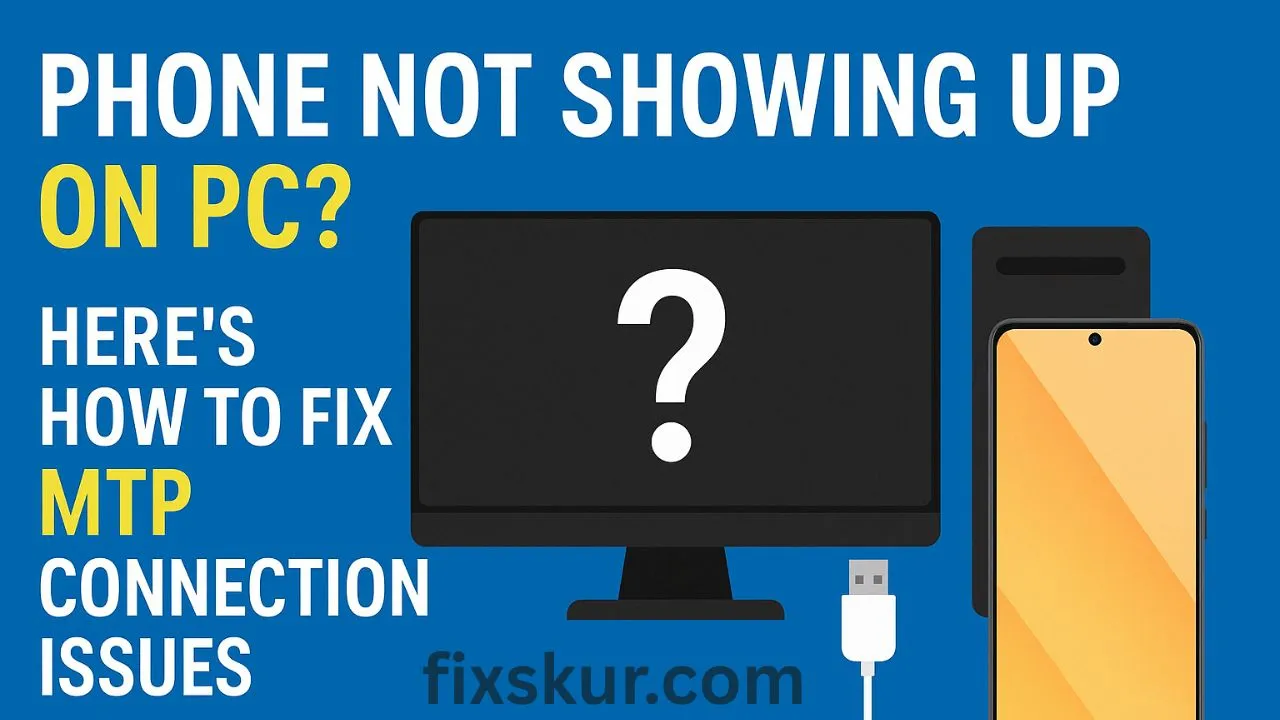Remember that moment when you connect your phone to PC, a familiar sound comes… but nothing happens after that? The phone is charging, but the PC feels as if no device is connected. Trust me, this can be quite annoying – I have gone through this phase many times myself.
I have worked with Android phones for many years and have also helped friends solve connection problems, and I know how common this issue is – especially in Realme, Samsung, and Xiaomi phones. The good news is that most of the time this problem can be fixed easily – and you don’t need to be a tech expert.
Why Is My Phone Not Visible on the PC?
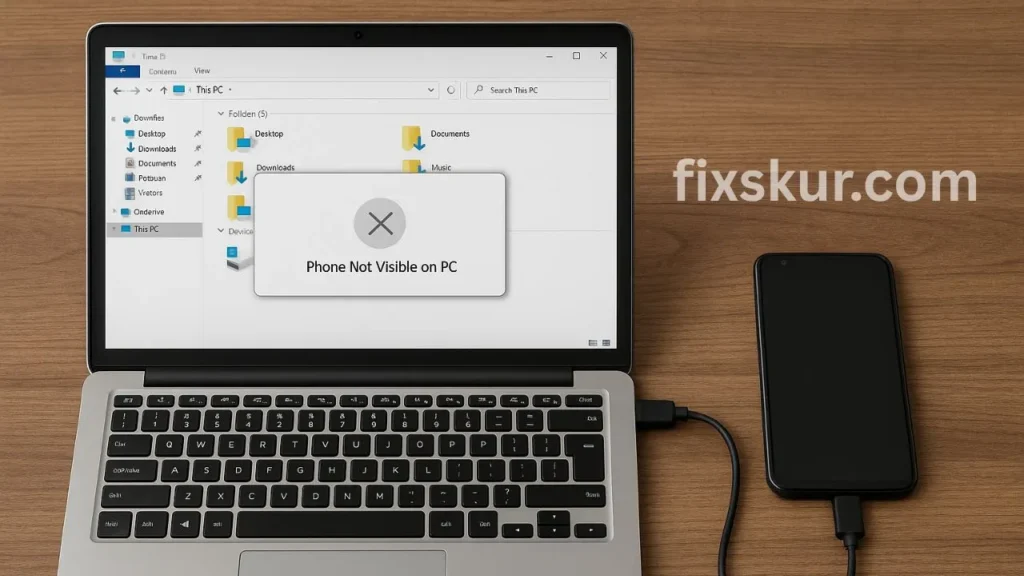
First of all, let’s understand what the issue is. When you connect the phone to the PC, a system is used for file transfer, which is called MTP (Media Transfer Protocol). This is basically a language in which the phone and PC talk to each other.
The problem occurs when:
- The phone runs only in “charging only” mode
- The MTP drivers in the PC are either missing, old, or corrupted
- The USB cable only supports charging, not data transfer
- The phone’s developer settings are not set correctly
Quick Checks to Try First
Sometimes small things work. Try these steps:
- Check the USB cable
Not all cables are the same. Many cheap cables are only for charging, they do not transfer data. Try the original cable that came with the phone – or take a certified cable from a friend and test it. - Try changing the USB port
Sometimes the problem occurs in the PC port. Try both the front and back ports – and if you are using a desktop then USB 3.0 (usually the blue colored port) is more stable. - Restart your phone and PC
It seems basic, but honestly, sometimes the magic happens by restarting. Turn off both the devices, wait for a while, then turn them on and then connect again.
Samsung Galaxy Users: Fix MTP Connection
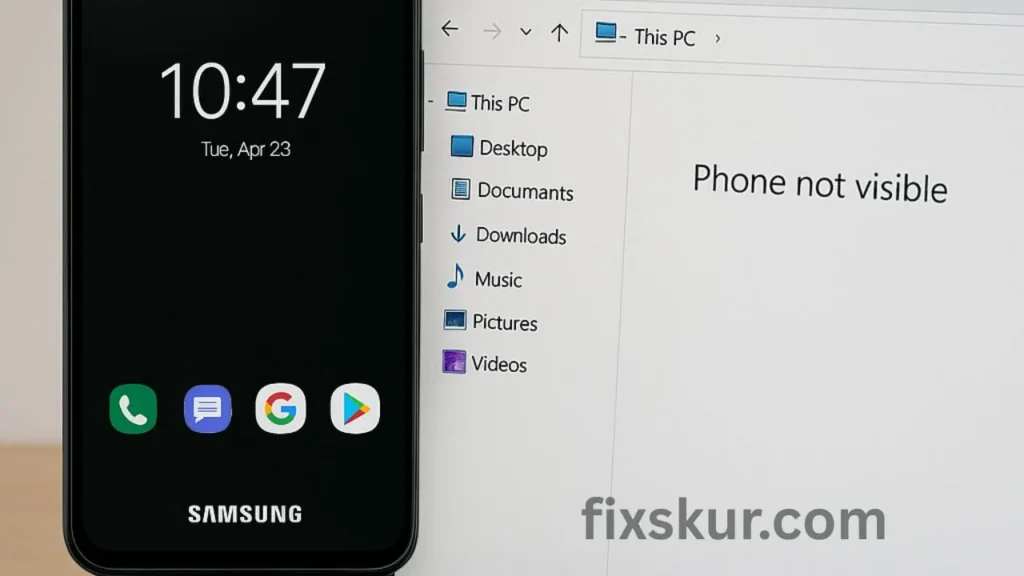
Turn on File Transfer Mode
- Connect the phone to the PC via USB
- Pull down the notification bar
- Tap on “USB charging this device”
- Select “File Transfer” or “MTP”
Fix with Developer Options
- Go to Settings > About Phone > Software Info
- Tap on “Build Number” 7 times
- Now Developer Options will be activated
- Go there and turn on “USB Debugging”
- Set “Default USB Configuration” to “File Transfer”
Tip: In newer Samsung phones like Galaxy S24, sometimes after the USB cable is connected, the phone has to be restarted, only then the file transfer option appears.
Xiaomi/Redmi Users: Fix MTP Connection

Turn on Developer Mode
- Go to Settings > My Device > All Specs
- Tap 7 times on “MIUI Version”
- Now Developer Options will start appearing
- Go to Settings > Additional Settings > Developer Options
- Turn on USB Debugging
- Choose “MTP” in “Select USB Configuration”
Note: MIUI Optimization may have to be turned off by going to Developer Options. Sometimes Xiaomi account login is also required.
Realme Users: Fix MTP Connection
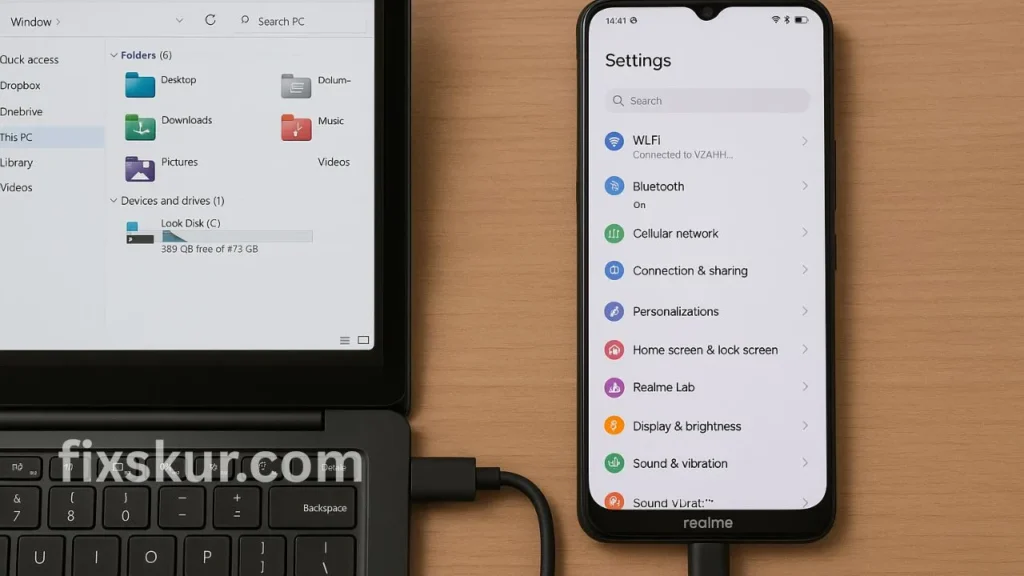
Basic Setup
- Go to Settings > About Phone > Version
- Tap on “Build Number” 7 times
- Open Developer Options
- Enable USB Debugging
- Set Default USB Configuration to “File Transfer”
Advanced Fixes for Persistent Issues
If you’re still unable to connect, try these advanced fixes:
Update Windows Drivers
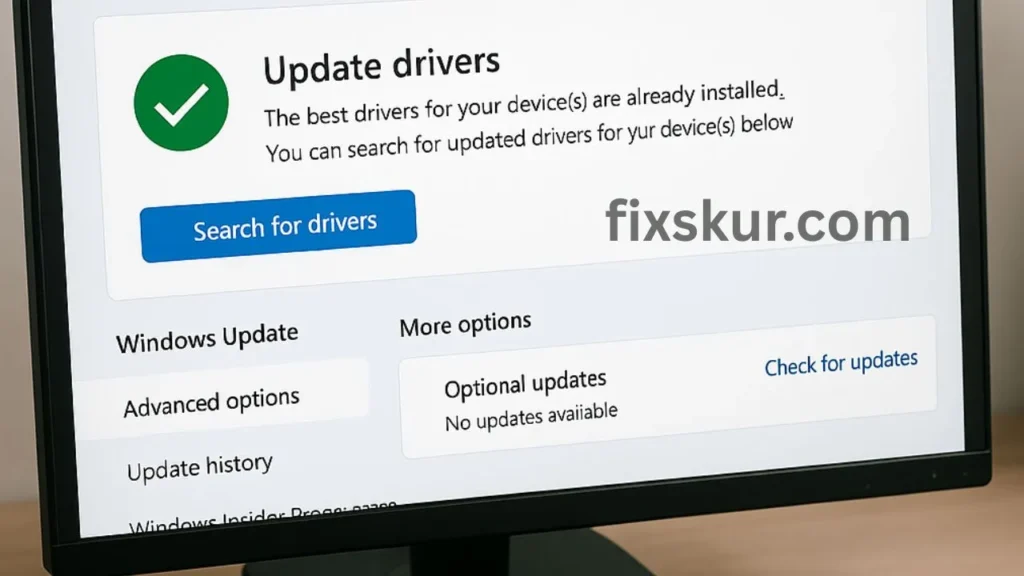
- Manually Update Drivers
- Connect the phone (make sure file transfer mode is on)
- Right-click on “This PC” > Manage > Device Manager
- Find your phone (under Portable Devices or Other Devices)
- Right-click > Update Driver > Browse manually > Choose “MTP USB Device”.
- Install Microsoft MTP Kit
- Search for “MTP Porting Kit”
- Download + install
- Restart PC and try to connect again
Clear USB Cache
- Go to Settings > Apps > Show System Apps
- Search for “USB Debugging” or “MTP Host”
- Clear cache and data
- Restart phone and connect
Registry Edit (Advanced Users)
If everything fails, registry fix is also an option – but it is risky, do it only when you are confident.
Real-Life Tips for Success
- Cable is the most important – 90% of the problems happen only because of cable
- Be patient – many times after applying the settings, you have to connect/disconnect 2-3 times
- Some apps can interfere – temporarily turn off Samsung Kies, antivirus, or file transfer tools
- Phone should not sleep – turn on “Stay Awake While Charging” option in Developer Settings
Brand-Specific Notes
- Samsung: USB settings get reset after the update. Don’t forget to check.
- Xiaomi: Battery saver can kill MTP service
- Realme: You have to allow USB debugging every time – don’t miss the prompt
Alternate Options If It Still Doesn’t Work
- Use cloud storage – Google Drive, Dropbox etc.
- File transfer via Bluetooth – it is a bit slow but it works
- Wi-Fi apps like AirDroid – to transfer files between PC and phone
- Try it on another computer – maybe the issue is with your current PC
Tips to Avoid MTP Issues in the Future
- Always use good quality USB cable
- Keep the software of both Windows and phone updated
- When everything is working fine, don’t change the settings
- Set up cloud backup for important files
Final Thoughts
I know this problem can be a little frustrating – especially when you just want to transfer a few photos or files. But the good news is that this problem can be fixed – just need a little patience and follow the correct steps.
First of all start with the basic steps – check the cable, change the USB port, restart the phone-PC. If that doesn’t work then go to Developer Options and driver fixes.
Try it one step at a time calmly – and if you don’t understand anything, there is nothing wrong in asking a friend for help!
Which method did you try? Which one worked? Do tell us in the comments – it may help someone else!
Read More
- Wi-Fi Connected But No Internet? 7 Easy Fixes That Actually Work
- How to Fix USB Not Detected in Windows 10/11 Without Software