Hi friends! This is Faizan Ali, and if you’re anything like me, then you probably spend a lot of your time opening files, launching apps, and finishing your work on your Windows 11 PC. We all are constantly looking for little tricks that can make life easier, right? That feeling of, “Yes, I’m in control of my digital workspace,” instead of always struggling.
Alright, but really, what if I told you there’s this totally simple, already-there trick that could seriously slash all those repetitive clicks and the endless searching? I mean, you could just poof open your favorite folders and apps with one quick tap. Yes, you guessed it—custom Windows 11 hotkeys! This isn’t some fancy tech mumbo-jumbo, it’s a real, honest-to-goodness productivity hack that’ll totally, truly reshape how you get stuff done.
Why Custom Windows 11 Hotkeys Are a Game-Changer

I remember when my desktop was totally cluttered, and searching for a specific project folder or important app felt like an archaeological dig. Frustrating, absolutely! But when I started using custom global hotkeys…I discovered the power of this and everything changed. My digital life became smoother, faster, and honestly, much more enjoyable. I am excited to let you also experience this freedom!
Seriously, think about it: How many times daily do you click the Start button, type an app, or dig through folders just to find what you need? These little seconds add up and waste quite a bit of time! Custom keyboard shortcuts are here for just this reason – to increase efficiency and save your precious time.
Benefits of Custom Keyboard Shortcuts
Honestly, custom keyboard shortcuts? They’re here for one main thing—to crank up your efficiency and grab back some of that precious time.
- You can instantly fire up your go-to programs or documents, fingers never leaving the keyboard.
- Talk about a productivity jolt! And staying totally focused? Keeping your hands right there, in that sweet spot, truly gets you in a flow-state.
- Desktop a mess? Forget it! Just summon whatever with a quick key combo. Your PC should totally work for you, and honestly, custom hotkeys make Windows 11 truly your own—like a secret superpower for instant access to your stuff.
- Best part? No complicated third-party software for the basics; Windows 11 already has all this built right in.
How to Set Up Custom Windows 11 Hotkeys for Apps
Alright, wanna cook up some magic? So, the core idea, honestly, it’s a no-brainer: Windows lets you slap a unique keyboard shortcut – we’re talking a “hotkey” – onto any shortcut file. That means we’ll just make a shortcut for your app or folder first, then, boom, stick a hotkey right on it.
Steps to Create Hotkeys for Your Go-To Apps
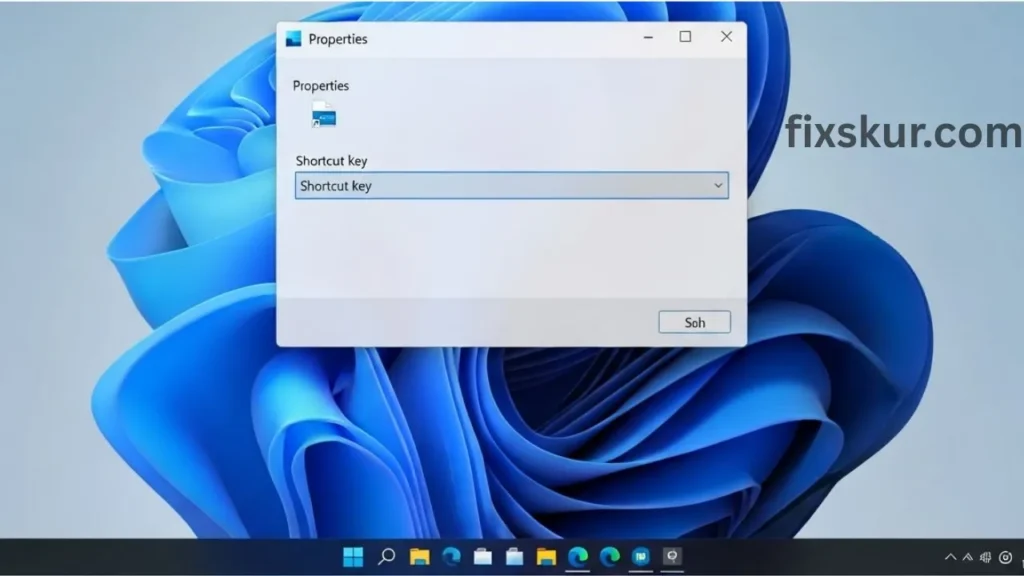
Always jumping into Google Chrome, Photoshop, or your trusty coding IDE? You know the drill, right? Here’s how to give yourself a head start:
Step 1: Find Your App’s Shortcut
- Easiest Method: Just find the app in your Start Menu, right-click it, then hit “More” > “Open file location.” This usually lands you right in the folder with the actual .exe file’s shortcut.
- Alternative Method: Otherwise, head to the app’s installation spot (likely C:\Program Files or C:\Program Files (x86)), find that main .exe file, right-click, and pick “Create shortcut.” Windows might pop up asking about placing it on the desktop; just say “Yes”.
Step 2: Move the Shortcut (Optional, but Recommended)
- Once that shortcut’s made, I’d strongly suggest moving it off your desktop into a dedicated folder – maybe in your Documents, or a new “Hotkeys” folder. This keeps things tidy and the shortcut happy. Move it after assigning the hotkey, and things might go haywire.
Step 3: Assign a Hotkey
- Right-click on the newly created or moved shortcut and select “Properties.”
- In the “Shortcut” tab, there will be a field labelled “Shortcut key”. This may show “None.”
- Click on this field and press your desired key combination. Windows 11 will automatically prepend “Ctrl + Alt”. For instance, if you press ‘C’, it will show “Ctrl + Alt + C.”
- Pro Tip: Choose combinations that are easy to remember and do not clash with existing system shortcuts (e.g., Ctrl+Alt+D for Downloads, Ctrl+Alt+N for Notepad). Ctrl + Alt + [letter/number] is generally safe.
- Click on “Apply” and then “OK.”
Voila! You have created your first custom Windows 11 hotkey. Do this. Now try it and see, it launches instantly. The feeling is quite awesome, isn’t it?
Setting Up Hotkeys for Folders
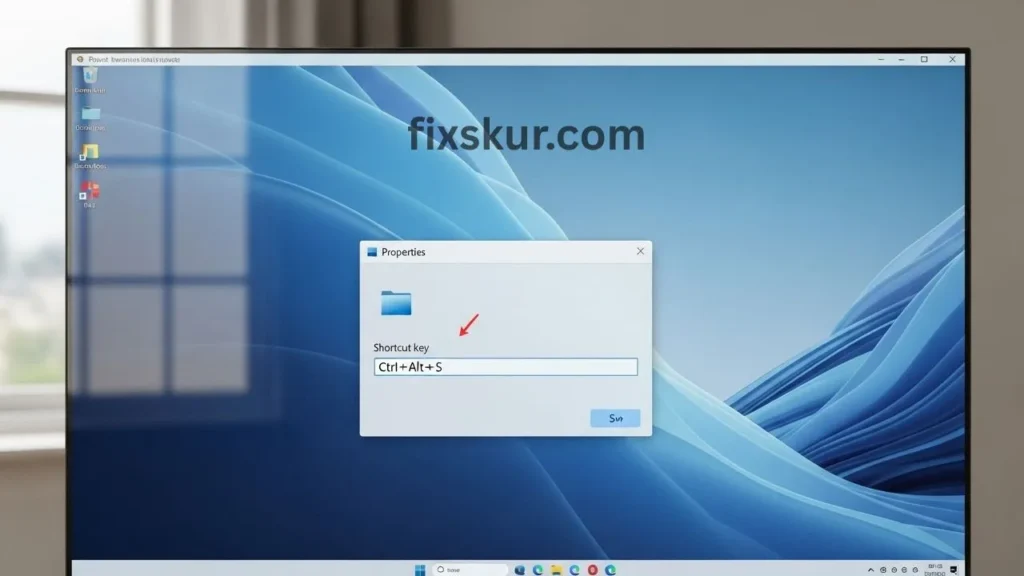
This is where project organization gets really good! Seriously, imagine hitting a key combo and boom—your “Work Projects” or “Downloads” folder just pops open. Wanna know how?
Steps to Create Folder Shortcuts
- Create the Folder Shortcut: Head to your chosen folder (say, C:\Users\Faizan\Documents\My Big Project). Right-click it, then ‘Show More Options’ > ‘Send to’ > ‘Desktop (create shortcut)’. Easy.
- Tuck Away That Shortcut: Just like apps, drag this fresh desktop shortcut into a dedicated ‘Hotkeys’ folder. Keeps your desktop looking tidy, you know?
- Assign Your Hotkey: Right-click the folder shortcut, ‘Properties,’ then the ‘Shortcut’ tab. Click the ‘Shortcut key’ field, then press your combo (Ctrl + Alt + P for ‘Projects,’ for example). Hit ‘Apply,’ then ‘OK.’
Boom! A quick tap, and that folder’s instantly there, ready for action. Honestly, it’s a massive time-saver, especially if you’re drowning in project-specific files.
My Experience with Custom Hotkeys
And get this: when I first dove into this whole digital creator thing, my desktop was pure chaos—a flat-out jungle of icons! Every new project? Another folder. Every tool? Another shortcut. Soon, finding anything was a total chore. I tried different organization methods but none of them stuck because each method involved too many clicks.
Then I discovered custom Windows 11 hotkeys. It was a game-changer! I started small – Ctrl+Alt+C for Chrome, Ctrl+Alt+S for screenshot tool, and Ctrl+Alt+N for Notepad++. The immediate impact was amazing. I began to feel more efficient, more focused. My hands stayed on the keyboard and my thoughts on the task, rather than where the last icon was placed.
Real-World Applications for Content Creators
In content creation, opening the “Video Assets” folder with Ctrl+Alt+V or the “Blog Drafts” folder with Ctrl+Alt+B is priceless. It removes friction and honestly, it makes working on the PC more intuitive and enjoyable. It’s not just theory, it’s a practical hack that I use every day. I use this daily for my workflow. Honestly, I feel like a bona fide Windows 11 “power user” now, even though, let’s be real, the steps are totally beginner-friendly.
Advanced Tools for Custom Hotkeys
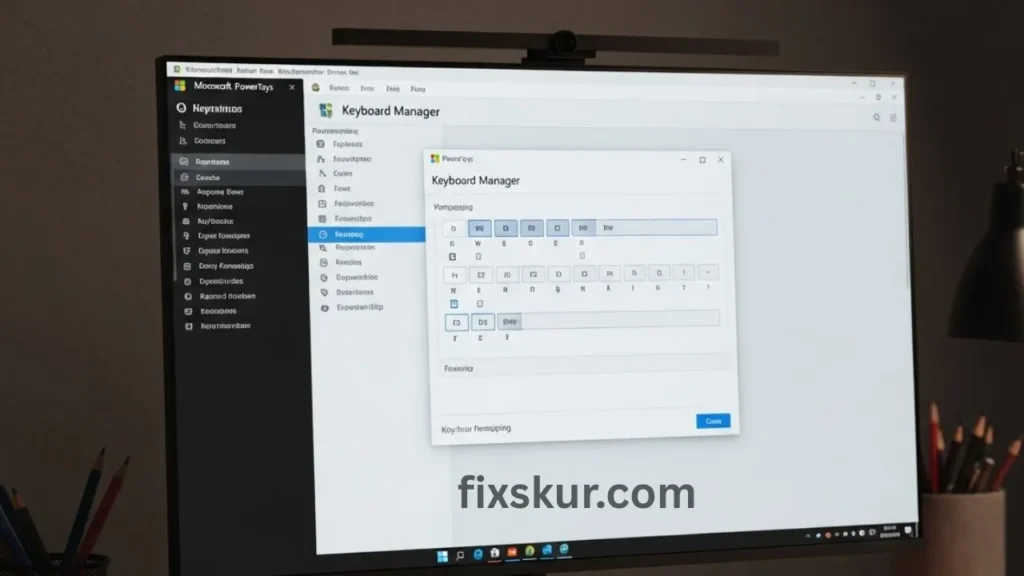
If you’re curious to dive deeper, check this out:
- Microsoft PowerToys: It’s Microsoft’s own suite, you know, with a “Keyboard Manager” letting you remap keys and create some truly advanced custom shortcuts. It’s possible to reassign the Caps Lock or the new Copilot key to launch apps.
- AutoHotkey: For the real adventurers, AutoHotkey’s a free, open-source scripting language. It lets you craft powerful hotkeys, macros, and automation scripts. The learning curve? Yeah, it’s kinda steep, but honestly, the possibilities are limitless.
But for now, stick with the simple, built-in method. It’s solid, reliable, and plenty for your essential custom Windows 11 hotkeys.
Troubleshooting Common Hotkey Issues
There are occasional hiccups too:
- Hotkey Not Working: Double-check that you’re pressing Ctrl + Alt + [Your Key] correctly. Shortcut go missing? Or maybe you moved it without thinking? No worries, just whip up a new one and re-assign the hotkey.
- Conflicting Hotkeys: If a hotkey’s playing hard to get, chances are something else is hogging that combo. Just pick another one! Windows always calls dibs on its own stuff, so keep that in mind.
- Desktop Clutter: Hotkey works, but the shortcut’s still on your desktop? You don’t need it visible, just stash the file somewhere safe.
Final Thoughts: Take Control of Your Windows 11 Experience
Alright, final thoughts: It’s time to truly take the reins of your Windows 11 experience! You totally got this! Seriously, grabbing hold of custom Windows 11 hotkeys is such a simple move, but man, it makes your machine so much smarter and your life easier. Look, it’s bigger than just saving a few seconds; it’s about not feeling totally wiped, actually focusing, and honestly, just crushing your tasks.
I’m all about being efficient, and these quick-launch gems? They’ve totally flipped my daily routine inside out. No more digging, no endless clicking—just what I need, right the second I need it. So, what’s stopping you?
Read my other articles below:
- How to Fix Phantom Clicks & Erratic Mouse Behavior on Windows & macOS
- Linux Window Management Hotkeys: Master Your Desktop!
- Find Lost Files: Advanced Google Drive & OneDrive Search
