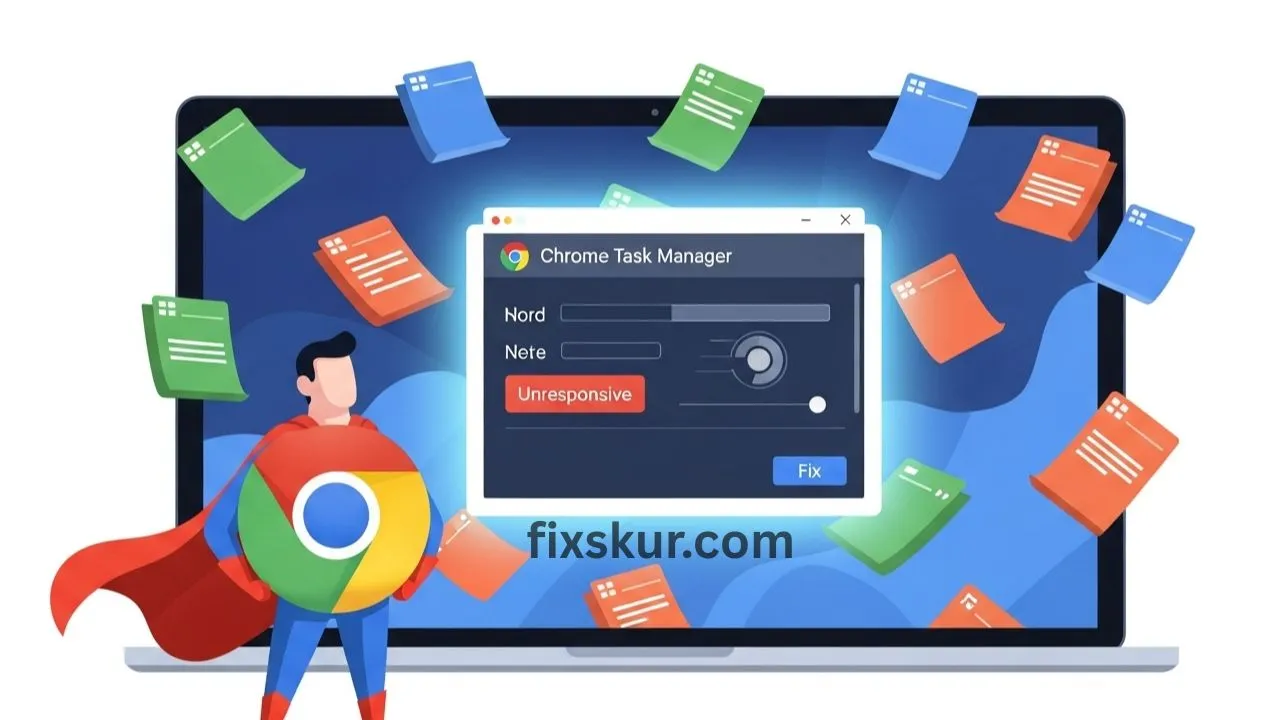Hey friends, Faizan Ali here! Have you ever experienced the sudden sluggishness of your Chrome browser, as slow as a cheap train? The fan starts reeling as if the plane is about to take off? And the whole system freezes? I mean exactly at that time while you are in the middle of some important work, the computer decides it’s a good time to take a tea break. 😂 Believe me, I have been stuck in this situation many times, where I needed to meet a deadline and a random tab messes everything up. The entire mood gets spoiled!
Good news is that you do not need to stay silent or restart the entire Chrome now. Inside Chrome, there’s a cool tool that does the job of both a detective and a bouncer for misbehaving tabs, the Chrome Task Manager. It’s a quick-fix shortcut that smoothens your browsing life right back up again. 🚀
The Headache of a Frozen Browser: A Common Struggle
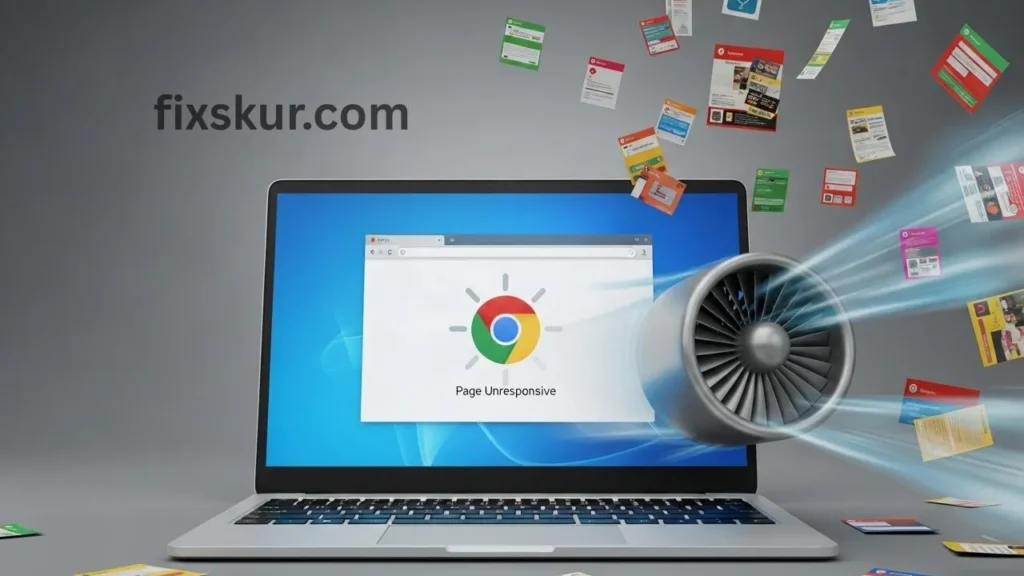
Imagine this – at one time, there are 10-12 tabs open: researching a blog post, checking analytics, with a YouTube tutorial playing in the background (yes, everyone does it 😅). And then suddenly, the system slows down. Typing becomes irritating, the clicks don’t work, and switching tabs feels like you’re swimming in butter. Sounds familiar, doesn’t it?
In such situations, typically one tab, extension, or background process eats up your computer resources (RAM and CPU). It’s like that one loud guest at a party who hog all the food and attention for themselves. The problem is that identifying the culprit tab feels like trying to find a needle in a digital haystack, especially when Chrome only shows “Page Unresponsive”.
Why Does Your Browser Freeze Again and Again?
Okay, figuring out why your Chrome’s acting up? That’s, like, step one to fixing it. Usually, it’s one of these troublemakers:
- Memory Leaks: You know, when a tab just starts drinking your RAM? Often a sneaky bug in the page itself.
- Overloaded JavaScript: Man, some sites are packed with so much animated junk or ads, your CPU just throws its hands up.
- Too Many Tabs: Let’s be real, who doesn’t have twenty open? Chrome tries, but gets swamped when everything wants attention.
- Resource-Hungry Extensions: They seem helpful, but some are basically background vampires, sucking CPU and memory without a peep.
I had an experience like this once – An analytics dashboard was open which I thought was static, but actually, it was quietly consuming 40% of the CPU! My laptop was heating up and I couldn’t understand why. That’s when I realized how useful it is to have a tool that shows everything “behind the scenes”.
Enter the Hero: Chrome Task Manager to the Rescue!
Here comes your personal superhero – Chrome Task Manager. It is a built-in tool within Chrome that shows you all active processes in real time – from open tabs, installed extensions to even the browser’s internal processes. The best part, it’s not just for monitoring, but also provides the option to take immediate action. This is not a basic tool, rather a powerful shortcut that helps in managing tabs and optimizing the speed of the browser.
Think of this as your Chrome’s control panel – it shows exactly who is consuming how much system resource. Resource hogs can be easily spotted and handled directly.
The Hidden Gem: How to Use Chrome Task Manager
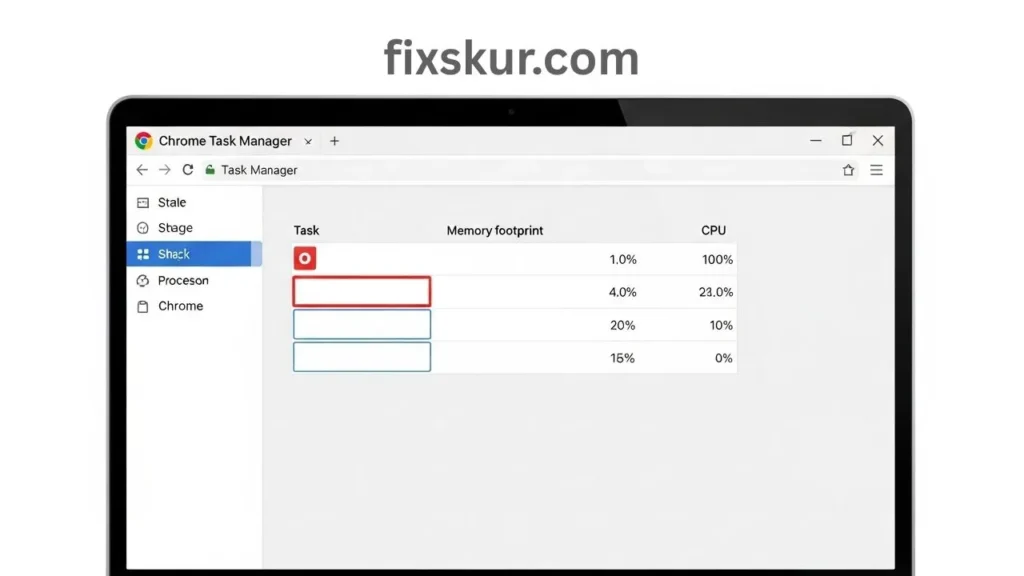
Now comes the magic trick – opening the Chrome Task Manager is very easy, and honestly, every Chrome user should remember this shortcut.
- For Windows/Linux users: Press Shift + Esc.
- For macOS users: Go to the three-dot menu in the top-right corner, select More Tools > Task Manager. (Shift + Esc doesn’t always work on Mac, but the menu option is always available.)
As soon as you open it, a window will appear with a list of your active Chrome processes. There, you’ll find columns like “Task,” “Memory footprint,” “CPU,” “Network,” and more.
Your Quick-Fix Guide to Chrome Task Manager
Here’s how to use Chrome Task Manager to fix a sluggish browser:
- Play detective: Check the “CPU” and “Memory footprint” columns. A quick click on the header sorts the list, pushing the biggest resource hogs right to the top. Often, you’ll spot a tab or extension just gobbling up disproportionate resources.
- Find the culprit: Simply select that troublesome tab or extension.
- Take action: Hit “End Process” (it’s usually bottom right). Chrome will instantly kill that specific process.
Boom! That naughty tab or extension vanishes, and you’ll instantly feel things smooth out. The fan will quieten down, the browser will run smoothly, and Chrome will go back to its original state. It will reach its final speed. 🚀
My Pro Tip
Recently, a client’s site was repeatedly freezing the browser. I immediately understood that their image carousel was causing spikes in the CPU every few seconds after opening the Task Manager. I killed the tab in just one click, and the browser instantly stabilized. This quick trick saved me a lot of time which could have been spent on delving into DevTools to analyze performance profiles.
When Chrome Freezes Completely: The Nuclear Option
Chrome Task Manager is great for a quick fix, but if you can understand how the browser actually behaves, it becomes easier to avoid slowdowns in the future.
Keep an Eye on Resource Hogs
Regularly check the Chrome Task Manager. You will come to know which websites or extensions are constantly consuming CPU or memory. If the same thing appears at the top over and over again, maybe it’s time to find its alternative or it would be better to limit it. This proactive approach makes browsing very smooth.
When to Use the “Nuclear Option” (Windows Task Manager)
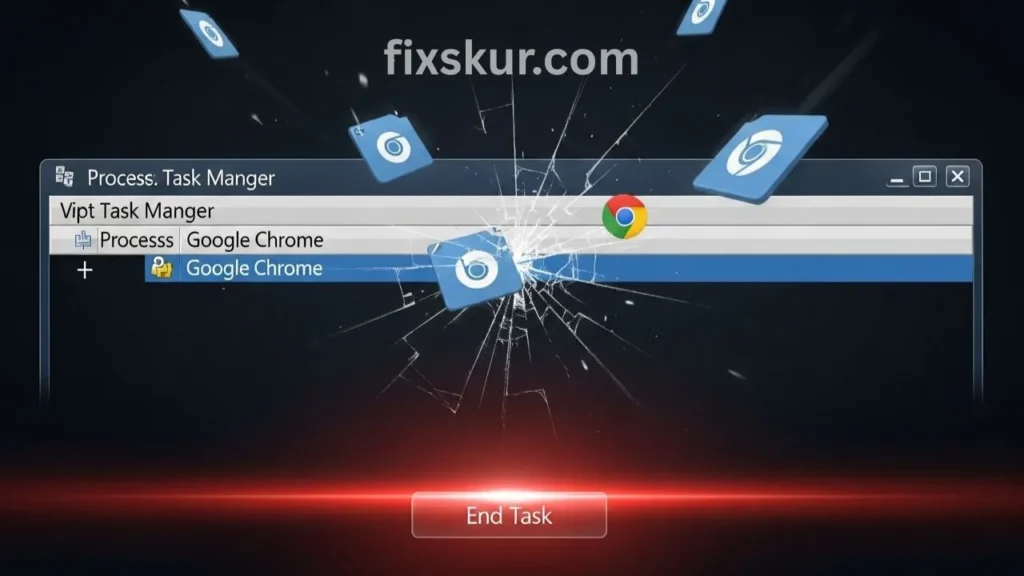
Sometimes Chrome freezes so much that even its internal Task Manager does not open. Rarely, then you have to use your OS’s task manager:
- Windows: Press Ctrl + Shift + Esc, find “Google Chrome” in “Apps” or “Processes”, select and click on “End Task”.
- macOS: Press Cmd + Option + Esc, find “Google Chrome” in “Applications”, select and click on “Force Quit”.
Just remember, this will close all Chrome windows and tabs at once. Only use it as a last resort.
Boost Performance with Helpful Extensions
Okay, so here’s the wild card, right? Extensions. I mean, they can be a pain, sometimes they’re the cause of the slowdown. But here’s the kicker, some are total game-changers for speed:
- First up, you gotta hear about Great Suspender or Tab Suspender (they’re cousins, basically). These things? They put your inactive tabs on ice, literally. Like, poof, memory freed up until you actually want ’em again. For a perpetual tab-collector like yours truly, it’s a godsend, seriously.
- Oh, and let’s not forget the unsung heroes: ad blockers. Everyone loves ’em for nuking the annoying ads, obviously. But the real magic? They’re actually squashing all those heavy-duty scripts that ads run in the background. So, yeah, faster page loads are a given, but your CPU? It gets to breathe, man. Big time.
Conclusion: Take Control of Your Browser
Don’t let a slow Chrome create havoc in your productivity or mood. Wielding the Chrome Task Manager lets you instantly tame unruly tabs and extensions. This simple trick alone turns you from a frustrated user into a total browser boss.
Next time Chrome hangs, remember this – On Windows/Linux, Shift + Esc and on Mac, More Tools > Task Manager are your secret weapons. Give it a minute, identify the culprit and regain your fast and smooth browsing experience. Believe me, both your computer and your sanity will thank you for it.
Now, for truly deep dives—debugging JavaScript or scrutinizing network requests—Chrome DevTools’ “Performance” and “Memory” panels are undeniably potent. But for a fast, practical fix, your Chrome Task Manager is simply gold. Give it a whirl!
Liked this? You’ll love my other posts too:
- Don’t Let a Google Meet Zoom Audio Video Glitch Ruin Your Day
- Custom Windows 11 Hotkeys: Instant App & Folder Launch
- My iPhone Storage Struggle: How Siri Shortcuts Changed the Game