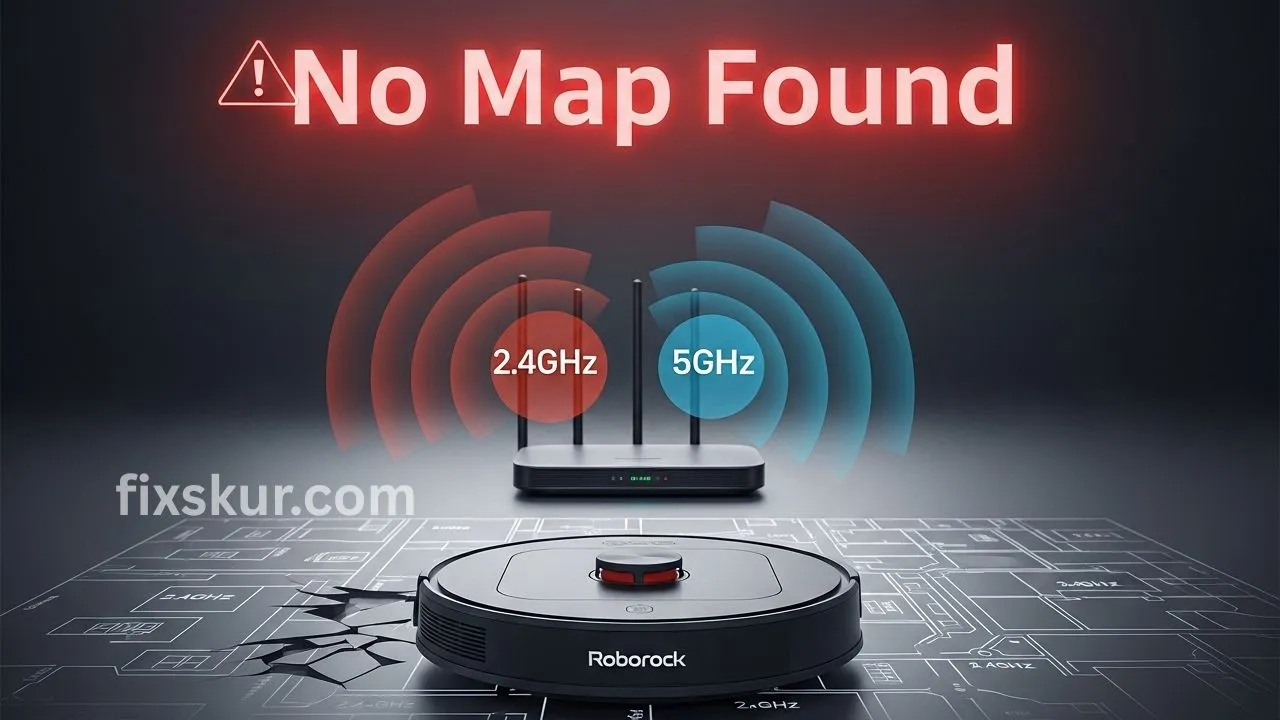Hello friends, smart home lovers! It’s Faizan Ali here, and if you are reading this, you’ve probably just experienced that heart-attack-like moment: changed your Wi-Fi router, opened the Xiaomi Home or Roborock app, and BAM – the vacuum shows a “No Map Found” error. Ugh!
This happened to me too, so I totally get it. My Roborock S5 Max had mapped out my entire flat in such detail, and as soon as I upgraded my internet, it started behaving as if it had forgotten everything. It’s very irritating, I know! You bought this smart tech to make life easier, and now it feels like a digital brick.
But don’t worry, take a deep breath. This problem is quite common, and the good news is that it usually gets fixed pretty easily.
Understanding the “No Map Found” Error
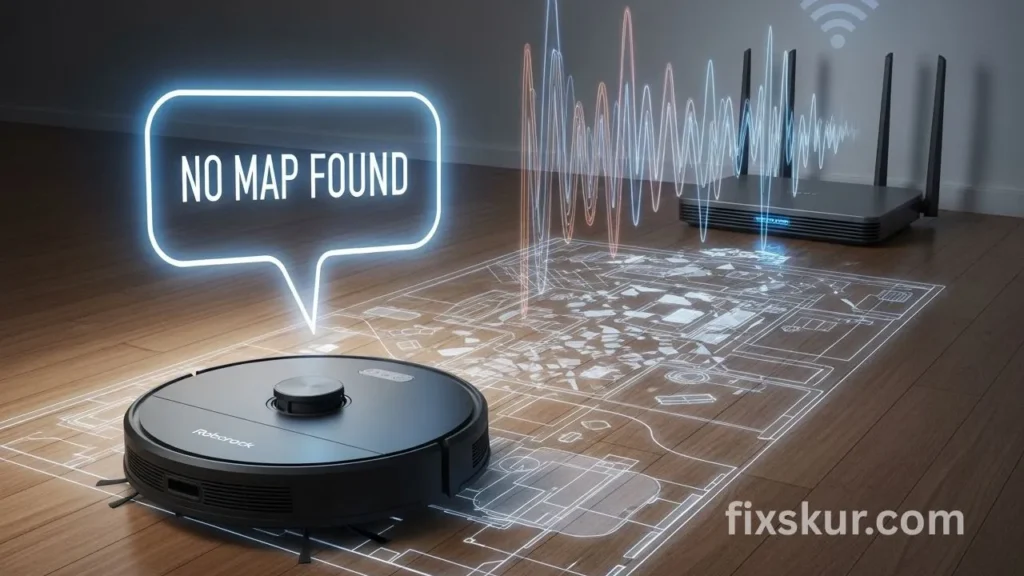
This is not just an issue of losing a map, essentially it’s about giving back the “digital brain” to your smart helper. So let’s understand why this happens and most importantly, how to return your Roborock or Xiaomi vacuum to a smart and intelligent cleaning mode. How should I bring it!
Why Does Your Roborock Say “No Map Found” After a Router Change?
Essentially, the Roborock vacuum needs a stable Wi-Fi connection to connect with the app, receive commands, and save and retrieve its internal maps. Understand the router in simple language – it is the “data nervous system” of the vacuum. When you change the router, you essentially change the entire network, even if the name (SSID) and password of the Wi-Fi remain the same.
Common Causes of the Issue
- New Network, Old Settings: Roborock remembers the ID and settings of the old network. Despite having the same name, the new router broadcasts a slightly different signal or uses different IP addresses.
- 2.4GHz vs. 5GHz Scenario: Most Xiaomi and Roborock vacuums (especially older models) run only on 2.4GHz Wi-Fi. New routers broadcast both bands (2.4GHz + 5GHz). If your phone connects to 5GHz during pairing or if the router force connects it. If the device has been set to 5GHz, then the vacuum will not be able to connect.
- IP Address Conflicts: The old router used to assign a specific IP to the vacuum. The new router might assign a different IP, and this confusion can cause issues.
It’s simple to understand – The Roborock isn’t being stubborn, it’s just trying to find its home on a new path.
Basic Troubleshooting Steps for Roborock No Map Found
Let’s do some basic checks first, then we can deep dive into the specifics (Roborock No Map After Router Change). These things may seem simple, but they often solve the problem!
- Is your Wi-Fi working? Double-check that your new router is properly broadcasting Wi-Fi and that the internet is active. Check if other devices are able to connect or not.
- Are you using the correct app? Use the Xiaomi Home app for Xiaomi vacuums and the Roborock app for Roborock vacuums. Sometimes, people mistakenly open the wrong app and end up getting confused.
- Check the vacuum’s battery: If the battery is low, the vacuum can behave strangely. Make sure it’s fully charged.
- Try restarting the router: Sometimes, simply restarting can solve network glitches. Unplug the router for 30 seconds and then plug it in again.
- Verify the 2.4GHz network: Can you see the 2.4GHz network? New routers often group 2.4GHz and 5GHz under the same name (Smart Connect).
- Temporarily disable 5GHz (if the option is available): Some routers’ settings allow you to turn off the 5GHz band temporarily, so that all devices connect on the 2.4GHz. This is a solid troubleshooting step.
- Create separate 2.4GHz SSID: If the router allows, then create a separate Wi-Fi name only for 2.4GHz devices (like “MyHome_2.4G”). This option is the most reliable for smart home gadgets.
Step-by-Step Guide to Fix Roborock “No Map Found” Error

Let’s go, let’s touch now — basically this process means telling your Roborock, “Hey, there’s a new network, let’s reconnect.” Don’t worry, it’s not that difficult.
1. Prepare Your Phone and Wi-Fi Network
- Very important: your phone should be on the same 2.4GHz Wi-Fi that you will connect to Roborock.
- Go to your phone’s Wi-Fi settings and specifically select the 2.4GHz network. If the router uses “Smart Connect” (2.4GHz + 5GHz under the same name), temporarily turn off the 5GHz band or create a separate 2.4GHz SSID in the router.
- Turn off mobile data on your phone for a while, so that the phone only uses Wi-Fi.
2. Reset Roborock’s Wi-Fi
- This step will not factory reset the vacuum and if the map was previously uploaded in the cloud then it will not be deleted; only saved Wi-Fi credentials will be cleared.
- Find the Wi-Fi reset button: in most models (S4/S5/S6/S7 etc.) when you open the top cover near the Wi-Fi indicator light there is a small recessed button. This process usually has a button (often seen as a “Reset” button or Wi-Fi symbol). It is commonly located beneath the top cover of the Xiaomi Mi Robot Vacuum.
- Press and hold that button with a pin or a straightened paperclip for between 3-5 seconds.
- You’ll hear your vacuum say “Resetting Wi-Fi” or its light will start blinking – that means it’s ready for a new network connection.
3. Re-add Your Vacuum to the App
- Open the app (Xiaomi Home or Roborock, whichever you use).
- Tap the “+” in the top-right to add a device. It might auto-detect, or you’ll manually pick your model.
- Then, just follow the app’s instructions: it will confirm Wi-Fi reset, then ask you to join the vacuum’s temporary hotspot (like “roborock-vacuum-xxxx”). Your phone temporarily switches to this network.
- Afterwards, the app will ask you to select your home 2.4GHz Wi-Fi network and enter its password – here 2.4GHz is very important.
- The connection will take around 1-2 minutes. It can happen, just keep some patience. Vacuum’s voice prompt will confirm a successful connection.
4. Verify Map Retrieval
Time to see if your map has finally made its comeback! Once your vacuum is happily reconnected, it should pop right back up in the app. Go ahead and open your vacuum’s control screen to check if the map is there.
Typically, if your map was smartly saved to the cloud before the router swap, it will automatically reappear – this is the most common and welcome outcome.
Still seeing a blank space where your map should be? No need to panic just yet! Try initiating a quick “Zone Cleanup” or “Spot Clean” in an area you know well. Often, this little nudge prompts the vacuum to retrieve or even rebuild its map. In those rare, stubborn cases, you might have to let it perform a full “Explore” run to create a brand-new layout.
Advanced Troubleshooting for Persistent Issues
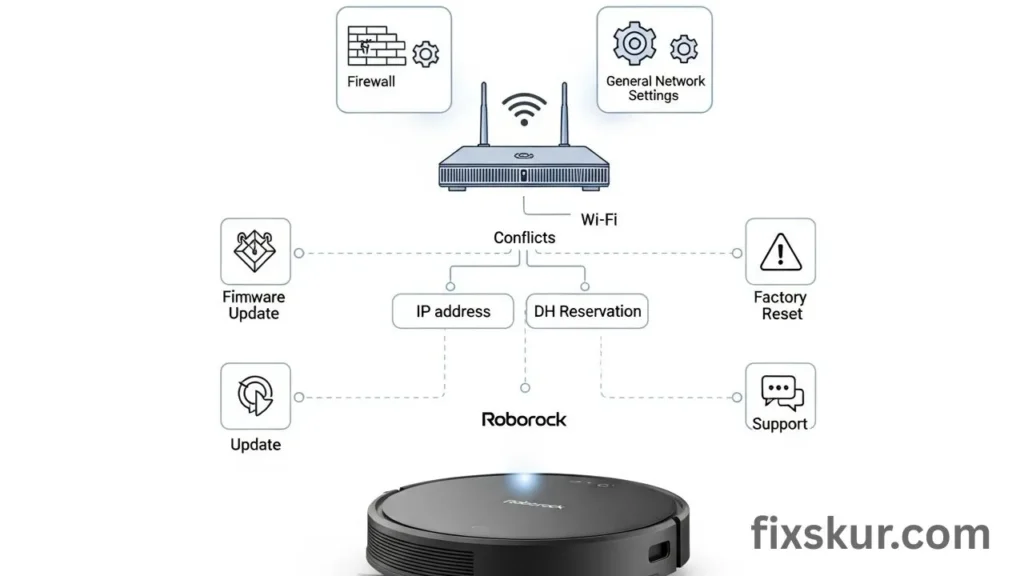
Still seeing “No Map Found”? Ugh. Let’s tackle some trickier fixes.
- Router Firewalls: Man, some are just way too tight, they’ll block new gadgets. You’ve gotta hit your admin panel and see if it’s locked down.
- DHCP Reservation: In your router’s settings, assign a static IP to your Roborock. That way, it always gets the same address, heading off any squabbles.
- Firmware Update: Once connected, give the app a quick peek for updates. These often include fixes for those tricky connectivity woes.
- Temporarily Relocate Router: Hey, if your vacuum’s far from the router, the signal might just be too weak during setup. Take the vacuum closer to the router for pairing, and then put it back in its place.
- Factory Reset (Last Resort): If nothing else works, you might have to do a full factory reset of the vacuum. Be aware that this will delete all saved maps and cleaning history. If you want to save the maps, first confirm that it has been uploaded to the cloud.
- Contact Support: If the problem is not being solved even after trying everything, then contact Roborock or Xiaomi support. Describe in detail the vacuum model, the app version, and the steps that have been tried.
My Personal Experience with Roborock Map Issues
Every time I encountered this issue, the problem always arose from the 2.4GHz Wi-Fi. Modern routers are smart, but sometimes they become extra smart for our single-band smart devices. Best tip: if there is a “Smart Connect” option in the router, disable it or create a separate 2.4GHz SSID specifically for smart gadgets. This is a small step, but it saves a lot of headaches.
Initially, it feels a bit irritating, but as soon as the Roborock comes back online and the map is restored, the cleaning experience becomes smooth again. Don’t let a router change ruin your smart home experience.
Conclusion: Restore the Map, Resume the Cleaning!
The “No Map Found” error is a common problem with Xiaomi and Roborock. This text is for users, but it’s rarely a permanent problem. Just understand the small nuances of Wi-Fi (especially 2.4GHz) and follow the steps, then your smart vacuum will work smartly again.
Tech can sometimes be quirky, but with a little patience and troubleshooting, you’re always smarter than the machine. Happy cleaning!
And if you need more help with your Roborock or smart home gadgets, let us know in the comments!
⚡ Don’t Miss My Other Posts:
- Your Guide to Plex Transcoding Synology DS220+ Fixes
- USB-C Hub Ethernet Not Working on Windows 11 (Post-Update)
- Fix the “Phantom Notification” Sound on Android: A Step-by-Step Guide