Hello friends! This is Faizan. If you’ve landed on this page, chances are you’re experiencing what I was feeling not too long ago: totally confused and irritated with your Plex media server.
Most likely, you’re dealing with that annoying problem where your video keeps stuttering or pausing when you’re streaming — especially if you’re streaming from your Synology DS220+. Imagine being ready for movie night, with popcorn in hand, and then the show keeps buffering every few minutes… it totally spoils the mood, right?
I totally get it. I also spent a lot of time trying to fix my setup, trying to understand why my perfectly fine DS220+ struggles with some videos. Sometimes it seemed like “transcoding paused”, and sometimes frames were being skipped. But don’t worry — you’re not alone. With a few simple steps, we can fix this and enjoy smooth streaming once again.
This isn’t rocket science. We’ll have to do a bit of detective work. Let’s solve this Plex Transcoding Synology DS220+ problem together!
Why Does Plex Transcoding Stutter on Synology DS220+?

Before we delve into the solutions, it is helpful to understand why this problem occurs in the first place. Think about it in simple words like how a doctor first diagnoses then prescribes the medicine.
Role of Transcoding: What Exactly Is It?
Think of transcoding as a translator. When you hit play, your Plex Media Server (chugging along on your Synology DS220+) first sees if your device – be it your smart TV, phone, or tablet – can ‘speak’ the video’s format (its codec, resolution, and bitrate) without any fuss.
- Direct Play: If it’s a match? Awesome! The video just plays straight up, meaning your DS220+ barely breaks a sweat, and you get a buttery-smooth viewing experience.
- Transcoding: But if not, Plex jumps in, having to whip up a real-time translation for your device. And trust me, that process can really make your Synology’s CPU grunt. This is the main reason why Plex Transcoding usually stutters on Synology DS220+.
Limits of DS220+: When Your NAS Struggles
Synology DS220+ is a robust little NAS device, perfect for storing files, keeping backups, and running Plex. The device has an Intel Celeron J4025 processor which is just decently powerful. However, it isn’t as beastly as a gaming PC. High-bitrate 4K videos, especially those with heavy audio tracks or codecs like HEVC (h.265), can really push this device when it has to transcode. If the CPU usage hits 90-100% during playback, that’s likely the culprit causing your video to stutter.
Common Symptoms of Stuttering
You might be experiencing these symptoms:
- Video freezing for a few seconds, then jumps ahead.
- Audio getting out of sync.
- Loading spinner appears repeatedly, no matter how long you wait.
- Plex dashboard keeps flipping between “transcoding” and “paused.”
If this sounds familiar, don’t worry. We will address this Plex problem. We are going to fix the problem with Synology DS220+ encoding!
Diagnosing the Problem: Plex Transcoding Synology DS220+ Fix
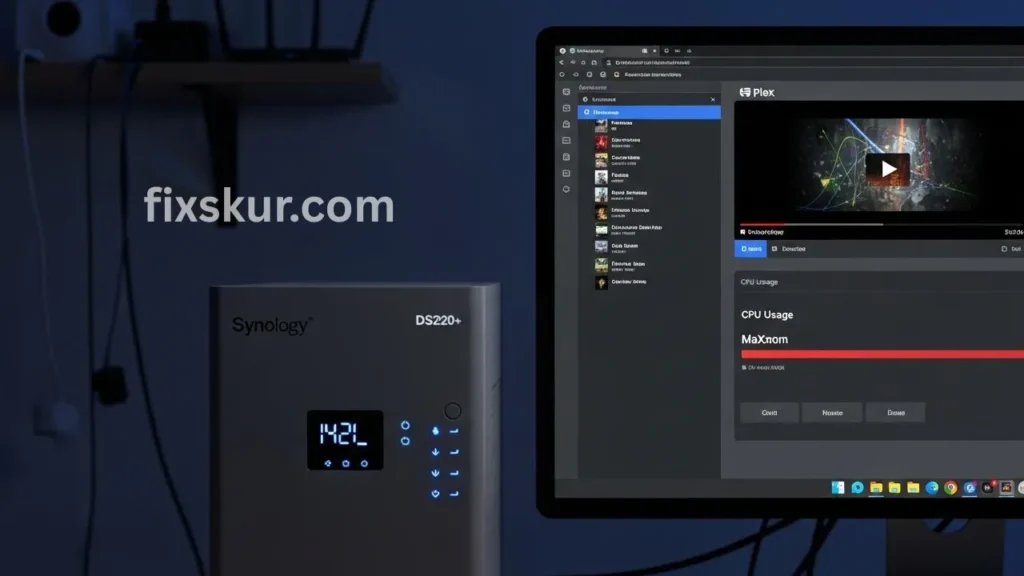
Let’s turn on detective mode. The first step in troubleshooting is gathering information.
Check Your Plex Dashboard (Resource Monitor, “Now Playing”)
This is your mission control.
- Open the Plex Web App: go to your-synology-ip:32400/web (or whatever your Plex URL is).
- Check the Activity Dashboard: there will be an “Activity” icon at the top right (like a heartbeat monitor).
- View the “Now Playing” section: here you will get details about what is currently streaming. If you click on an item you’ll get important details:
- Is it “Direct Play,” “Direct Stream,” or “Transcoding”?
- If it’s transcoding, what video/audio format is being converted and into what format?
- Most importantly: Check the CPU usage graph. If the CPU is continually around 100% during transcoding, you’ve found a major clue to the problem.
Network Angle: Could Your Wi-Fi or Ethernet Be the Issue?
Sometimes the issue is not with the DS220+, but the method of data travel creates a problem.
- Wi-Fi signal: Are you streaming on Wi-Fi? Is the signal strong? Old Wi-Fi standards (like Wi-Fi 4/802.11n) or weak signals cannot handle high-bitrate streams, even if it is direct play. Try going near the router or test using Ethernet.
- Cable quality: If you are using Ethernet, are the cables of good quality? Cat5e or Cat6 cables are fine for gigabit speeds. Old, damaged, or cheap cables can create issues.
- Network congestion: Are other devices consuming bandwidth? Such as downloading a large file, online gaming, or running multiple 4K streams. It can also cause stuttering.
Practical Solutions for Smooth Plex Transcoding on Synology DS220+

Now comes the main part! These are some strategies that I have personally used and they have solved my Plex Transcoding headaches to a large extent.
Enable Hardware Transcoding (This Is a Game Changer!)
This is the most effective fix for DS220+ users. The good news is, your DS220+’s Intel Celeron processor has hardware acceleration built right in (that’s Intel Quick Sync Video!). This means there’s a dedicated part of the chip just for handling video, taking a massive load off your main CPU.
How to Switch It On
- In Plex: Go to Settings > Transcoder.
- Tick the “Use hardware acceleration when available” box.
- On your Synology DSM: You might need to tweak some permissions. Go to Control Panel > Shared Folder, pick your “Plex” folder, then Edit > Permissions, and confirm the PlexMediaServer user has read/write access. If the sc-down load group is visible, give it permission as well. Don’t forget to restart Plex after the changes!
My personal story: When I enabled hardware transcoding, it was literally an aha moment for me. Before that, even the 1080p files used to stutter sometimes. Afterward, my DS220+ sailed through multiple 1080p transcodes, with even lighter 4K streams playing nice. CPU usage plunged from 90%+ to under 20%! Honestly, this is essential for a smooth ride.
Optimize Plex Settings for Maximum Direct Play
Remember “Direct Play”? This is our ultimate goal because it’s the most efficient way to stream.
- Client Settings: The most important setting is in the playback device.
- In the Plex App: Check the video quality settings on your TV, phone, or computer’s Plex app. Crank “Local Quality” and “Remote Quality” to “Original” or “Maximum.” Apps often drop quality by default to save bandwidth, forcing unnecessary trans. If your client offers “Allow Direct Play” or “Allow Direct Stream,” absolutely switch them on.
- Plex Media Optimizer: If any file is transcoded every time, then use the Optimize feature. It creates an optimized version (like 1080p lower bitrate), and then it plays directly, which does not load the CPU in the future.
Tweak Transcoder Settings on DS220+
If transcoding is unavoidable, then we make it more efficient.
- Transcoder Quality: Go to Plex Settings > Transcoder. Here, select “Automatic” or “Prefer higher speed encoding”. Do not use “Make my CPU hurt” because it consumes more CPU.
- Transcoder Temporary Directory: By default, Plex uses temp folder on system volume. If SSD cache is available in DS220+ (rare case), then you can point that folder to SSD for a bit of a speed boost. But mostly, the default is fine.
Keep Everything Up to Date! (Plex, DSM, Clients)

It may seem a bit obvious, but people tend to ignore it. Updates fix many issues.
- Plex Media Server: Always use the latest stable version.
- Synology DSM: Keep the DiskStation Manager on the latest version. It continually receives patches and compatibility fixes.
- Plex Clients: Be sure to update the firmware of your TV app, phone app, browser extension, or streaming device.
Media Format Also Matters
The truth is that some files are very demanding.
- 4K HDR HEVC: If you’re consistently having issues with these files (especially with TrueHD or DTS-HD MA audio), then DS220+ will naturally struggle. Hardware transcoding helps, but it’s not magic. Transcoding from 4K HDR to 1080p SDR is CPU-heavy and reduces quality.
- Optimized Versions: If your device consistently struggles with direct play for certain files, either create optimized versions or simply get natively compatible ones.
Check Background Tasks on DS220+
Sometimes, the issue isn’t Plex, but what else your Synology is up to. Are heavy apps like Synology Drive, Cloud Sync, or Download Station running? Or perhaps your Docker containers are gobbling resources. The Universal Search or Media Indexing Service could be busy with file indexing or thumbnails. And don’t forget backups – is one kicking off during prime streaming time? Have a look at your DSM’s Resource Monitor to see what else is spiking alongside Plex.
Additional Tips for Persistent Stuttering
If you have tried all the tricks and still the stuttering is irritating you, then these are some more things to consider.
Consider Upgrading RAM (If Possible for DS220+)
By default, Synology DS220+ comes with 2GB of RAM, and it can be upgraded. Normally the CPU is the main bottleneck for transcoding, but extra RAM makes the system smoother overall — especially if you are running other applications or Docker containers alongside Plex.
I personally have felt a little improvement in responsiveness on NAS devices after upgrading RAM, but don’t expect a transcoding miracle. Be sure to check the Synology’s official documentation or user forums for compatible RAM modules before buying.
Re-check Your Media Library and Client Devices
Sometimes the best solution is to align your media and devices.
- Standardize formats: If you mostly watch on specific devices, convert problematic media files into formats that both the devices and Plex can easily direct play. Tools like HandBrake can help, though they are time-consuming.
- Upgrade Your Client Devices: Old smart TVs or cheap streaming sticks have limited codecs or weak processors, which require Plex to do more transcoding. Invest in a capable device like Nvidia Shield TV Pro – it’s literally the king of direct play and significantly reduces the load of transcoding on your DS220+.
Conclusion: Smooth Streaming Is Just a Short Step Away!
I know it can be quite frustrating when the media server doesn’t cooperate – especially when all you want to do is relax and watch a movie. But honestly, getting your Plex Transcoding Synology DS220+ back on track usually boils down to just a couple of tweaks. The two big ones? First, switch on hardware transcoding for your DS220+.
Second, really dial in your client settings for Direct Play. Nail both of those, and you’ll be enjoying smooth streaming in no time. Stick with it, follow these steps, and those interruptions will be a thing of the past. So, what’s been your game-changer for getting Plex running great on your Synology? Drop your tips in the comments! We are all here to help each other. Happy streaming!
Read my other posts for more tips:
- The VLAN Headache: When Home Assistant Local Tuya Just Won’t Play Nice
- Solving Mini-PC Power Management Glitches
- M-Series MacBook DisplayLink Dual Monitor Fix
