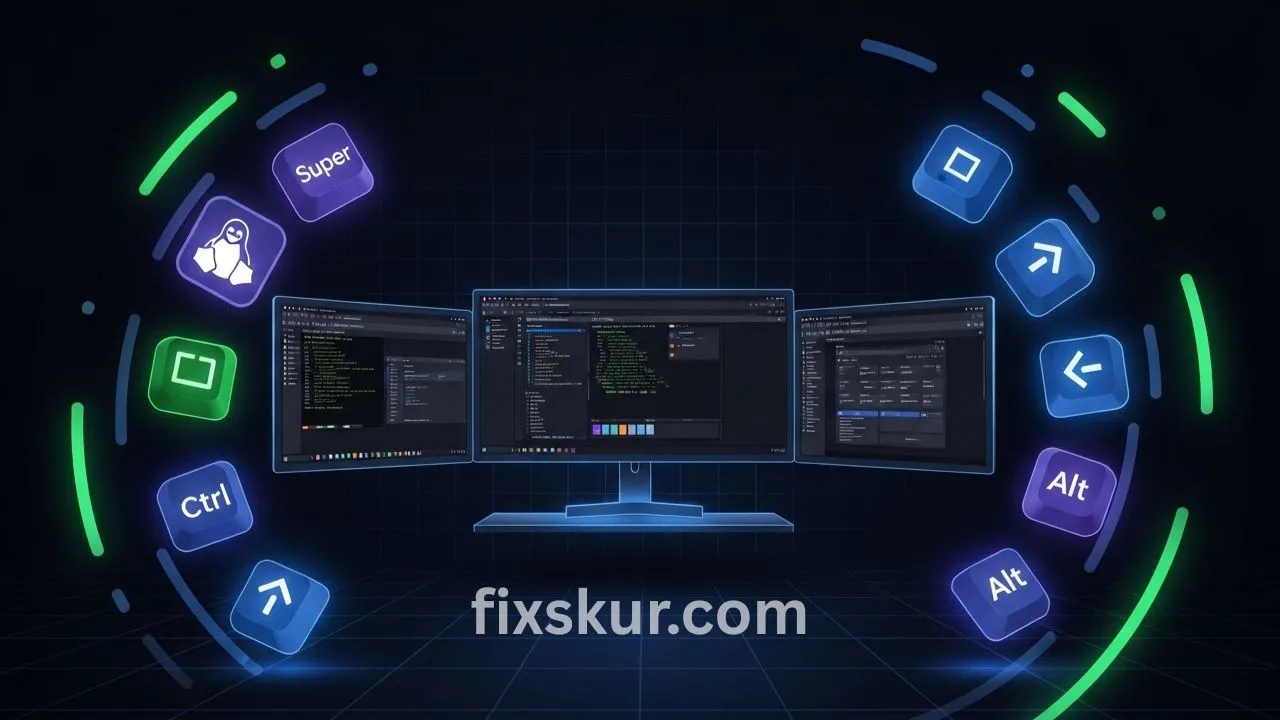Hey there, my fellow digital adventurers! Faizan Ali here, and if your desktop looks anything like mine, it’s a creative hub, yes, but also often a crazy mess of open apps. When you’re constantly bouncing between multiple monitors, that clutter can totally drag you down. But guess what? My digital life? Pure chaos. Seriously, screens overflowing, apps everywhere. But I’ve found my secret weapon to tame that mess and blast my Linux workflow into high gear. It’s Linux window hotkeys – slick keyboard shortcuts that literally put you in control. You can zip, resize, and fling windows across all your monitors, mouse-free. A total game-changer, trust me.
Seriously, once you get the hang of these, you’ll be asking yourself how you ever managed without them.
Why Use Linux Window Management Hotkeys?
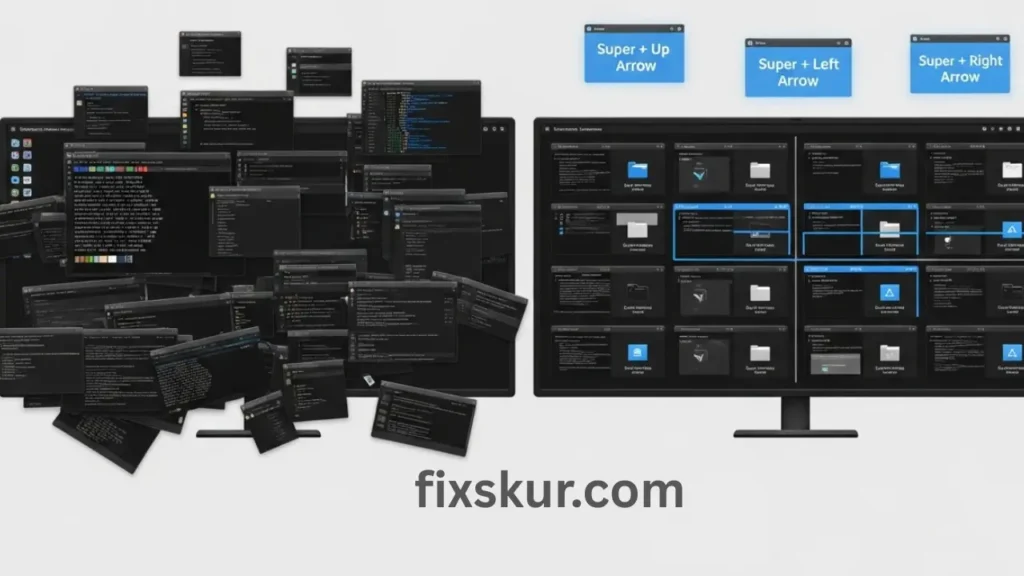
You might be thinking, “Faizan, I have a mouse that works perfectly well, why should I remember these keyboard combos?” Honestly, I understand! For ages, I was a total mouse and trackpad warrior myself. But then it hit me: I was bleeding time just dragging windows, clicking, and resizing. Those tiny moments? They snowball.
Look, why exactly are Linux window hotkeys a total game-changer? It’s simple:
- Boost Productivity: Every moment you spend grabbing that mouse, clicking and dragging, well, that’s just time wasted from actual work. But hotkeys? Oh man, your hands stay right on the keyboard. No interruptions, pure flow – a massive win, especially with that mouse constantly trekking across multiple monitors.
- Ergonomic Benefits: Honestly, your body will thank you. Way less repetitive movement means way less strain on your wrist and arm.
- Seamless Multi-Monitor Workflow: Moving windows between displays? A total breeze. Forget wrestling with edges or the endless drag; just a swift key combo, and boom – your app’s right where you need it.
The true power of Linux is unlocked: the biggest plus of Linux is that you can customize your workflow as per your liking.
For me, as a digital creator – where I bounce between coding, video editing, and writing – this feature has been absolutely game-changing. I instantly snap my code editor to one screen, browser to another, and a communication app to a corner. Just like a perfectly organized desk, the only difference is that this is my digital desk.
Understanding Linux Desktop Environments
Before diving into specific Linux window management hotkeys, it’s important to understand that the hotkeys depend on each Desktop Environment (DE) or Window Manager (WM). In simple terms, a DE is the entire graphical interface package (like GNOME, KDE Plasma, Cinnamon, XFCE), and the WM is responsible for how to draw, place, and manage the windows.
Most popular Linux distros come bundled with a DE, which includes a window manager. For example:
- GNOME: Its window manager is Mutter and it is popular in Ubuntu, Fedora, Pop!_OS.
- KDE Plasma: KDE Plasma rocks KWin, a staple on Kubuntu, Manjaro KDE.
- Cinnamon: Cinnamon, Linux Mint’s baby, offers that traditional feel, but with a modern kick.
- XFCE? It’s a lightweight, speedy option, running Xfwm4 as its window manager.
Don’t worry, the essential hotkeys for basic window management are more or less consistent across environments.
Essential Linux Window Management Hotkeys
Let’s now talk about the real fun! Here are some of the most common and powerful Linux window management hotkeys that will take your multi-monitor experience to the next level. The “Super” key is usually your keyboard’s Windows key (or Command key on Mac).
Moving Windows Between Monitors
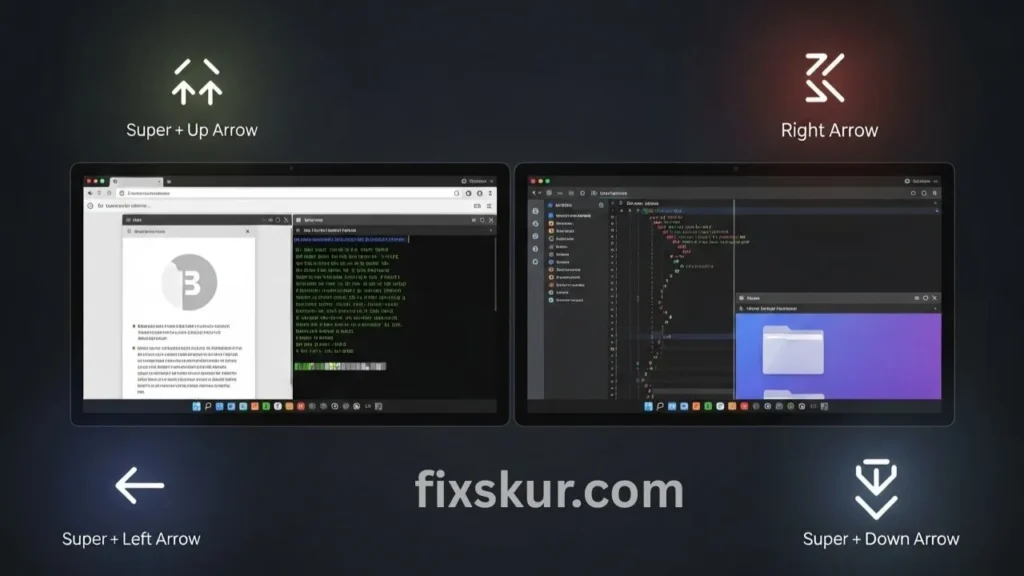
This is the most requested and useful hotkey for multi-monitor users.
- Super + Shift + Left Arrow / Super + Shift + Right Arrow: Sends the active window to the adjacent monitor, in the direction of the arrow key. This also works in GNOME, Cinnamon, and Ubuntu.
This is my personal favorite. I usually keep my main work on the primary display and references or communication apps on secondary displays. Just a quick Super + Shift + Right, and the window instantly jumps from the left to the right screen!
Snapping Windows (Tiling)
Snapping makes the workspace look super organized, it gives the option to fit windows instantly into half or quarter screen. This is a great feature of Linux hotkeys.
- Super + Left Arrow / Super + Right Arrow: Snaps the window to the left or right half.
- Super + Up Arrow: Maximizes the window.
- Super + Down Arrow: Minimizes the window, or if maximized, it restores.
- Quarter Tiling (Corner Snapping): This is usually a 2-step process. For instance, to send a window to the upper-left corner:
- Super + Left Arrow (snaps to the left half).
- Then immediately Super + Up Arrow (snaps to the upper corner).
If quarter tiling doesn’t work by default for GNOME users, try extensions such as WinTile or Awesome Tiles. They give you corner snapping like Windows, plus the option to set your own hotkeys. Before, I used to drag-and-drop manually, now it’s smooth with extensions and custom hotkeys.
Workspace Navigation
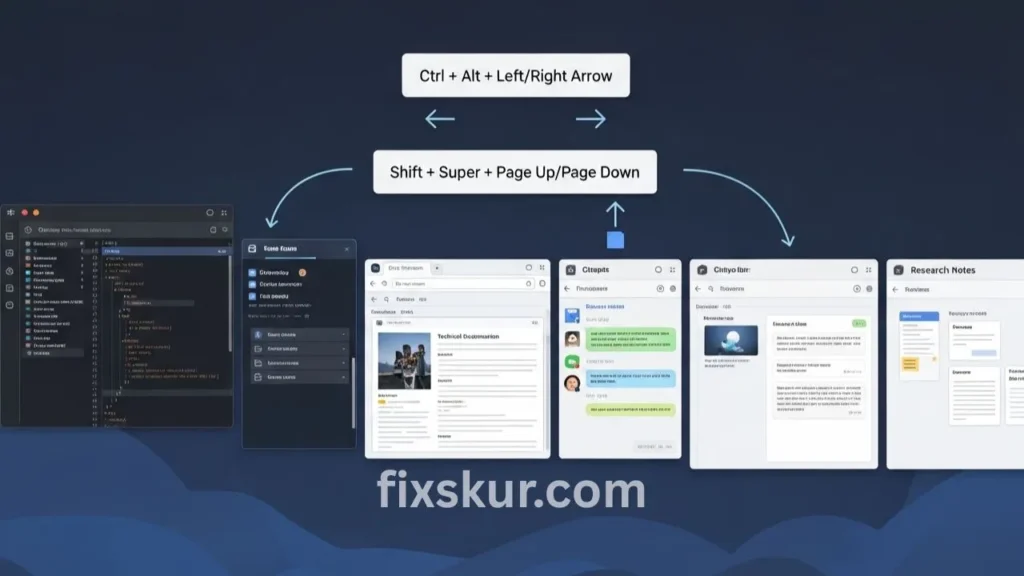
Workspaces or virtual desktops are another great feature that decreases clutter. This is especially useful if you don’t have multiple monitors.
- Workspace jump? Hit Ctrl + Alt + Left/Right Arrow.
- Need to send that window over? Try Shift + Super + Page Up/Page Down.
Here’s my take: I’ve got my own zones—”communication,” “coding,” and “research.” These hotkeys let me flick between ’em instantly, or kick an email client right to its comms spot. Seriously, it keeps my main work area clean and laser-focused.
Other Handy Hotkeys
- Alt + Tab: Switch between open applications. (Hold Shift for reverse order).
- Super + A: Opens the applications menu/launcher (common in GNOME).
- Alt + F4: To close the active window.
- Ctrl + C / Ctrl + V: Copy and Paste — this is standard everywhere.
- Super + D: Minimizes all windows to show the desktop.
Customizing Linux Hotkeys
The real kick with Linux? Its incredible flexibility. If a default hotkey doesn’t quite gel with you, guess what – you can totally switch it up!
Here’s how to tweak your hotkeys:
- Head to Settings: Just find “Settings” or “System Settings” in your app menu.
- Go to Keyboard Shortcuts: Here, you will come across a section named “Keyboard” or “Keyboard Shortcuts.”
- Explore and Edit: Here, you will see categories like “Navigation,” “Windows,” “Launchers,” etc. To change a shortcut, just click it, then hit your preferred key combo.
- Add Custom Shortcuts: Find “Add” or “Custom Shortcuts.” You’ll name it, jot down the command or script, and set your hotkey.
My Tip: Heads up on conflicts! If your new hotkey clashes with an existing one, one of them might not work right. The system usually warns you about this.
Exploring Tiling Window Managers
If you want a keyboard-driven workflow and like pixel-perfect window placement, you can try dedicated tiling window managers like i3, AwesomeWM, Sway, or Qtile. These are specially made to give you almost full control via the keyboard. Windows simply tuck into tidy, non-overlapping frames.
The learning curve’s tough, but once mastered, they give unmatched control and solid productivity.
My Experience with TWMs: I played around with i3 for a bit. Setting it up was initially a project in itself, and I also had to keep a cheat sheet on hand! But once I got the rhythm, it was fun to see the speed. I’m mostly on modern DEs like KDE Plasma or GNOME, usually with extensions. They hit the sweet spot for looks and work. But if you’re itching to optimize your workflow, give TWMs a shot.
Practical Tips for Mastering Linux Hotkeys
Here are some actionable tips to help you become a hotkey pro:
- Start Small: My advice? Don’t try to cram every hotkey into your brain all at once. Seriously, just pick two or three that hit your biggest workflow snags (like moving windows between monitors), then own ’em.
- Practice Regularly: Try forcing yourself to ditch the mouse for hotkeys. It’ll feel clunky initially, sure, but before you know it, it’ll be muscle memory.
- Create a Cheat Sheet: Jot down your go-to hotkeys and keep ’em nearby. You could even make a simple wallpaper with your shortcuts.
- Explore Defaults: Spend some time checking the default keyboard shortcuts of your DE (Desktop Environment). You will find gems that you were not aware of. In Ubuntu, all these are listed under Settings > Devices > Keyboard.
- Use Descriptive Names for Custom Shortcuts: For example, if you are creating a script to toggle display, name the shortcut “Toggle Displays” – so it can be understood instantly.
Conclusion: Take Control of Your Linux Desktop
Forget just saving clicks with Linux window hotkeys; honestly, it’s about seizing the reins of your whole digital world, molding it to fit your vibe, and unleashing a productivity level you probably never even dreamed was possible. Your computer? You’ll work with it so much faster, so much smoother, especially when you’re rocking multiple monitors. And hey, don’t let that learning curve scare you off!
Seriously, every little step you take embracing these shortcuts will pay huge dividends in speed and comfort. You’ve totally got this!
Want more? Read my other blog posts:
- Find Lost Files: Advanced Google Drive & OneDrive Search
- Beyond Copy-Paste: Untapped Windows 11 Clipboard History Tricks
- Master Your Workflow: Creating Custom Keyboard Shortcuts in Windows 11