Hello friends, Faizan Ali here! If you’ve ever had that sinking feeling in your stomach when an important document disappears into the sea of your cloud storage, well, believe me—you’re not alone. We’ve all been there. Staring blankly at the Google Drive or OneDrive search bar, typing in random keywords, and either coming up with nothing or a mountain of irrelevant files.
It’s just like searching for a tiny needle in a huge haystack, right? And the difficulty only multiplies when the files are hidden deep within folders, or what you thought was deleted—but urgently needed now. This isn’t just about basic keyword searches, but advanced Google Drive and OneDrive search tricks that can literally save your day (and sanity).
I’ve wasted hours, sometimes days, looking for a specific project brief or an old client contract that I was certain I had saved. The frustration is very real, people. Yes, a lot of time is wasted. But after years of experience, I have learned some powerful tricks that can turn this struggle into a quick win. So let’s learn how to master our cloud storage and get back our lost digital treasures!
Why Files Get Lost in Cloud Storage
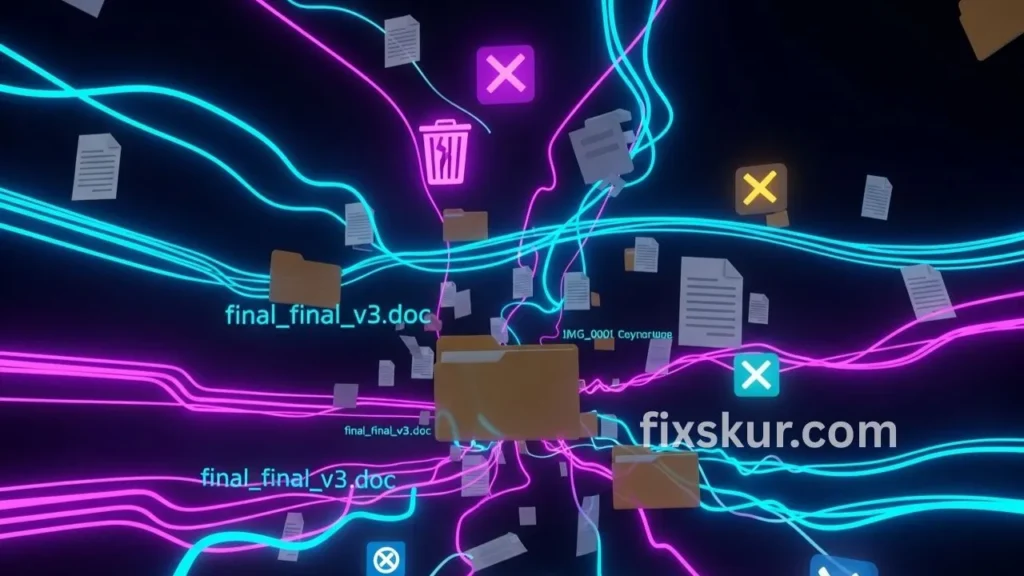
Before we dive into the clever search tricks, let’s face it: our files often seem to vanish for a few common reasons. It’s rarely malicious; more often, it’s just the sheer, beautiful mess of digital life that’s to blame:
- Deeply Nested Folders: You start with a perfectly logical structure, right? Folders just seem to multiply, don’t they? Before you know it, your “Important 2024 Docs” folder is buried seven layers deep.
- Accidental Deletions: Ever hit that delete button a tad too fast, or gotten a bit trigger-happy cleaning out old files? Yeah, we’ve all been there! Then there’s when a file isn’t truly gone, but its sharing settings get accidentally tweaked, and poof! It’s vanished from your usual sight.
- Sync Errors: Files not syncing up right, or a local deletion that doesn’t quite make it to the cloud? Yep, another common culprit.
- Confusing Naming Conventions: “Final_Draft_v3_really_final_Faizan_edit.docx” – familiar, right? Inconsistent naming is a huge reason files get lost in the shuffle.
The secret to fewer future headaches? A little upfront organization and a whole lot of empathy for your future self. But for now, let’s focus on bringing back what’s already lost with advanced Google Drive OneDrive file search techniques.
Advanced Google Drive Search Techniques
The search feature of Google Drive is incredibly powerful – you just need to know the secret handshake (in other words, the search operators!). This is where the real benefit of advanced Google Drive and OneDrive file searches lies.
Smart Keywords and Search Operators
Search operators are special commands that tell Google Drive exactly what to look for. Here are the key ones:
- type: Narrow down results by file type:
- type:document (for Google Docs and .docx files)
- type:spreadsheet (for Google Sheets and .xlsx files)
- type:presentation (for Google Slides and .pptx files)
- type:image (for all image formats)
- type:pdf
- type:folder (if you are looking for a specific folder)
- owner: Find files by their creator:
- owner:me (for your own files)
- owner:john.doe@example.com (for files of a specific person)
- to:, from:, sharedwith: Locate shared files:
- to:me (files shared with you)
- from:me (files you shared with someone)
- sharedwith:john.doe@example.com (files shared with a specific person, no matter who shared them)
- before:, after: Filter by date:
- before:YYYY-MM-DD (e.g., before:2023-01-01)
- after:YYYY-MM-DD (e.g., after:2022-12-31)
- Combine them: after:2023-06-01 before:2023-06-30 (for files created in June 2023)
- title: Search by file title:
- title:”Project Phoenix” (use quotes for the exact phrase)
- Exact Phrase Search: Use quotation marks for specific phrases, e.g., “exact phrase”. This is best for code snippets or report titles.
- Exclude Keywords: Use a minus sign to exclude terms, e.g., report -draft (search for reports but exclude files with “draft”).
Recovering Deleted Files from Google Drive’s Trash
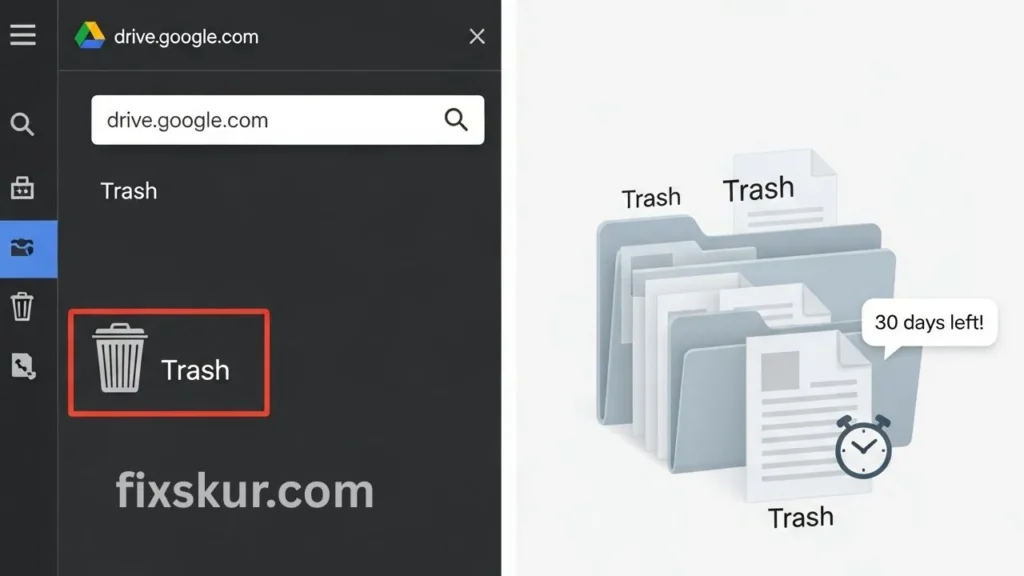
Just because you’ve pressed the delete button doesn’t mean the file is permanently gone! Both Google Drive and OneDrive have a “Trash” or “Recycle Bin”:
- Go to drive.google.com.
- Click on “Trash” in the left sidebar.
- You can search within the trash! The search operators above also work here.
- Files kept in Trash are automatically deleted after 30 days. Hurry up!
Faizan’s Tip: Once, I thought I had lost an entire presentation deck that I had worked on for weeks. I was in panic mode! But it turned out, I had accidentally moved it to the Trash while reorganizing. A quick visit to the Trash folder and a type:presentation search saved my project (and weekend!). Never underestimate the Trash bin!
Using Version History to Recover Changes
This is a lifesaver for files that haven’t been deleted, but have been accidentally changed or overwritten:
- Right-click on the file you want to check.
- Select “Version history” (for non-Google files, choose “Manage versions”).
- You will get a list of previous versions, along with who made the changes and when.
- You can view, restore, or copy an older version. This is quite useful for recovering your old work.
Mastering OneDrive’s Advanced Search Tools
OneDrive’s Intelligent Search Bar
OneDrive also provides quite robust search tools, and yes, operators might be somewhat different, but the principle of advanced Google Drive and OneDrive search is the same: specificity is key!
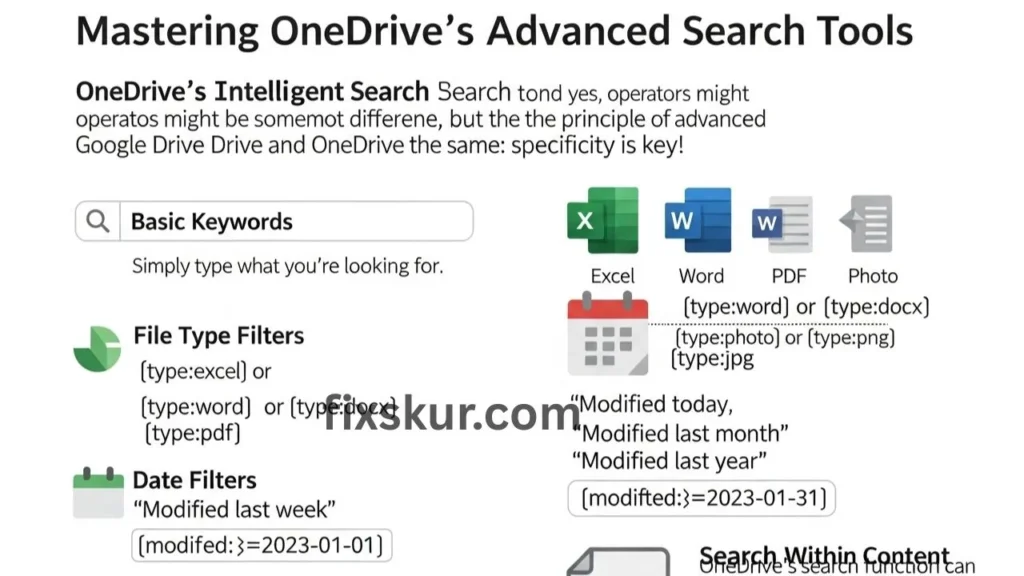
You can directly combine keywords, file types, and date ranges:
- Basic Keywords: Simply type what you’re looking for.
- File Type Filters:
- type:excel or type:xlsx
- type:word or type:docx
- type:pdf
- type:photo or type:png, type:jpg
- Date Filters:
- “Modified today,” “Modified last week,” “Modified last month,” “Modified last year” – After the initial search, OneDrive’s interface often provides these as clickable filters.
- Specify date ranges: modified:>=2023-01-01 modified:<=2023-01-31
- author: or creator: Search for files by specific users in a shared environment:
- author:”John Doe”
- Search Within Content: OneDrive’s search function can search within the content of most documents (Word, Excel, PDF, etc.), not just the title. This is super helpful when you remember a key phrase but not the name of the file.
Recovering Files from OneDrive’s Recycle Bin
Similar to Google Drive, OneDrive has a safety net for deleted items:
- Log in to OneDrive.
- Click on “Recycle Bin” in the left sidebar.
- Two stages will appear: “Recycle Bin” and “Second-stage recycle bin” (admin access may be required for permanent deletions).
- Items in the First-stage Recycle Bin usually stay for 30 days (personal accounts) or 93 days (business/school accounts), then move to the second-stage.
- You can directly restore items from here.
Faizan’s Experience: Once, I accidentally deleted a massive archive of client assets. My heart literally stopped! Thankfully, there was the OneDrive Recycle Bin. I quickly pinpointed and restored the exact folder by searching inside the bin without checking the rest. It felt just like recovering lost treasure!
Rewinding OneDrive to a Previous State
Alright, this is your “break glass in case of emergency” button, truly a lifesaver if a bunch of files suddenly vanished, got corrupted, or even fell victim to ransomware:
- Head over to the OneDrive website.
- Click that familiar “Settings” gear icon in the top right corner.
- Choose “Options,” then “Restore your OneDrive” from the left-hand menu.
- You can pick a date from the last 30 days and magically bring your whole OneDrive back to that state. It’s a powerhouse feature for disaster recovery, pulling back even those deeply tucked-away files.
Best Practices for Cloud Storage Management
General Wisdom for a Smooth Cloud Ride
Beyond those fancy advanced Google Drive OneDrive file search tricks, here are some timeless pointers to keep your digital world tidy:
- Consistent Naming: Pick a system (like ProjectName_DocType_Date_v#) and actually stick to it.
- Smart Folders: Try to keep things less nested. Aim for maybe 3-4 layers deep for stuff you grab often.
- Monthly Checks: Give your “Recents” or “Modified” sections a quick once-over each month. Clear out the junk!
- Star Your Stuff: Mark vital folders or files as favorites for super fast access.
- Sharing Smarts: Always know who can see, comment on, or edit your documents.
- Sync Savvy: Use the Google Drive or OneDrive desktop app for local copies and easy reach, but double-check they’re actually syncing right.
Conclusion: Reclaim Your Digital Peace of Mind
Sorting the huge space in Google Drive and OneDrive can sometimes feel like a headache, especially when an important file is just gone. But as we’ve seen, with advanced Google Drive and OneDrive search tools and recovery features, you’re not completely helpless. You have powerful tools at your disposal that can help you find deeply buried documents, recover accidentally deleted files, and even rewind to older versions.
Don’t make digital clutter or accidental deletions a reason for stress. Use these powerful search tactics, develop better organizing habits, and you’ll find you’re spending less time hunting and more time creating.
So now, confidently explore your cloud storage – your files are only waiting to be found!
Like this? Read my other posts for more tips:
- Creating Custom Keyboard Shortcuts in Windows 11
- Beyond Copy-Paste: Untapped Windows 11 Clipboard History Tricks
- The “Automated Personal CRM” Digital Shortcut
