Hey friends, tech lovers! Faizan Ali here, and if you’re reading this, you probably sitting in front of your laptop, with a perfect pair of wireless headphones nearby, and feeling frustrated because your laptop’s Bluetooth is not working. Believe me, I’ve been through this phase—and a lot of times!
Do you know that weird feeling when your favorite Bluetooth speaker does not connect, or the wireless mouse stops working in the middle? The feeling is the worst. And then you start thinking let’s buy a new dongle, let’s reinstall Windows or in anger break the laptop (I’m joking… just a little 😅).
But don’t worry. Not every problem is a major hardware issue. Often it’s just a small setting that’s hiding and meddling in the laptop. I’ve spent a lot of time troubleshooting such small things, and the good news is that a solution is possible for you! Now we will discuss 5 simple and we often overlook settings that can revive your Bluetooth. No boring tech jargon — just friendly and easy advice, like from a friend.
Why Is Your Laptop’s Bluetooth Acting Up?
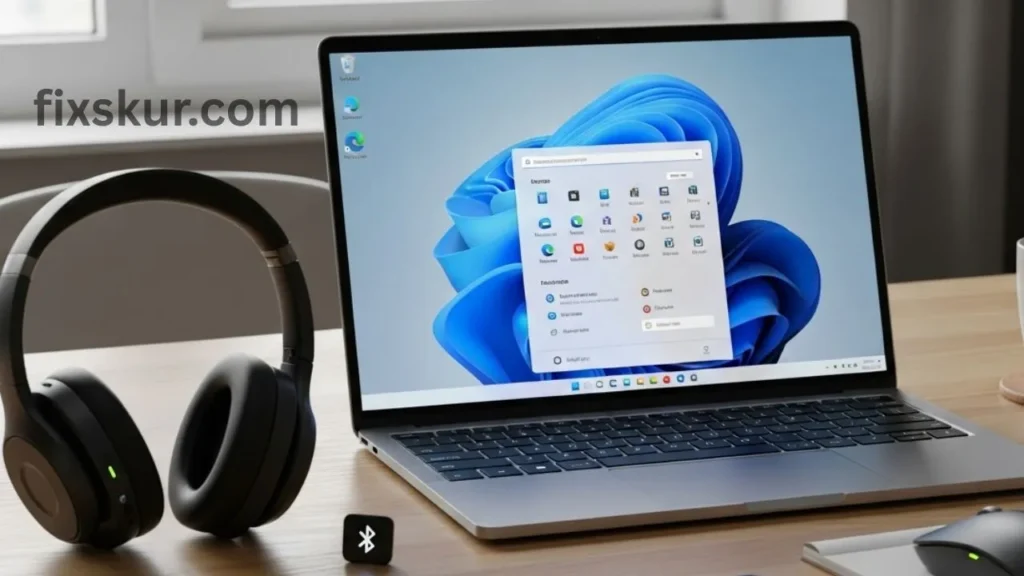
When your laptop’s Bluetooth isn’t working, we tend to jump to the worst conclusion. Everything was fine until yesterday, and today? Total silence. You try switching it off and on, restarting the laptop, sometimes even shouting in frustration (yes, I’ve done it too 😅). But why does this happen?
Sometimes, there’s a minor software glitch after a Windows update, or perhaps a conflict with another app. Other times, a simple setting is inadvertently turned off. Laptops are quite complex machines, and even a small disruption can mess up the whole system. That’s why it’s so important to check the basics first, before deciding if it’s a major issue.
A Quick Reality Check: Is Bluetooth Even On?
It might sound obvious, but trust me, this is often the problem. All it takes is a slight press of a function key or an accidental click, and your Bluetooth is disabled.
Check your laptop’s system tray (in Windows, it’s at the bottom…Check the Bluetooth icon in the bottom right corner, or open the Quick Settings panel (which is usually available upon clicking on the notification or Wi-Fi icon). If it is greyed out or displaying “Off”, then understand that’s where the problem lies. Just one more click and your “Bluetooth not working on laptop” issue will be resolved!
5 Hidden Settings to Fix Bluetooth Not Working on Laptop
Let’s start with the basics and then move on to some next-level troubleshooting. These steps are often overlooked, but they can be quite effective when your Bluetooth is not working on your laptop.
1. Airplane Mode & Quick Settings: The Obvious Toggle
Remember how we talked about accidental clicks? Airplane Mode is a big culprit. When it’s enabled, both Wi-Fi and Bluetooth turn off. It’s fine when you’re on a flight, but it can completely ruin your mood when you’re trying to connect your headphones.
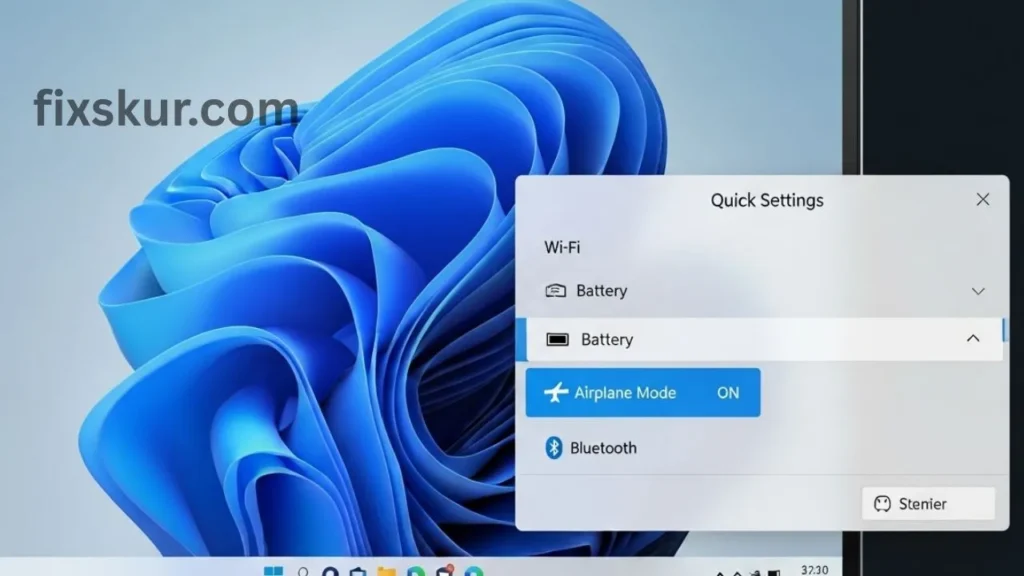
How to Check Airplane Mode:
- Windows 10/11: Click on the Wi-Fi or battery icon in the system tray (bottom right) → the Quick Settings panel will open.
- There you should see a tile for “Airplane Mode”. If it’s blue, click to turn it off.
- Make sure that the “Bluetooth” tile is also blue and active.
I still remember the time I lost a whole hour wrestling with my laptop trying to get a Bluetooth mouse to connect. Turns out, my kiddo had playfully toggled Airplane Mode while goofing around with the computer. Talk about a facepalm moment! But hey, an easy fix, right?
Quick Tip: A simple toggle of the Bluetooth switch in your Quick Settings can often be enough to kickstart the connection and clear up minor hiccups.
2. Device Manager: Check Your Bluetooth Drivers
Think of drivers as your hardware’s instruction book. If your Bluetooth driver is out-of-date, corrupted, or even snoozing, your laptop just won’t know how to chat with your Bluetooth gadgets. This is a super common culprit when your Bluetooth not working on laptop.
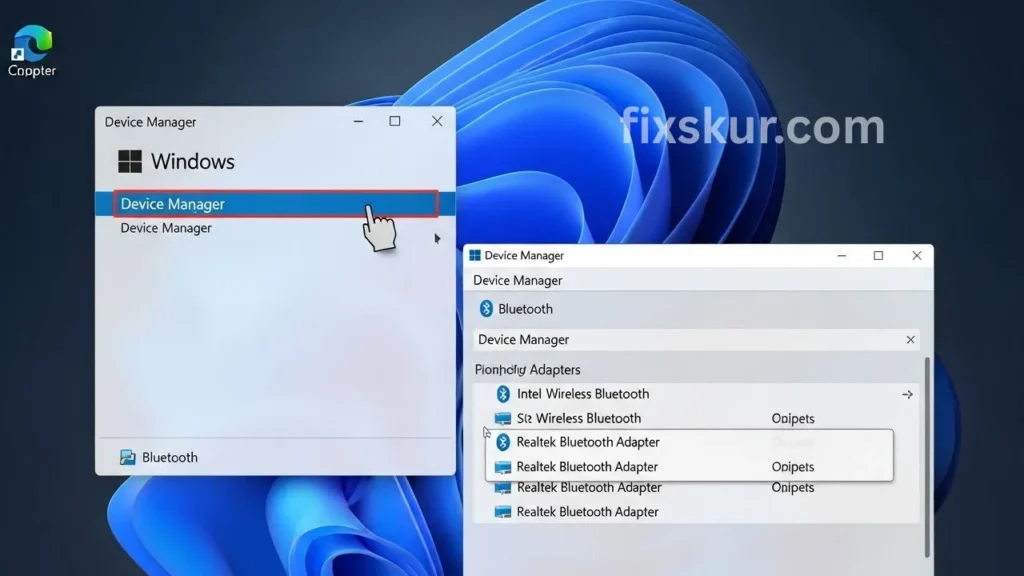
How to Check Drivers:
- Give the Start button (that little Windows logo!) a right-click, then snag “Device Manager” from the menu.
- Find “Bluetooth” in the list and hit the little arrow next to it to expand that section.
- You’ll likely spot your specific Bluetooth adapter here, perhaps something like “Intel Wireless Bluetooth” or “Realtek Bluetooth Adapter”.
Check for Problems:
- See a yellow exclamation mark or a glaring red ‘X’? That’s usually a pretty strong signal something’s gone awry.
- Right-click on your Bluetooth adapter → If the “Enable device” option is showing, then click on it.
- Select “Update driver” → Choose “Search automatically for updated driver software”. If this does not work, then go to the website of your laptop manufacturer (Dell, HP, Lenovo, etc.) and download the latest Bluetooth driver.
Reinstall (if necessary): If the problem is not solved by the update, then right-click and select “Uninstall device” and then restart your laptop. Windows often automatically reinstalls the driver after rebooting, and Bluetooth starts working again.
Practical Tip: Always ensure that your Windows update is also the latest, as driver improvements are often included in the updates.
3. Bluetooth Support Service: Is It Running?
Windows runs a lot of “services” in the background that are necessary for different functions. One of them is the Bluetooth Support Service. If this crucial service is either snoozing or set up incorrectly, your “Bluetooth not working on laptop” headaches will definitely stick around.
How to Check Services:
- Hit Windows Key + R together, and a handy Run box will pop up.
- Type services.msc right in there and press Enter.
- Once the Services window appears, scroll down until you spot the Bluetooth Support Service.
Check Service Status:
- That “Status” column? It should clearly say “Running.”
- And for “Startup Type,” “Automatic” is the sweet spot you’re aiming for.
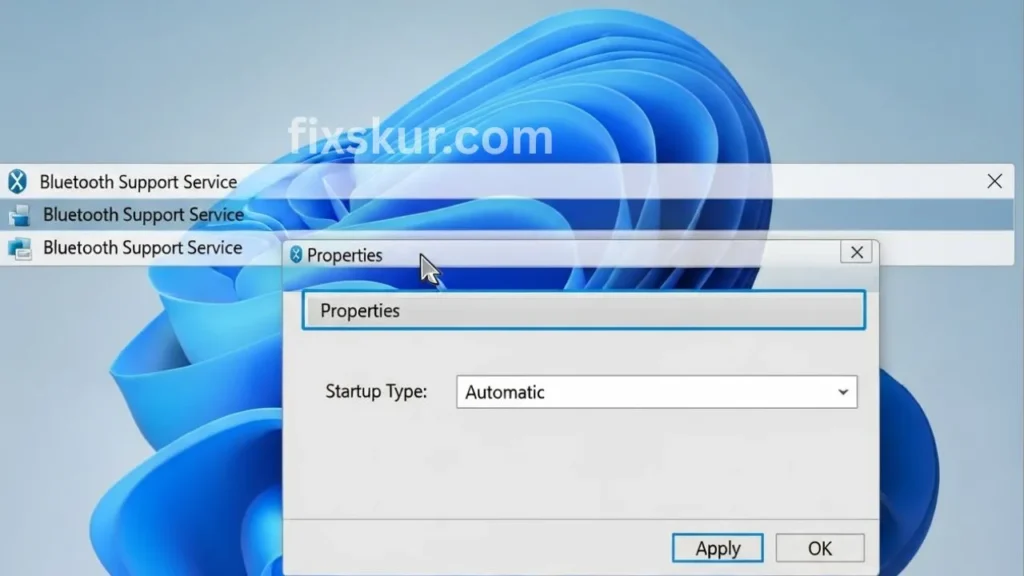
If Things Aren’t Right:
- Give that service a right-click, then hop into “Properties.”
- Switch the “Startup type” to “Automatic.”
- Hit “Apply,” and if it’s not already on, click “Start.”
- Finally, click “OK.”
Extra Tip: Even if it’s already running, sometimes a quick restart does the trick! Just right-click and hit “Restart.” This simple refresh frequently clears up those puzzling Bluetooth problems.
4. Power Management: Keep Bluetooth Awake
Laptops are smart at power saving, which is great for the battery. But sometimes they become over-smart and switch off the Bluetooth adapter when they think you are not using it. This is why sometimes the connection breaks or the entire Bluetooth stops working.
How to Check Power Settings:
- Open Device Manager (by right-clicking on the Start button).
- Expand “Bluetooth”, right-click on your Bluetooth adapter and select “Properties”.
- Go to the “Power Management” tab.
- Uncheck the box “Allow the computer to turn off this device to save power”.
- Click “OK”.
This way your Bluetooth adapter will always remain powered on and whenever needed, will connect instantly—without any unnecessary drama.
5. Run Windows Troubleshooter for Bluetooth
Windows has built-in troubleshooters that often diagnose and fix common problems. It may not be a magic wand, but when your laptop’s Bluetooth is not working, it’s worth a try.
How to Run the Troubleshooter:
- Press Windows Key + I → Settings will open.
- Go to System > Troubleshoot > Other troubleshooters.
- In the list, find “Bluetooth” and click on “Run”.
- Follow the instructions that appear on the screen. The troubleshooter will automatically try to identify and fix the problems.
This is an old trick but often it’s the most effective when something is not working → a full system restart. Not just sleep mode, a proper shutdown and then reboot. This clears temporary files, refreshes services, and often magically fixes Bluetooth issues. Just like giving the laptop a fresh cup of coffee!
When All Else Fails: Consider a Bluetooth Dongle
If you’ve tried all of the steps and Bluetooth is still not working, the problem may be with the hardware. Sometimes, the internal Bluetooth adapter fails or the older model cannot handle new devices.
In such cases, a USB Bluetooth dongle can be a lifesaver. These are small and cheap adapters that immediately provide new Bluetooth functionality when plugged into a USB port, without using the chip with the internal problem. But remember, only consider this option when all other software troubleshooting steps have failed.
Don’t Give Up on Your Bluetooth!
I know how frustrating tech problems can be, especially when a core feature like Bluetooth goes on vacation. But remember, the solution is usually simple in the majority of cases.
Just try these hidden settings and troubleshooting tips with a little patience and you will have the best chance of fixing your wireless issues. To sync this world back without spending a single penny.
And yes, did any of these tips come in handy for you? Or do you have your own secret solution? Share it in the comments! Let’s help each other and stay connected. Happy troubleshooting!
You might also like
- Wi-Fi Connected But No Internet? 7 Easy Fixes That Actually Work
- How to Fix USB Not Detected in Windows 10/11 Without Software
- Phone Not Showing Up on PC? Here’s How to Fix MTP Connection Issues
- Solving Mini-PC Power Management Glitches: Sleep Mode & Fan Control Fixes
